大量列印資料
大量列印資料在企業版和旗艦版中可用,並且僅在使用Word格式範本列印時可用。
一、如何大量列印資料
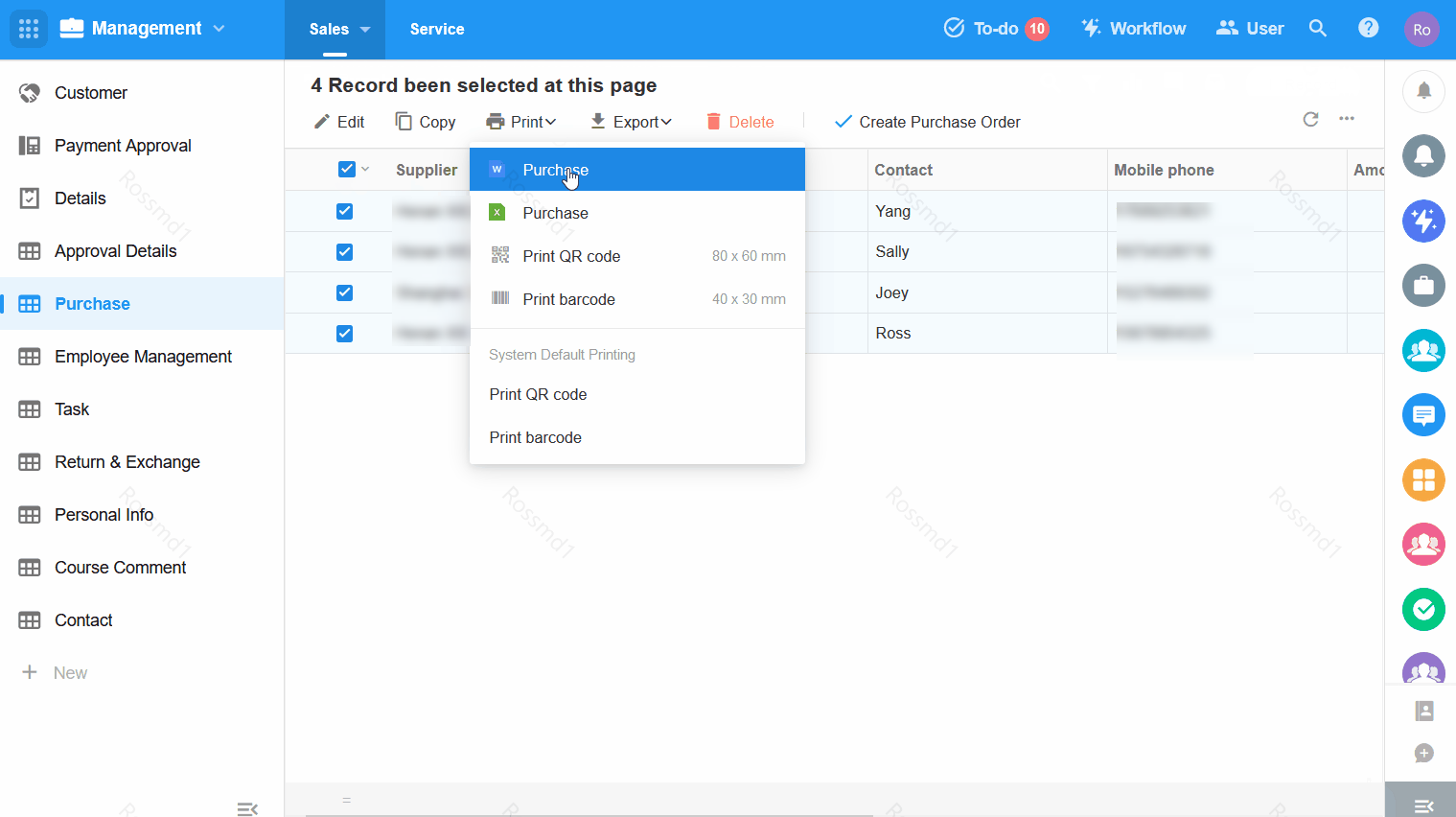
如果目前視圖中沒有可用的Word格式範本,則僅顯示該資料的二維碼。使用系統範本列印時,不支援大量列印。
1. 批次列印的資料數
可以批次列印目前視圖中一頁顯示的資料。
2. 如何在單獨的頁面中列印資料
列印時,如果一筆資料不是在新的頁面中,而是列印在上一筆資料的紙張上,則說明在Word格式的範本中,沒有勾選【段落前分頁】。
如何設定【段落前分頁】 :
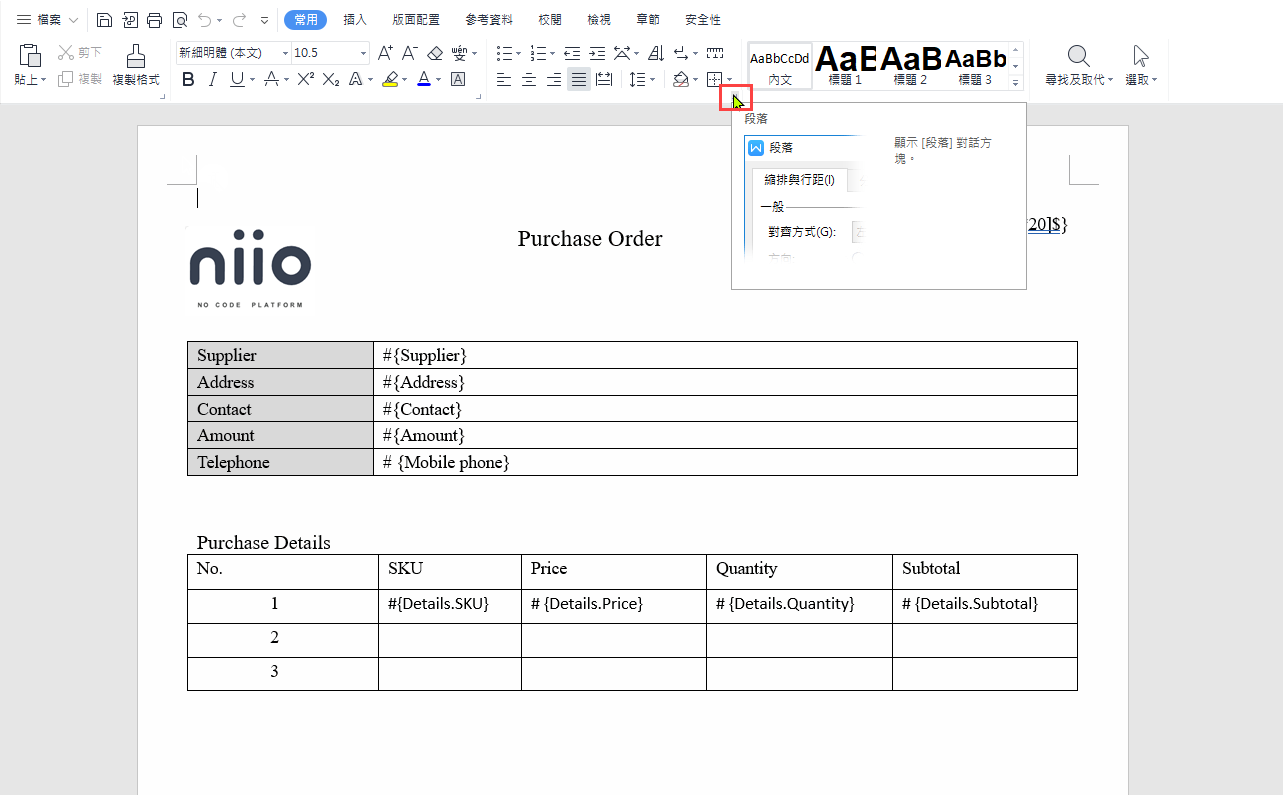
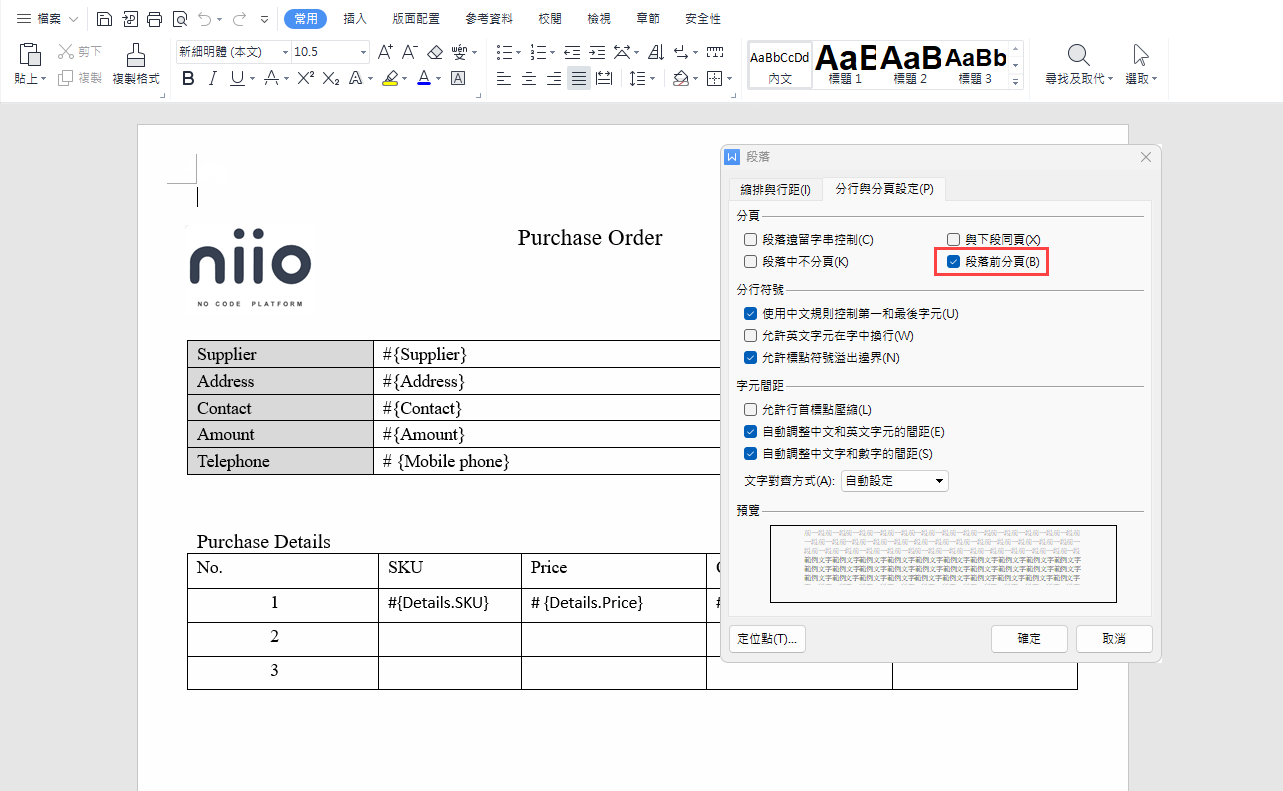
3. 列印時如何在子表單中設定序號
設定前:
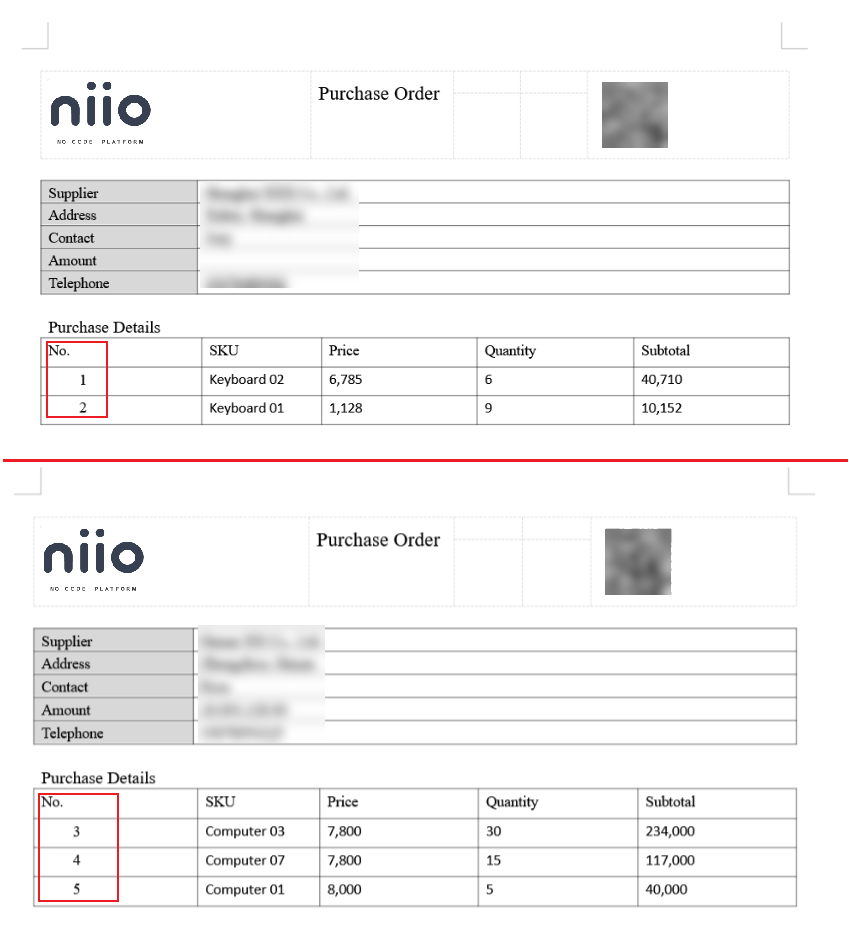
設定:
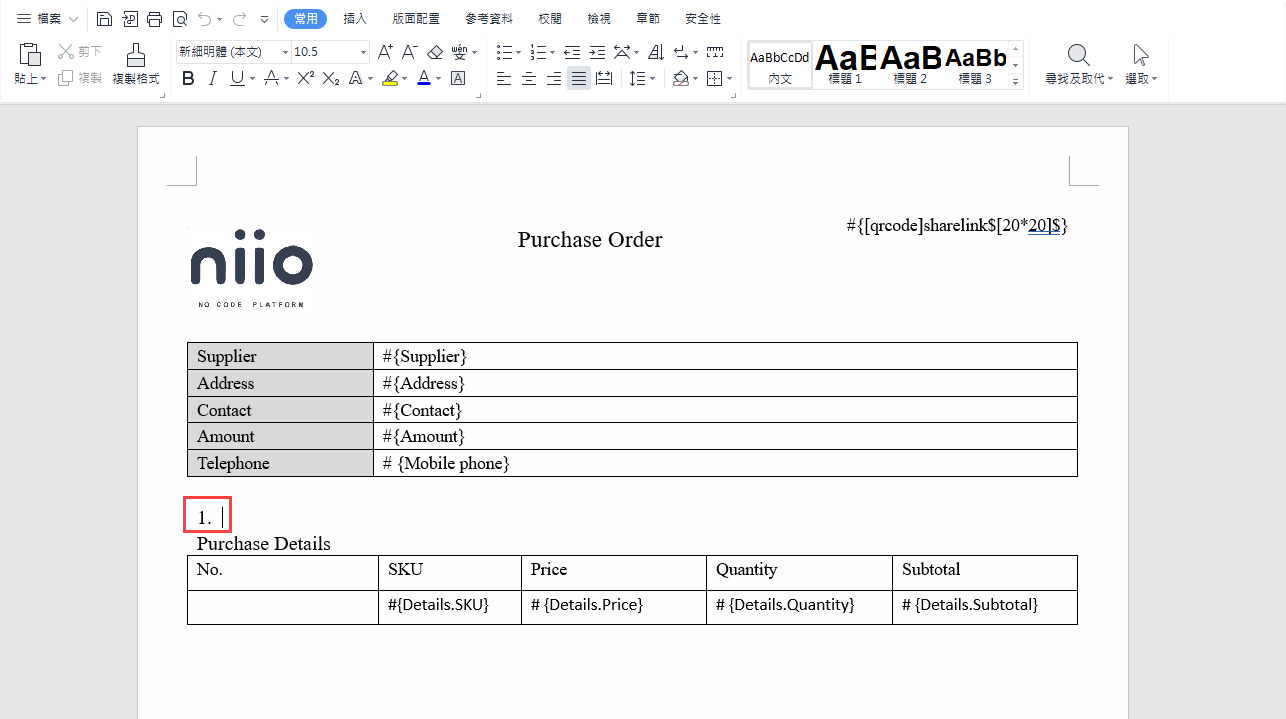
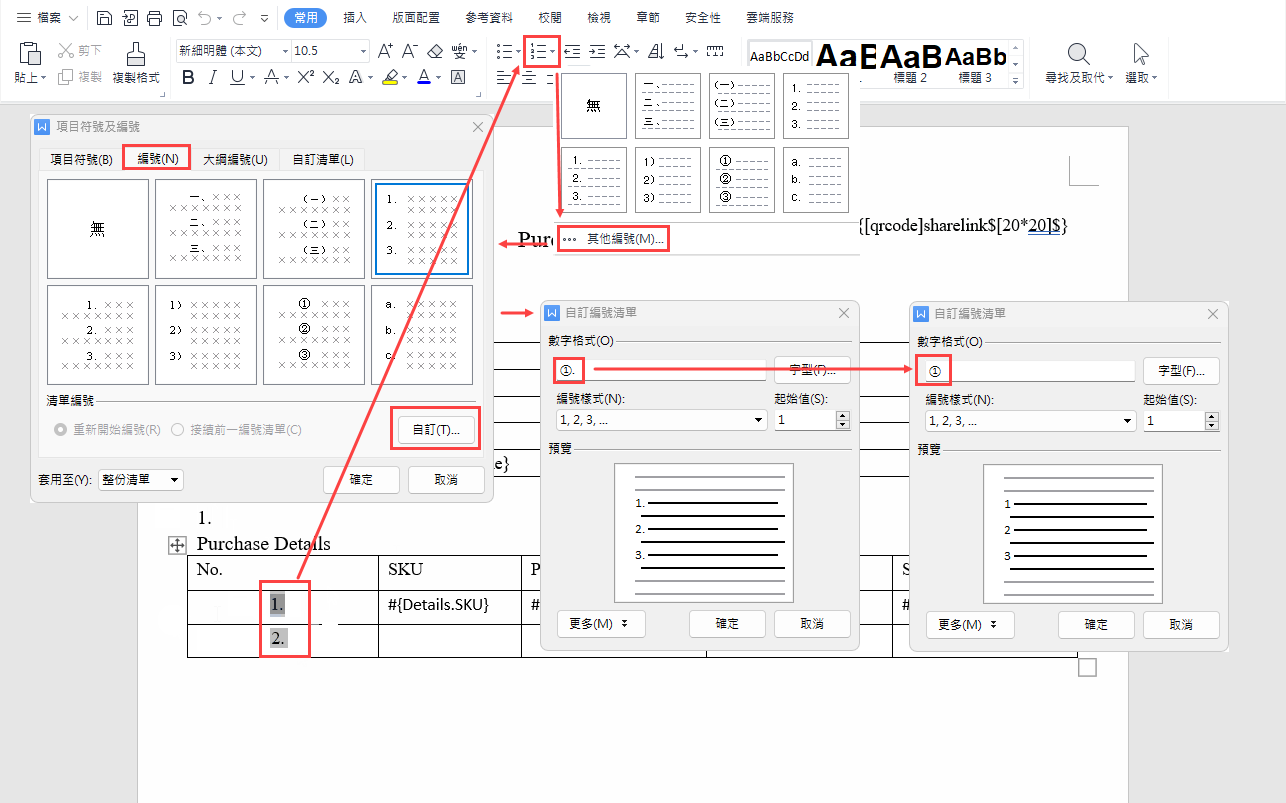
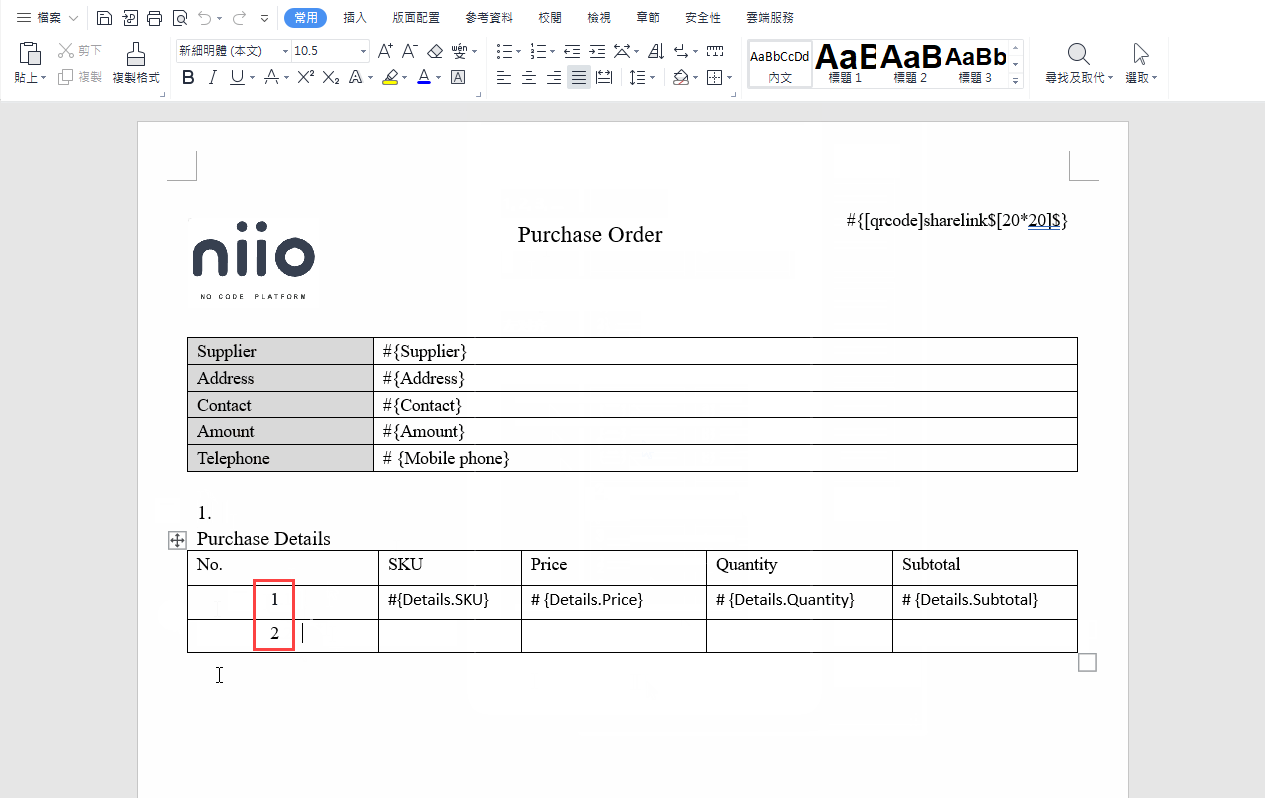
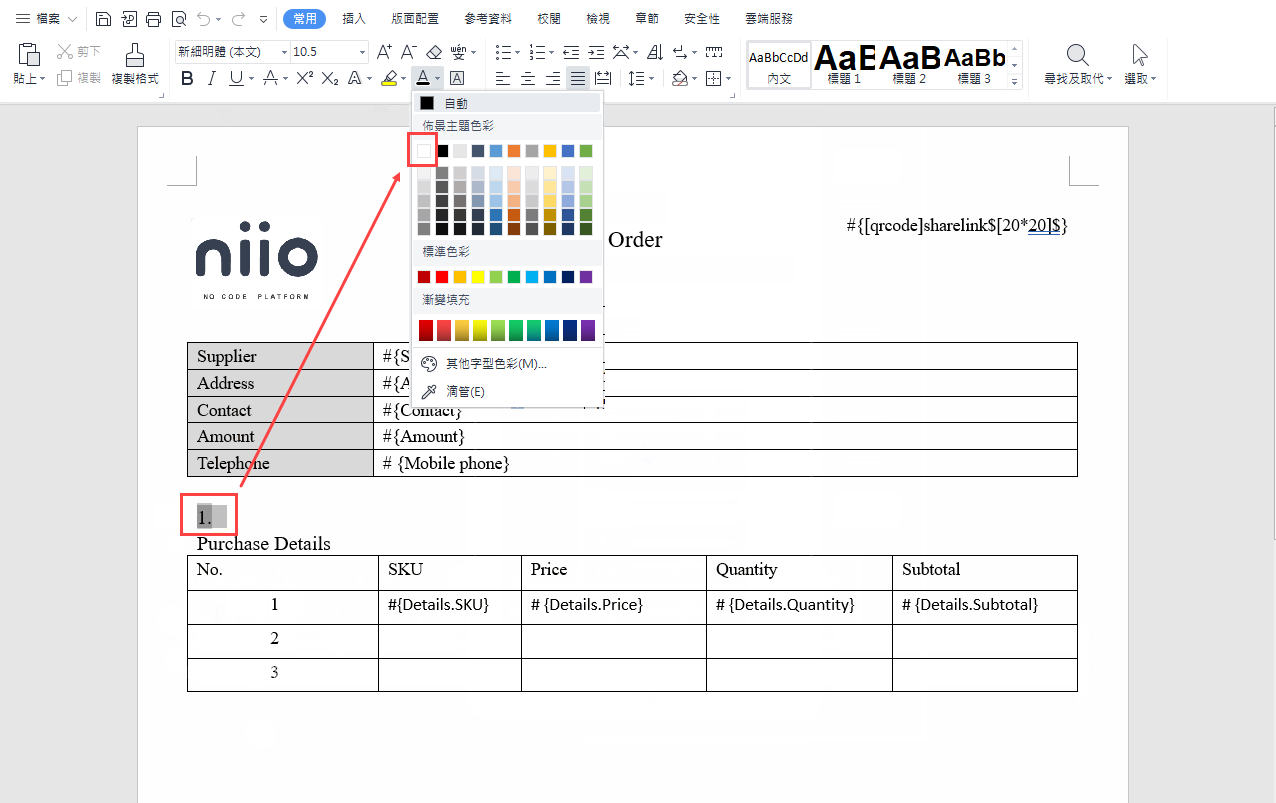
設定後:
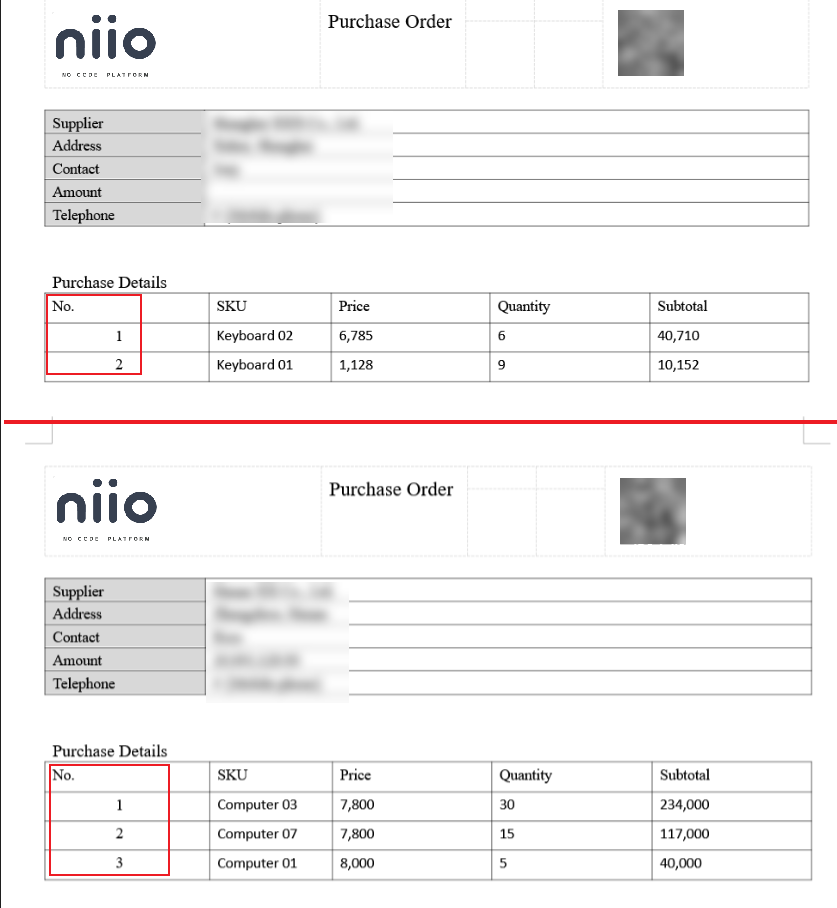
文檔問題反饋
文檔中是否有錯字、內容過期、難以理解等問題? 點此給我們反饋吧