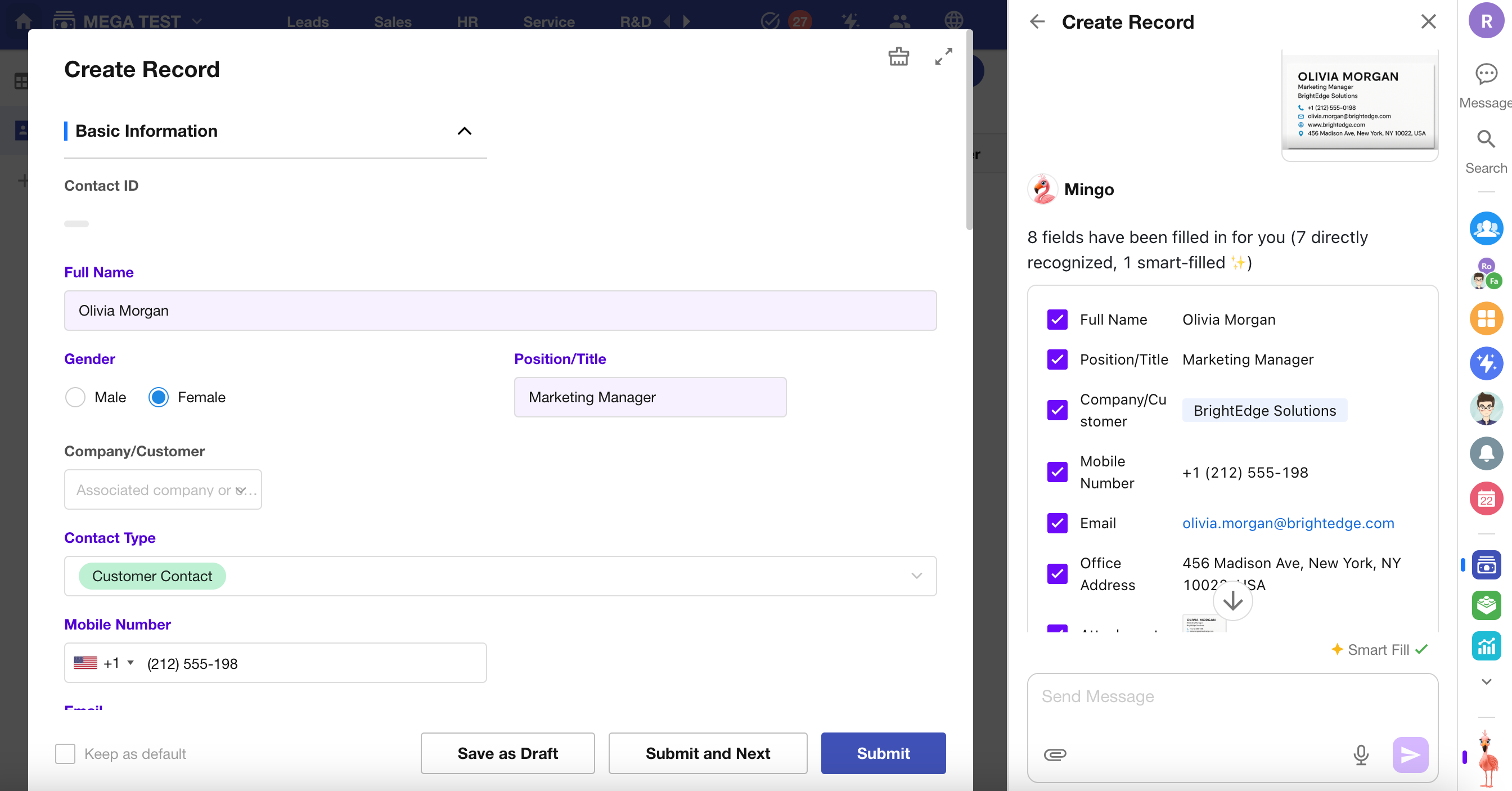Mingo, Your AI Assistant
Mingo is your in-app AI assistant. While using the application, you can invoke Mingo anytime by pressing M to assist with app building and data entry.
Mingo currently supports the following AI capabilities:
- Product help Q&A
- Creating worksheets
- Generating sample data for worksheets
- Creating records
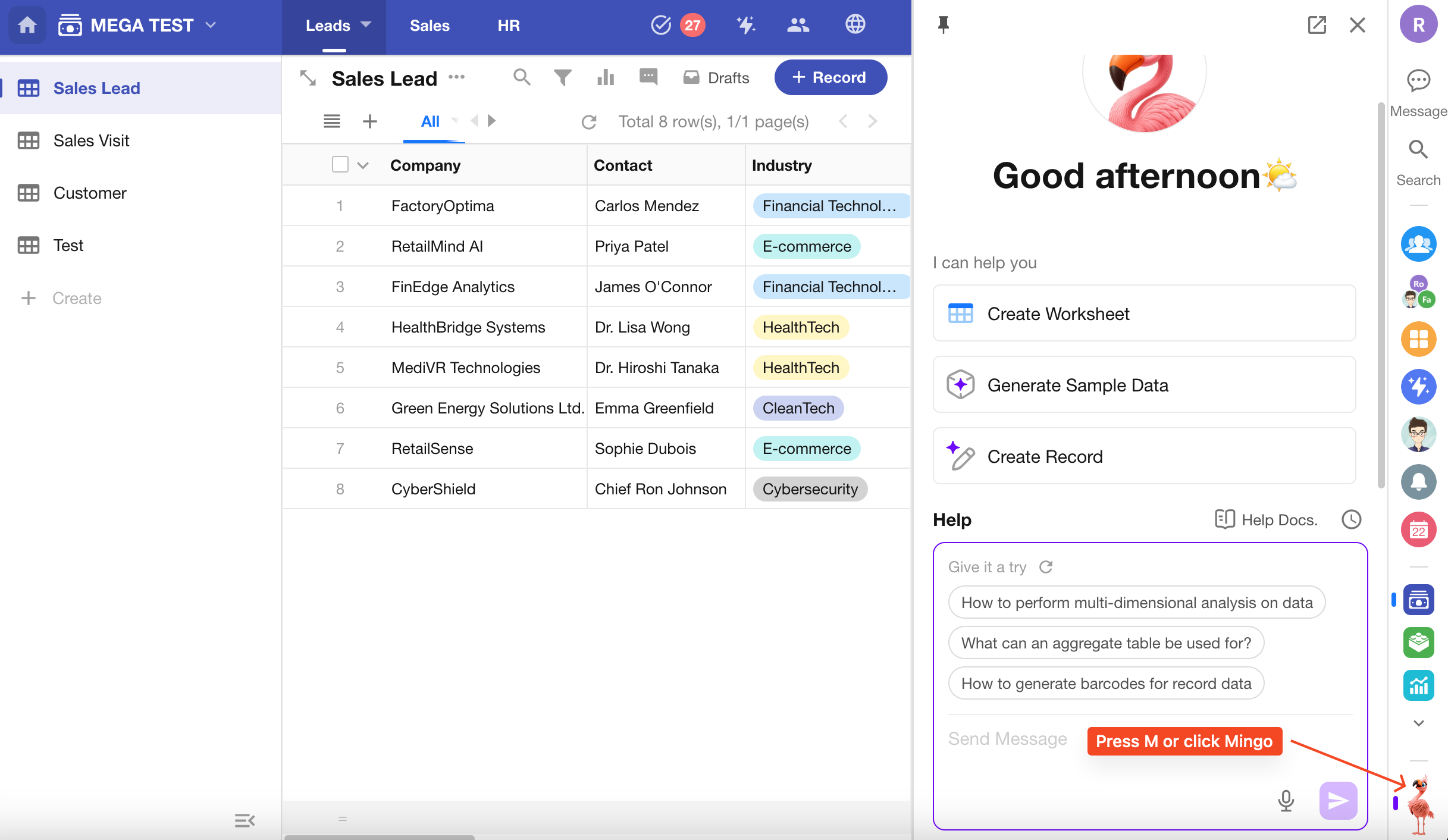
Product Help Q&A
Press M to open Mingo and ask your questions. Mingo will respond based on the knowledge base and provide links to related articles for more details.
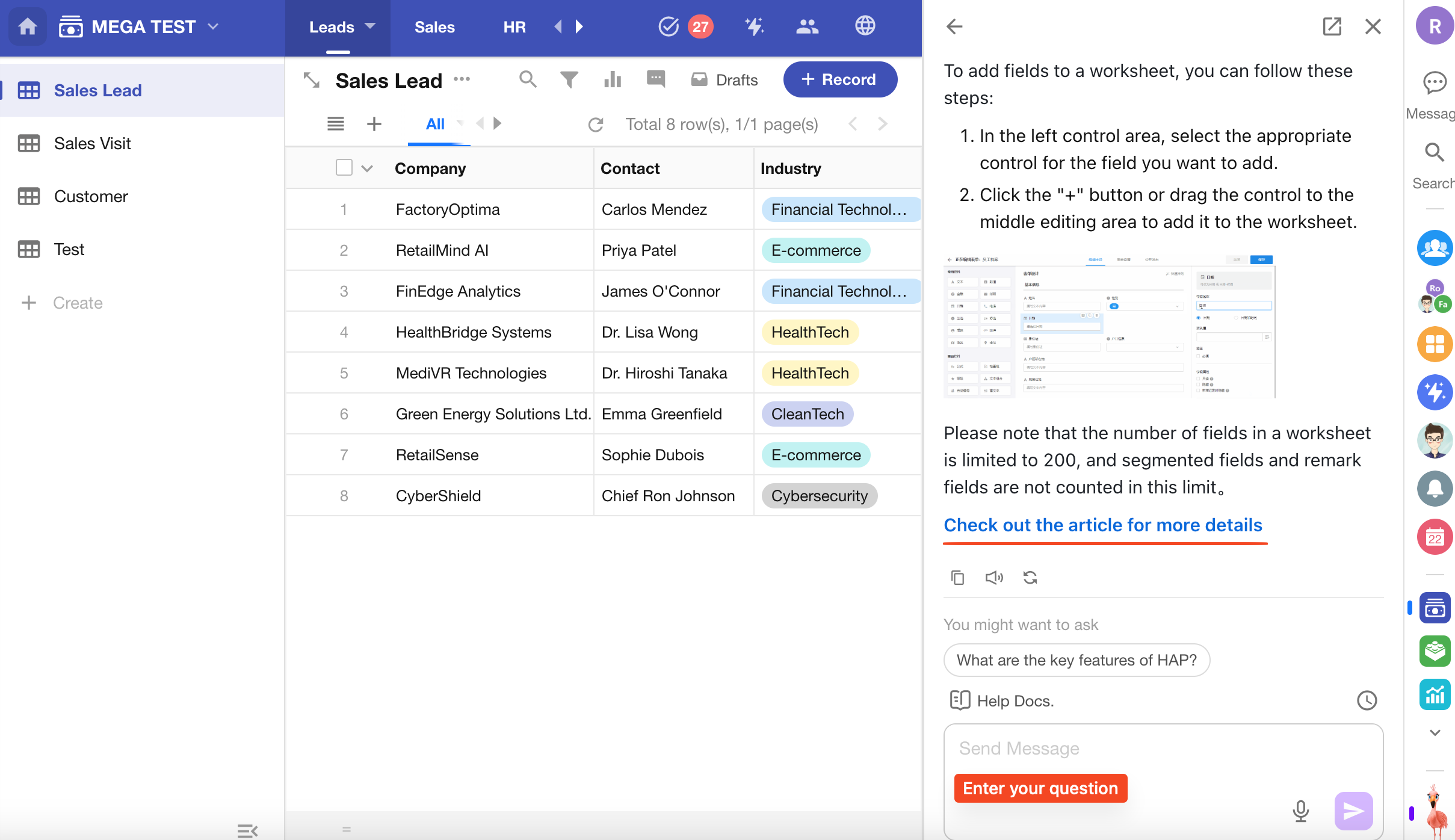
Create Worksheet
In an application, press M to launch Mingo and click the Create Worksheet button.
Alternatively, you can select “Create with AI” when creating a worksheet—the system will automatically launch Mingo to assist.
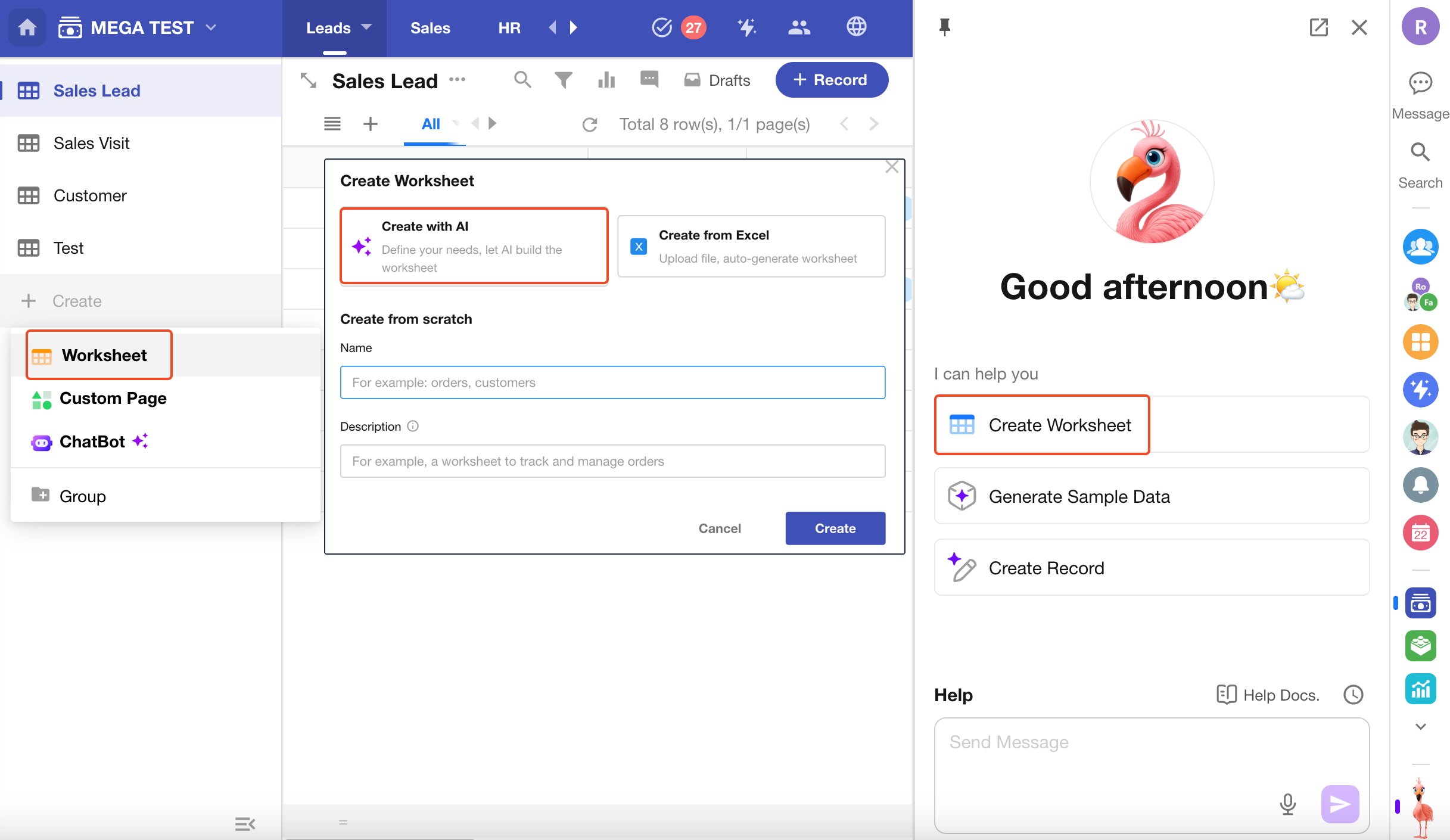
1. Describe Your Needs or Choose a Template
Enter your desired worksheet title and description, or select from a list of recommended templates.
Mingo will generate a preview of the worksheet’s fields and relationships. Confirm to proceed, or refine the request via continued conversation with Mingo.
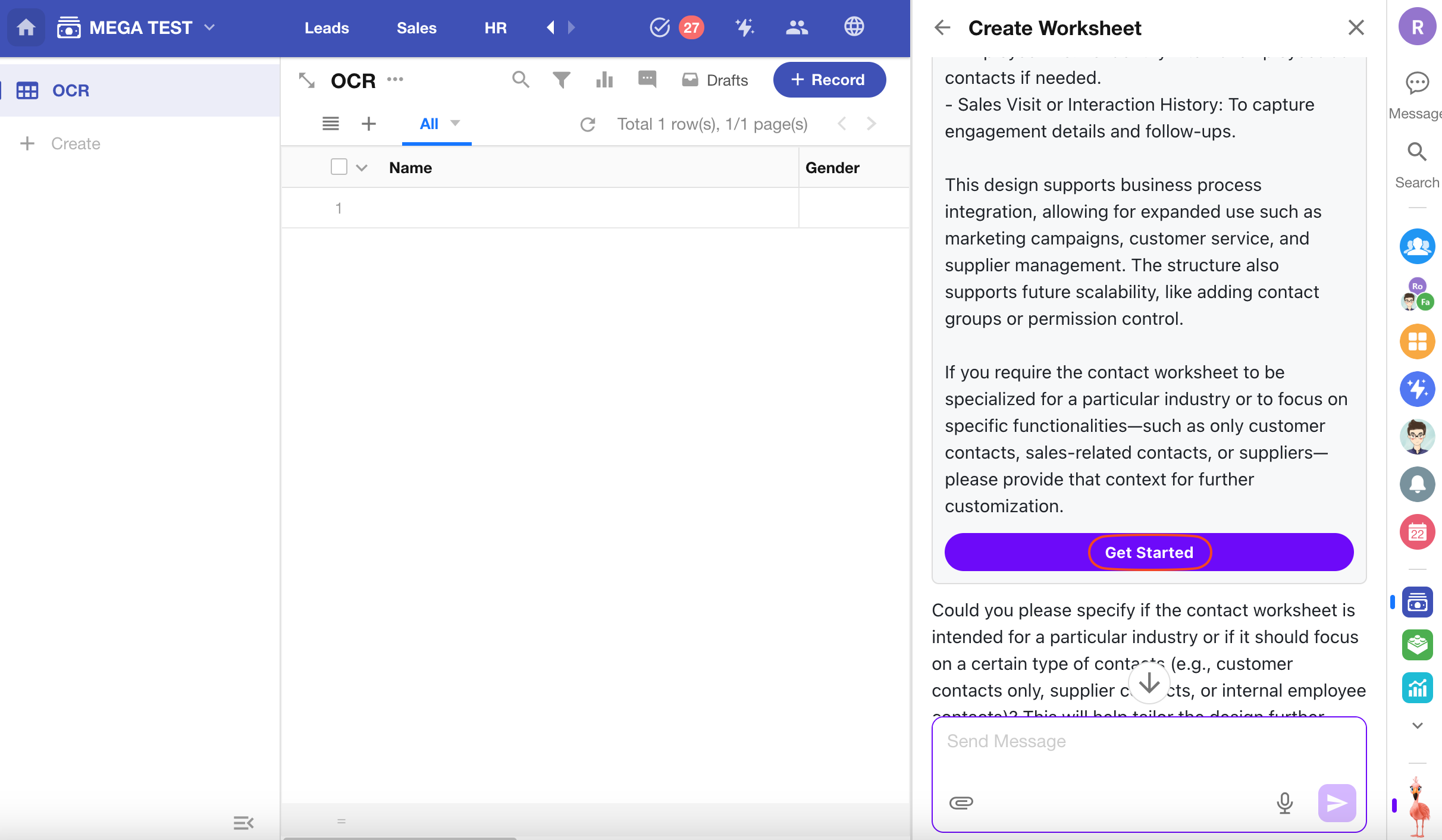
2. Auto-Generate Fields
After confirmation, Mingo will automatically create the fields and configure their properties. Click the save button to complete worksheet creation.
- Automatically generates icons, fields, and layout styles
- Auto-configures field attributes (e.g., pre-filled gender options like "Male" and "Female")
- Relationship fields require manual association after creation
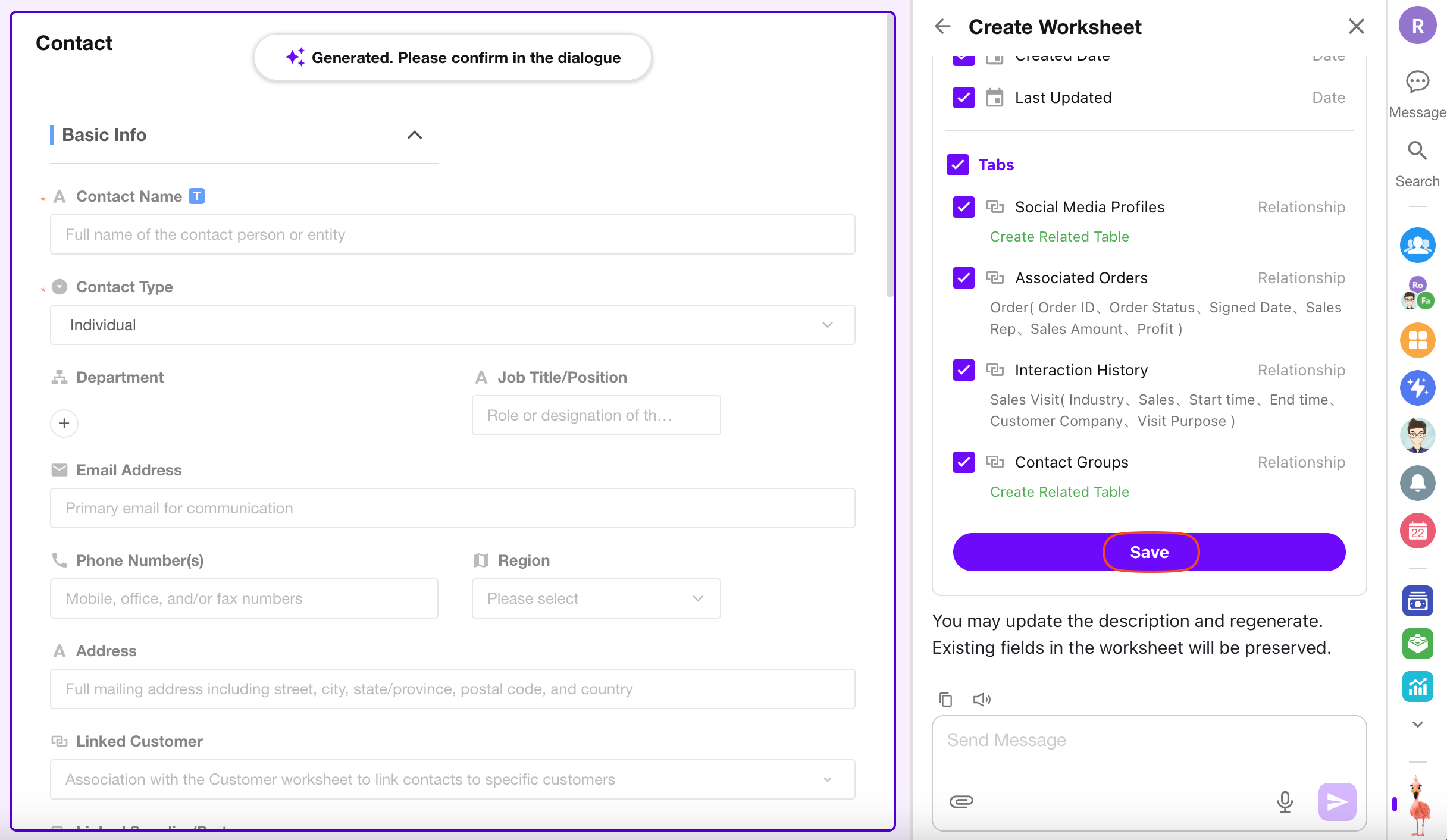
3. Create Related Worksheets (Optional)
If a related worksheet does not yet exist, Mingo will prompt whether to create it. You can choose to create it immediately or skip and save.
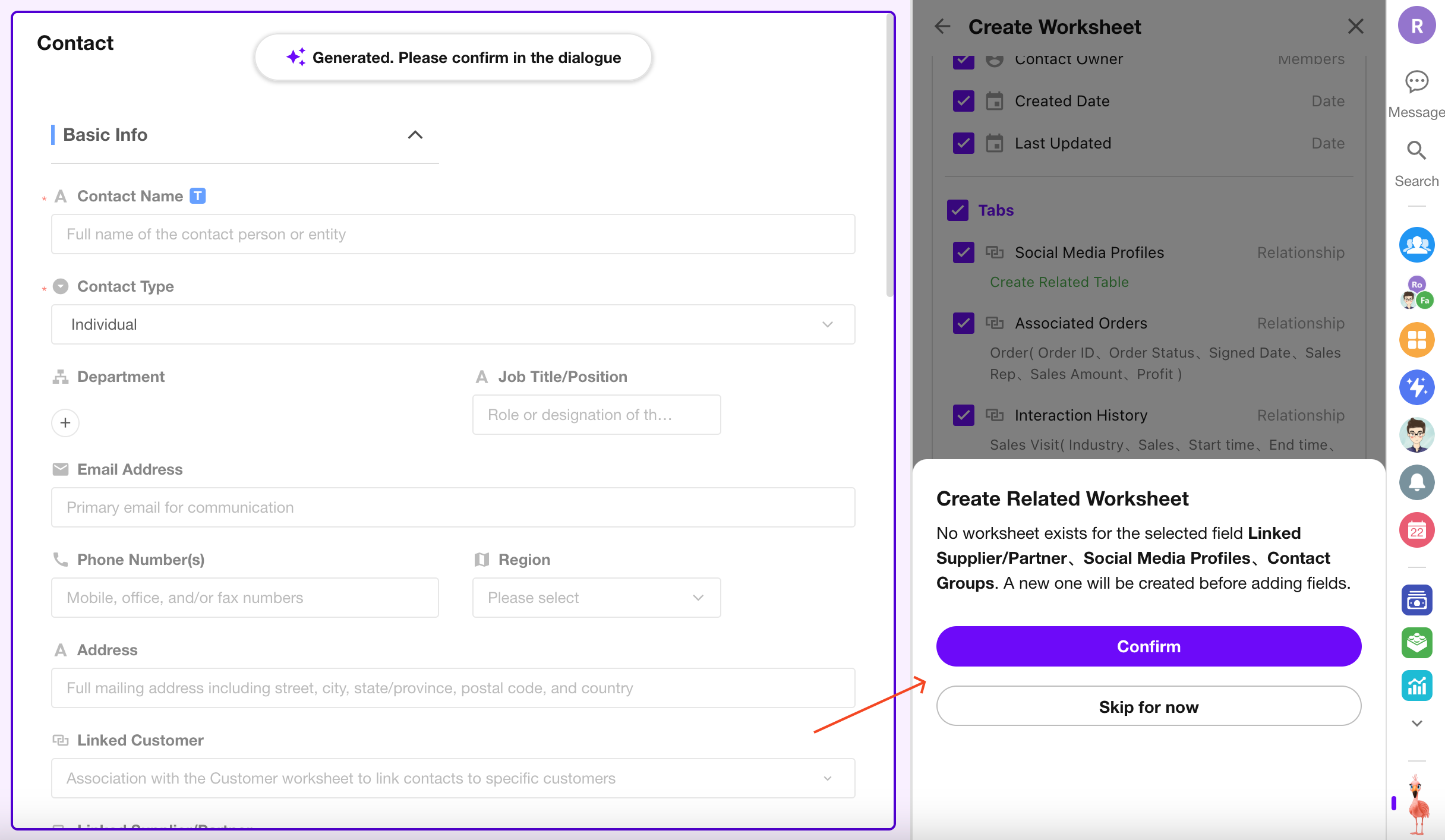
Generate Sample Data
Mingo can generate high-quality sample data for worksheets to support testing and demonstration purposes.
Open Mingo within any worksheet and click Generate Sample Data. If the current view contains no data, the page will also prompt you to generate sample data.
Only app administrators, operators, and developers can add sample data.
Sample data is virtual and non-production.
All non-read-only fields in the worksheet will be populated with sample data.
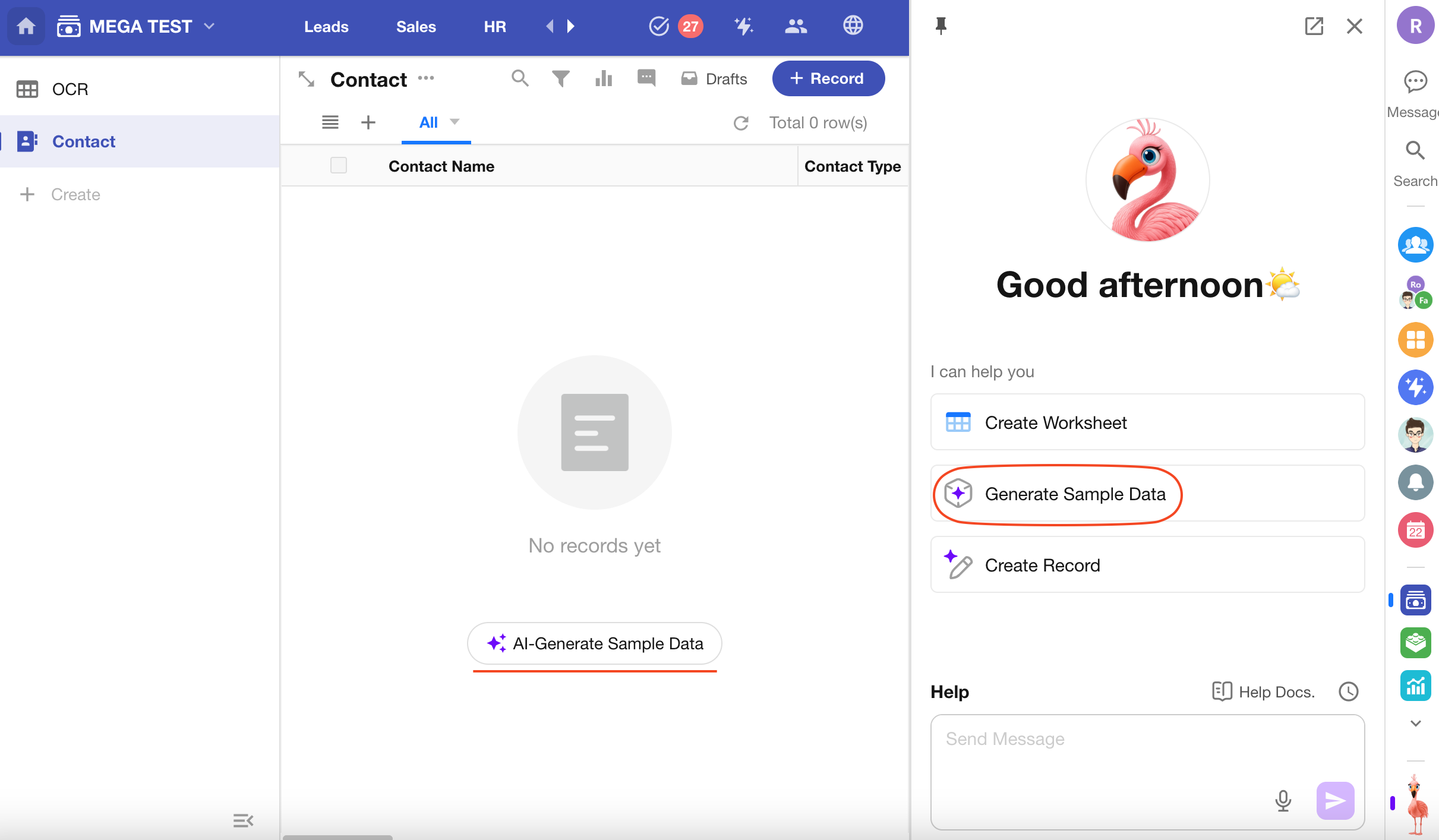
1. Enter Requirements or Add Directly
You can input your data requirements and formatting preferences—or simply click Add Now to proceed with default generation.
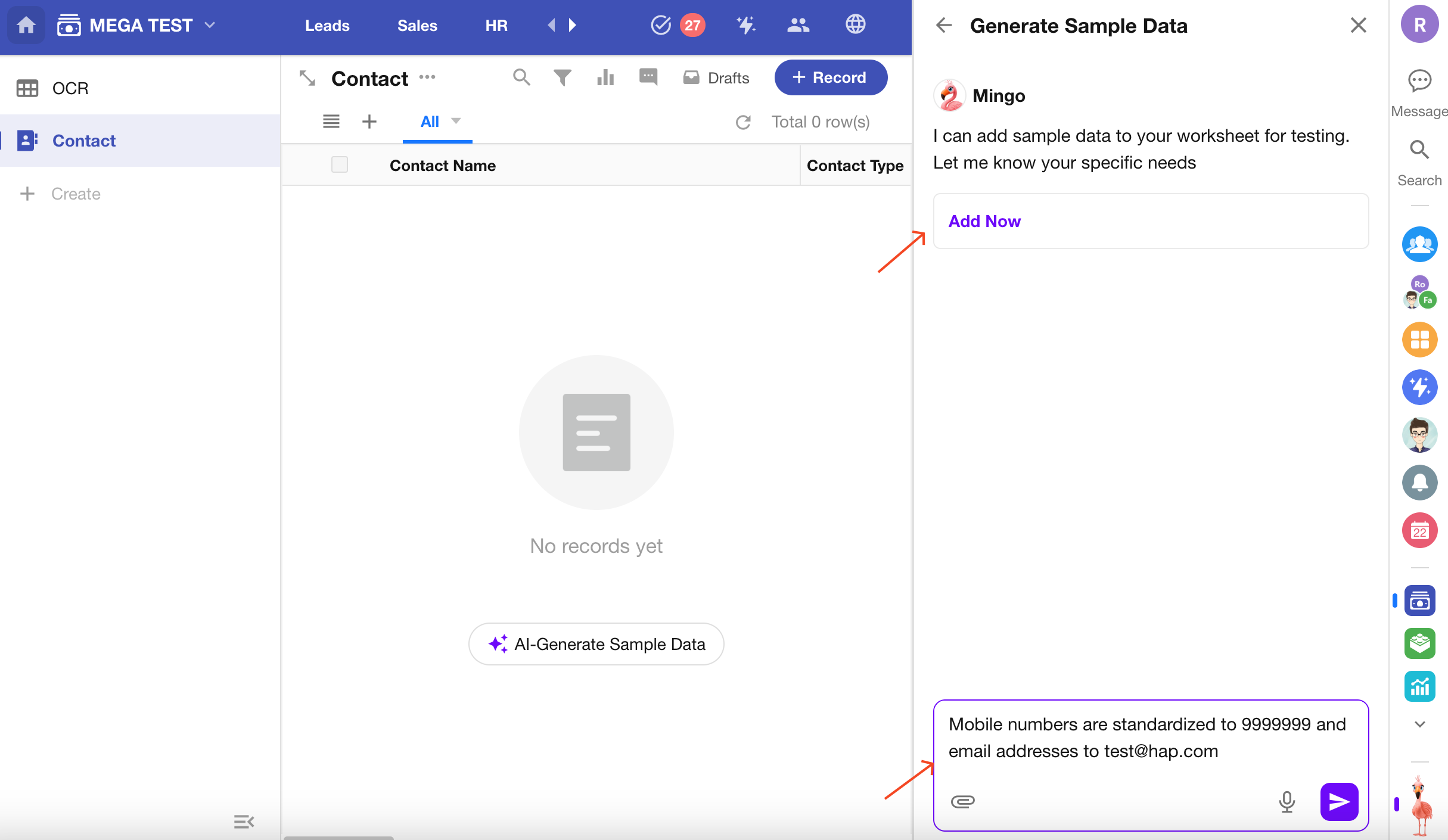
2. Preview and Continue Generating
Auto-generated sample data will be displayed on the left panel. Review the data and click Continue Generating if it looks good. You may also continue the conversation with Mingo to regenerate or refine the sample data.
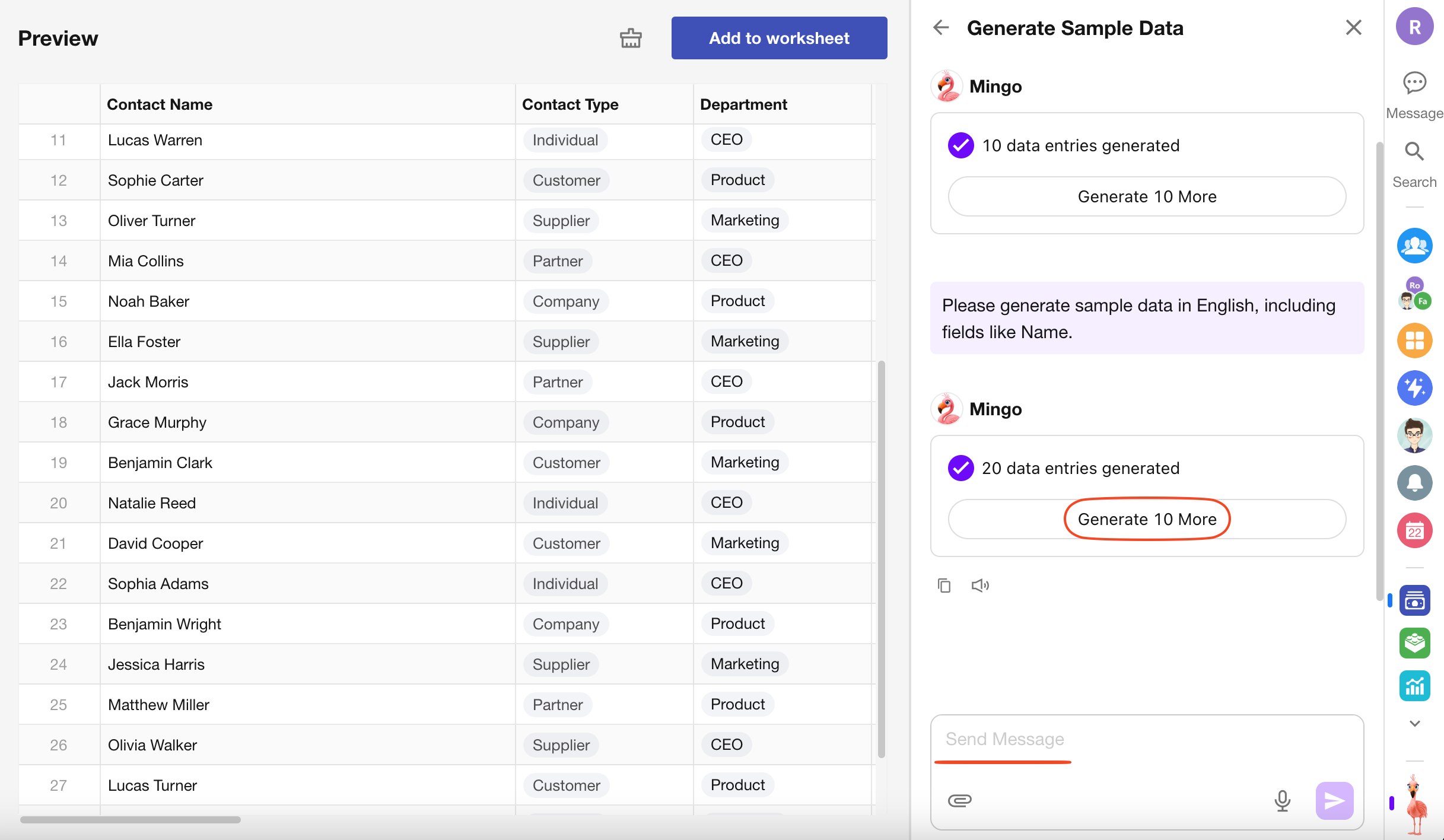
3. Add to Worksheet or Clear
To insert the generated data into the worksheet as formal records, click Add to Worksheet.
If the results don't meet expectations, click Clear and collaborate with Mingo again to generate new data.
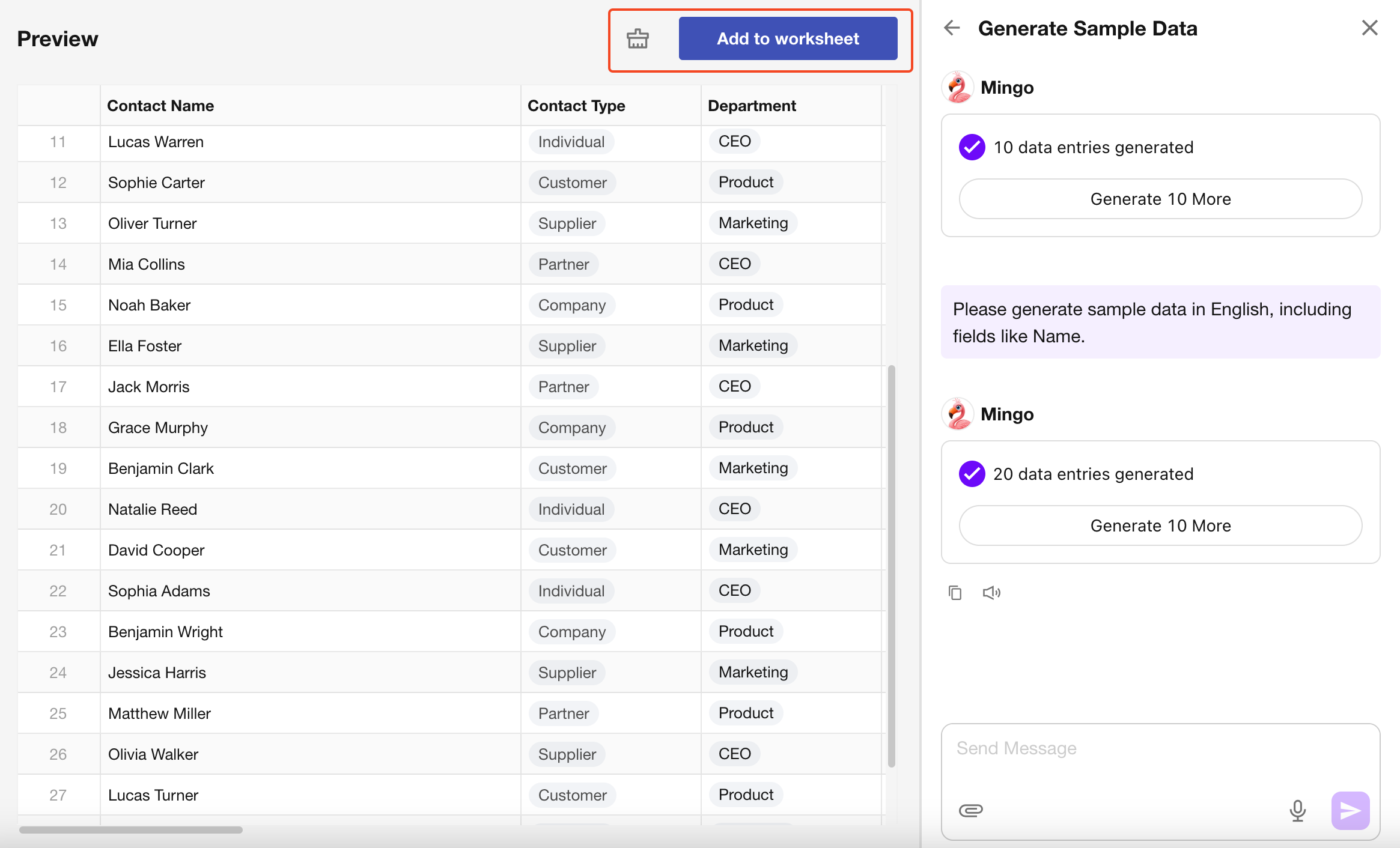
Create Record
Mingo can analyze your input or uploaded files and automatically populate fields in the worksheet.
1. Open the Record Creation Page
On the new record creation page, click AI Fill in the top-right corner.
Alternatively, press M on any worksheet page to open Mingo, then select Create Record.
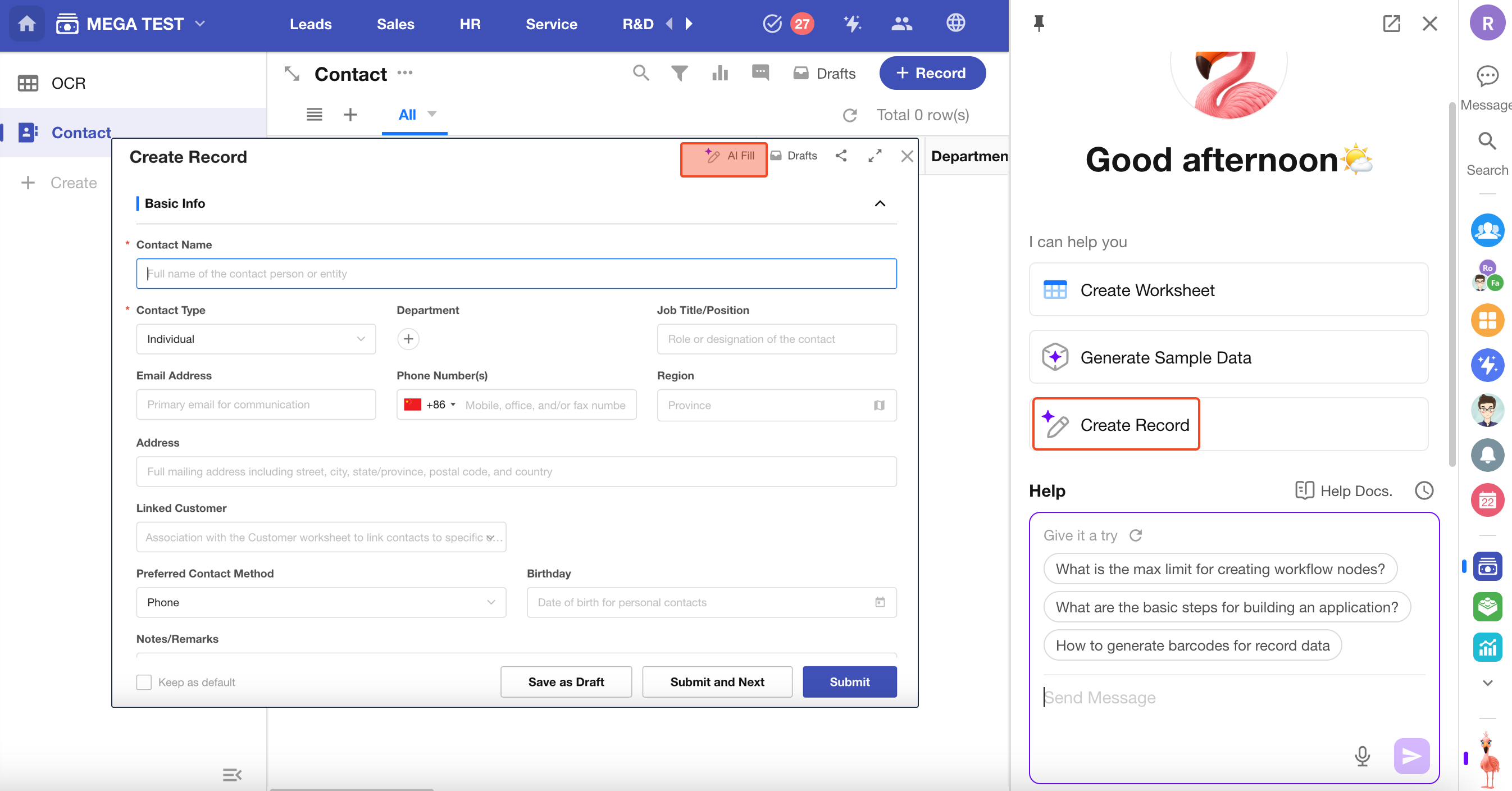
2. Smart Text Recognition
Enter your content and select Smart Fill, then click send.
-
If Smart Fill is selected, Mingo will intelligently interpret your input and optionally search the web to fill in as many relevant fields as possible. Fields filled by AI will be marked with a “✨” icon.
-
If not selected, Mingo will only populate fields based on your exact input, without expanding or guessing.
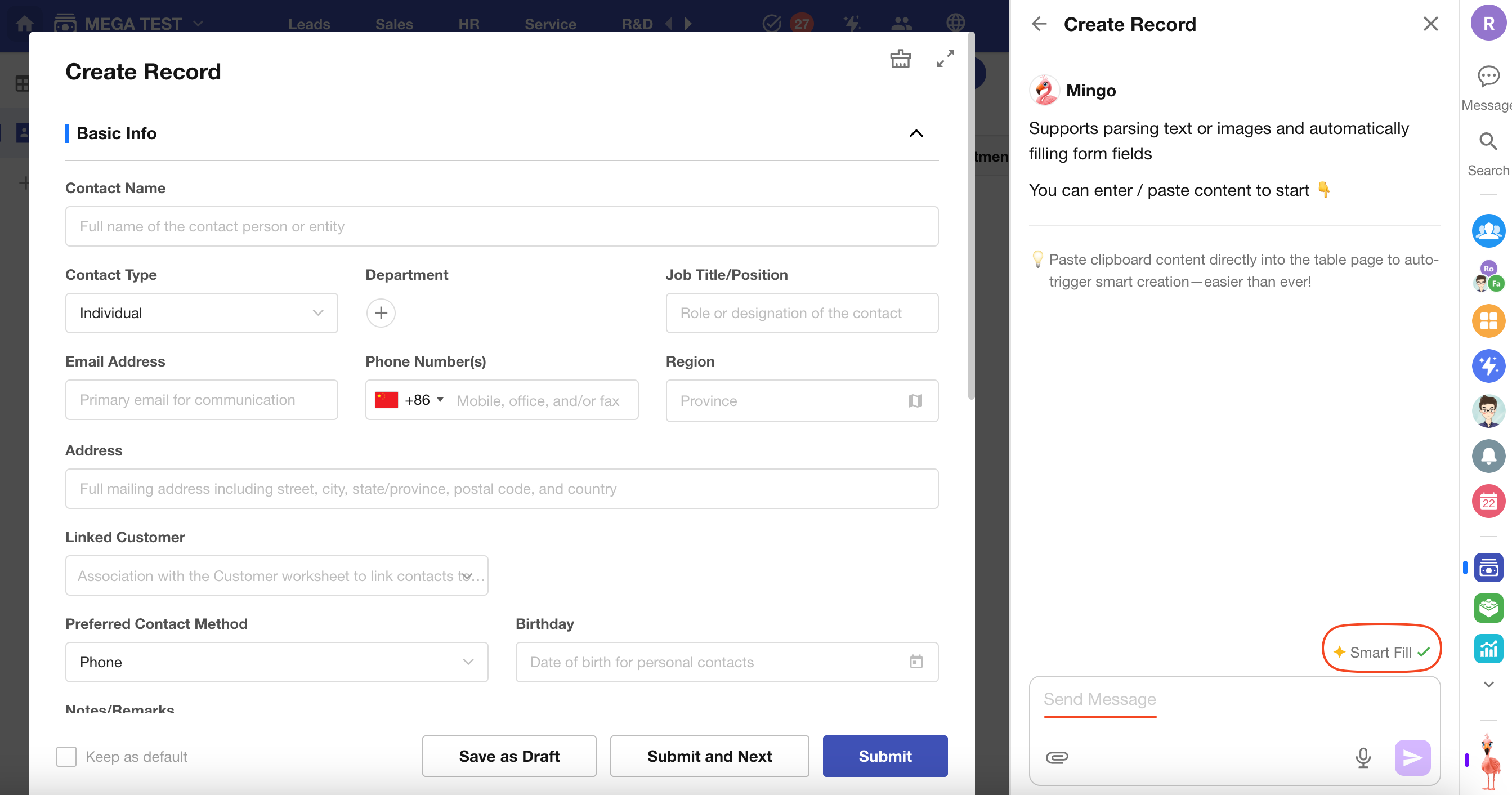
3. Preview and Submit
Mingo will parse your input and automatically map it to matching fields in the worksheet.
Review the generated content and click Submit to create the record.
- To remove all auto-filled content, click Clear.
- In the Mingo session, you can also check Rewrite to re-populate fields with updated input.
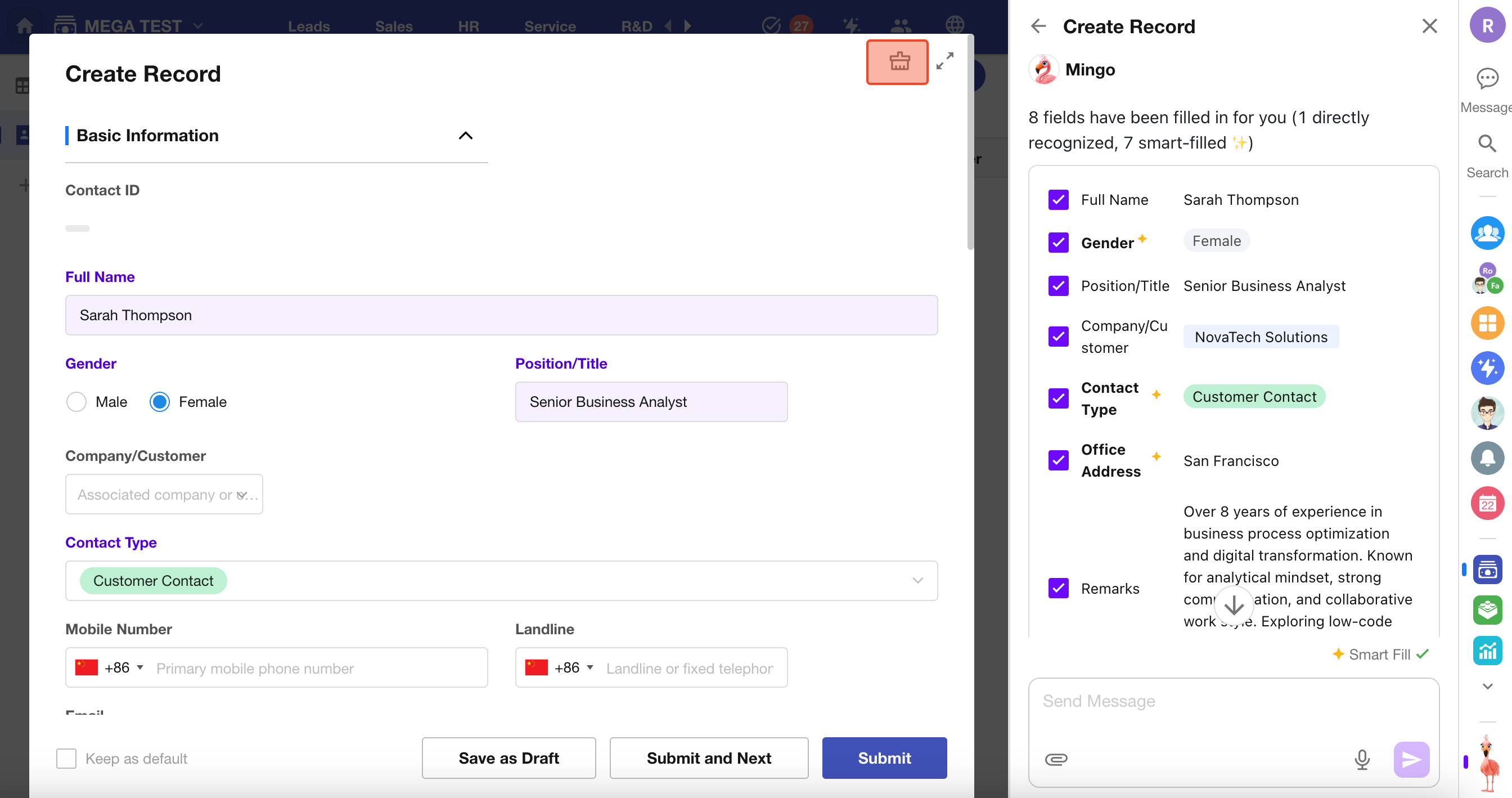
Example: Create a Record by Scanning a Photo
Upload an image of a business card, and Mingo will extract the contact details and fill them into a Contacts record.