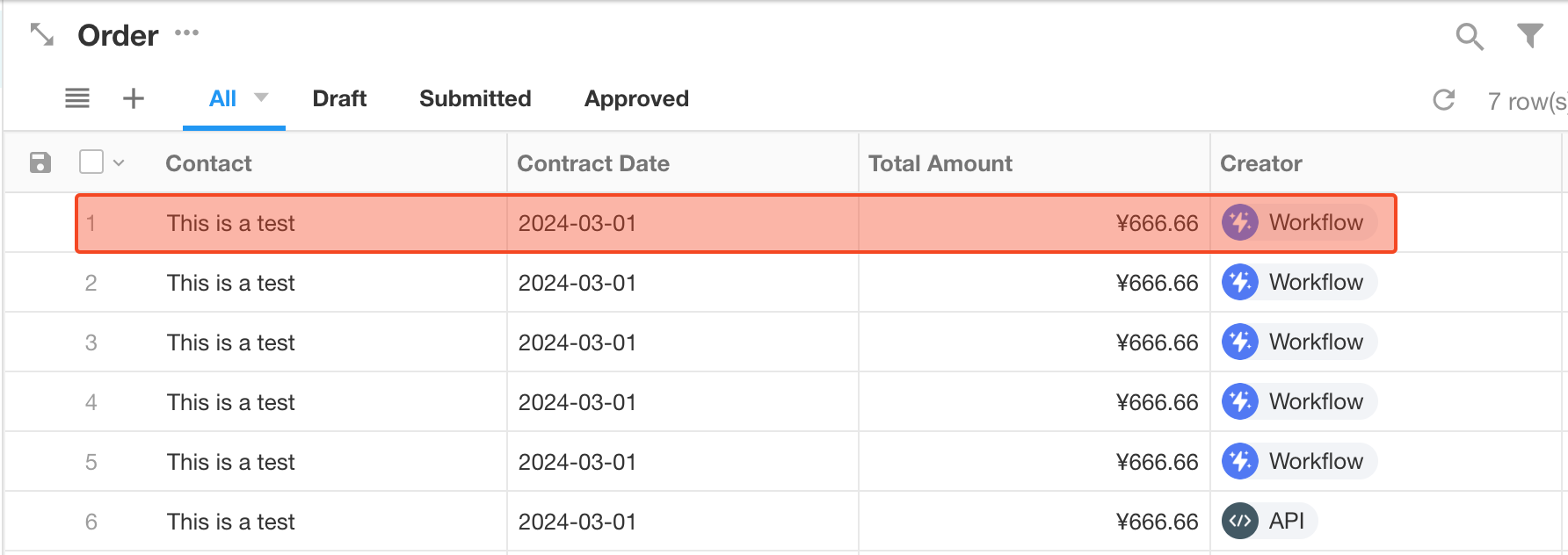How to write external data to worksheets via Webhook
A workflow triggered by Webhook can help get data from other systems, and write it to the worksheet.
Use Case
For example, there is an order system, when there is a new order in the system, it automatically adds the same order to the worksheet.
Process Overview
-
When there is a new order in the order system, push the data to the platform server
-
The platform receives the data and triggers the workflow.
-
In the workflow, analyze and process the received data, and add a new order record to the Order worksheet.
Configuration Steps
-
Create a workflow for receiving data
Create a workflow triggered by Webhook in the application to which the Order worksheet belongs to receive and process external data.
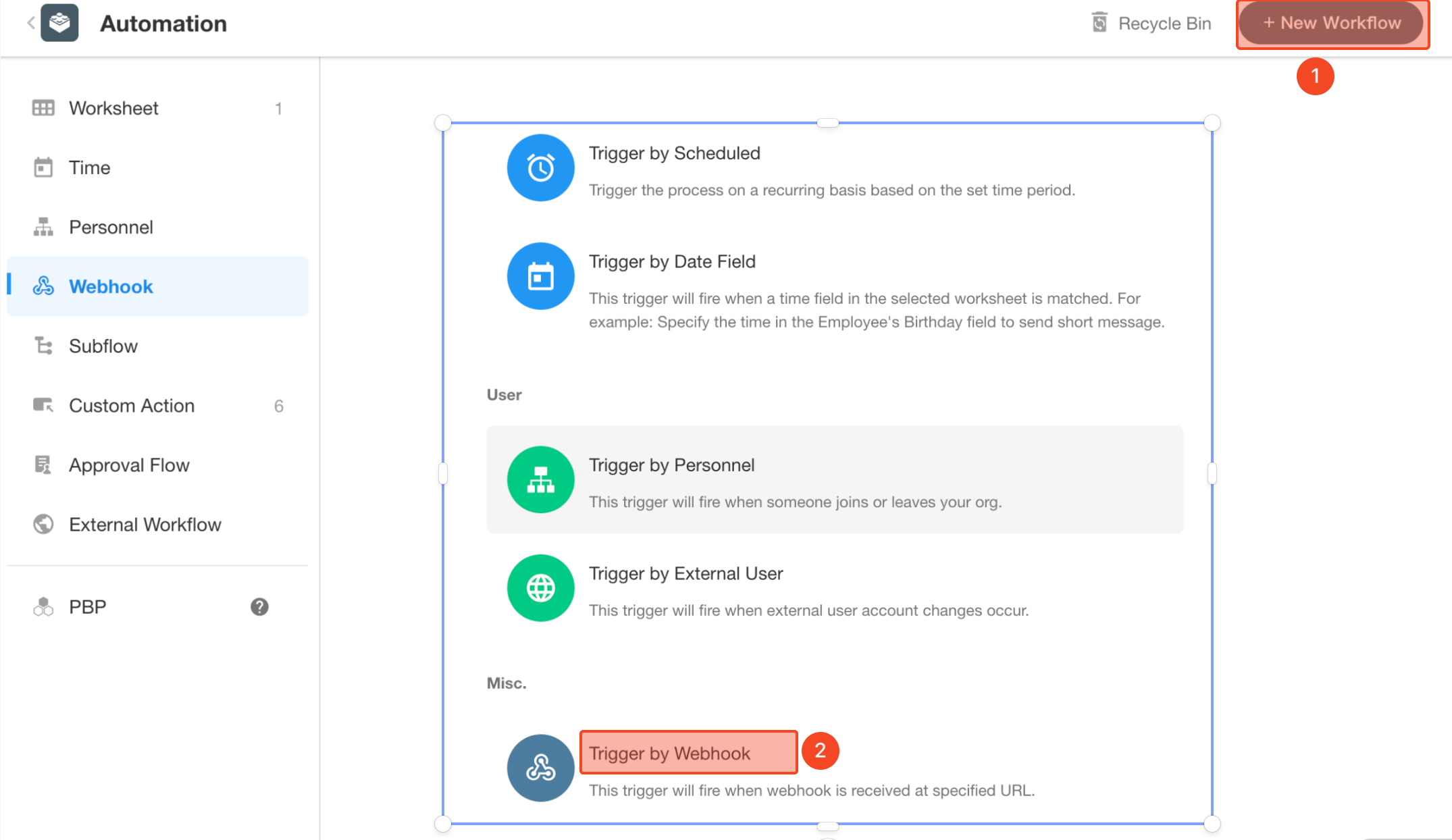
-
Configure Webhook
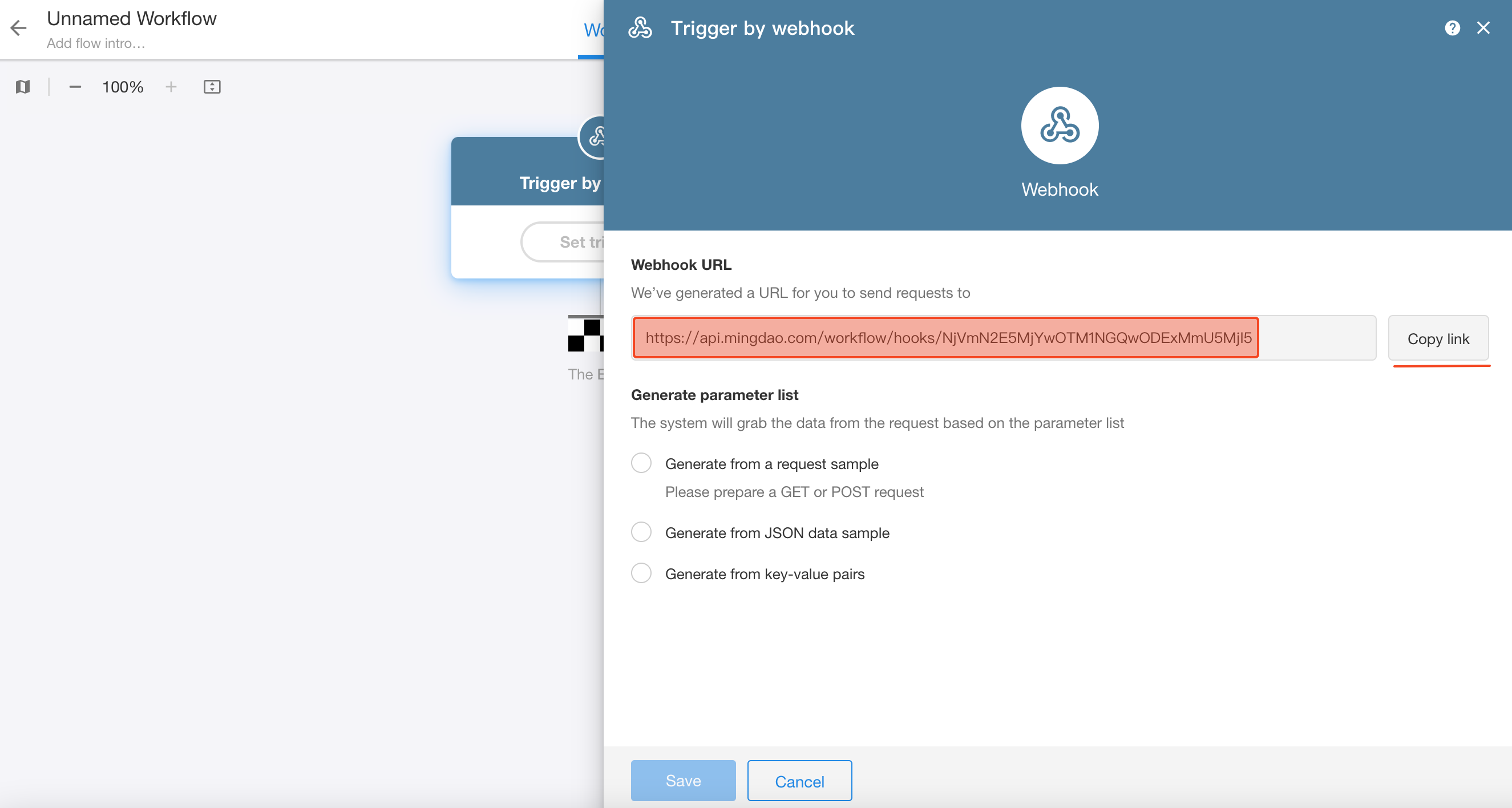
The platform generates a Webhook URL to receive requests, and you only need to send data from other systems to this URL. Click to copy the link and configure the URL to your system.
-
Configure the request parameter list
Select [Generate from a request sample] and you need to send a request to Webhook in another platform within 3 minutes.

When the server receives the request, it generates the parameter list. Check it and save the configuration.
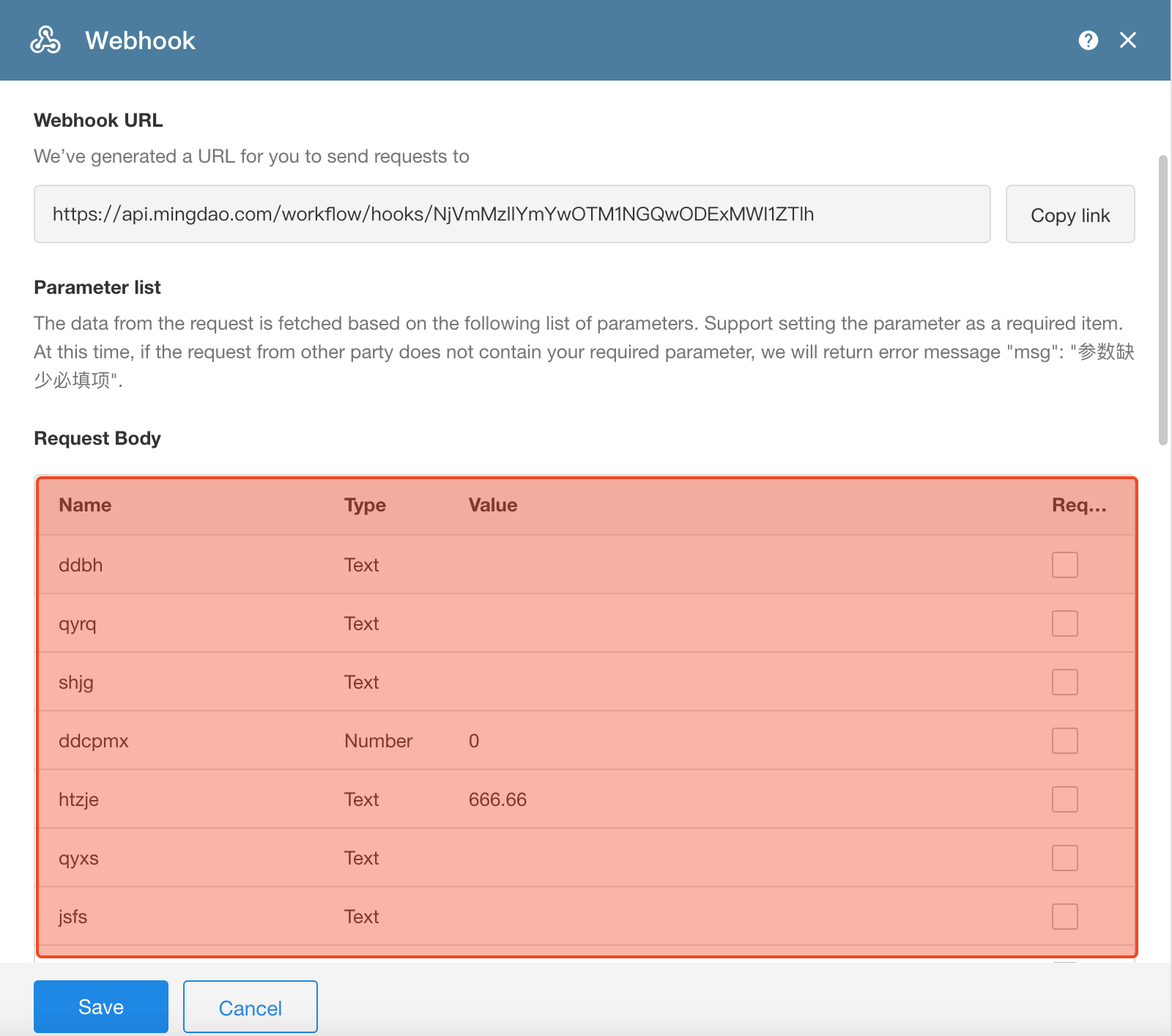
-
Add data to the worksheet
Add a [Add Record] node to write the obtained data to the worksheet.
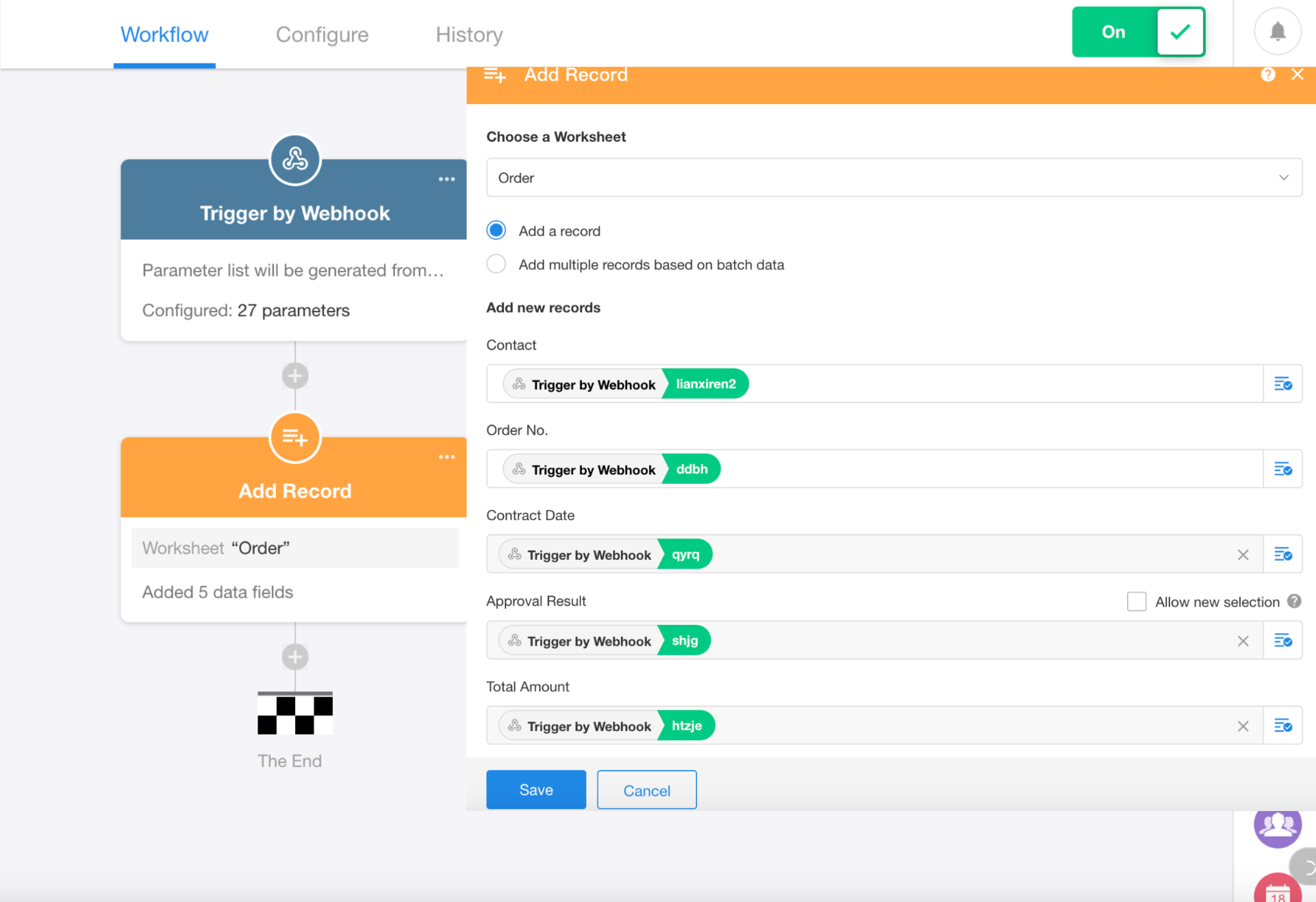
-
Publish the workflow
Click the Publish button in the upper right corner to start the workflow.
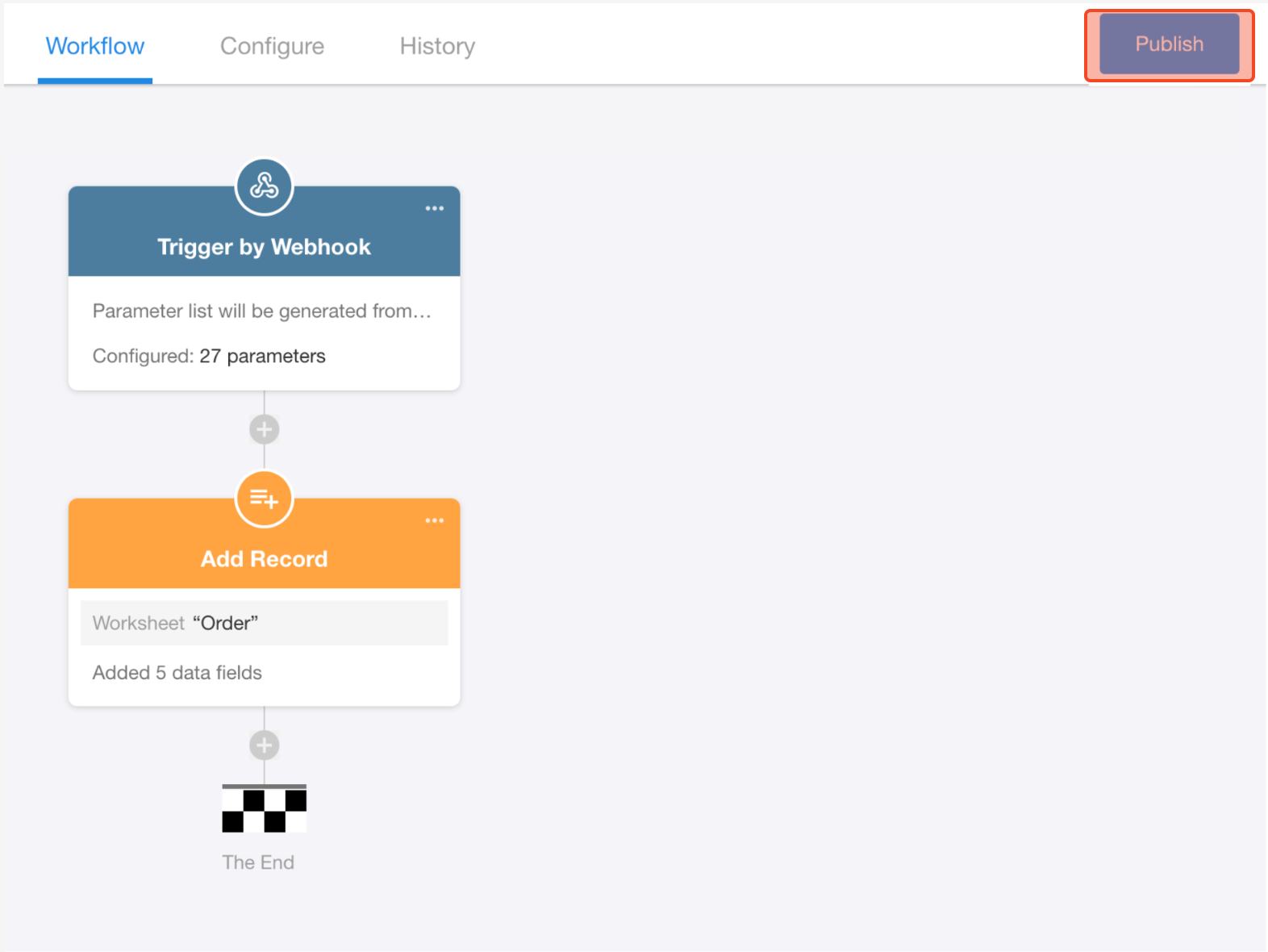
-
Test
Add a new order in the system, refresh the worksheet after 10 seconds, and you can see the new record, created by Workflow.