File Operations
The Files module serves as your personal or organizational cloud drive. It provides a centralized platform for storing and sharing knowledge-based files across individuals, teams, and organizations.
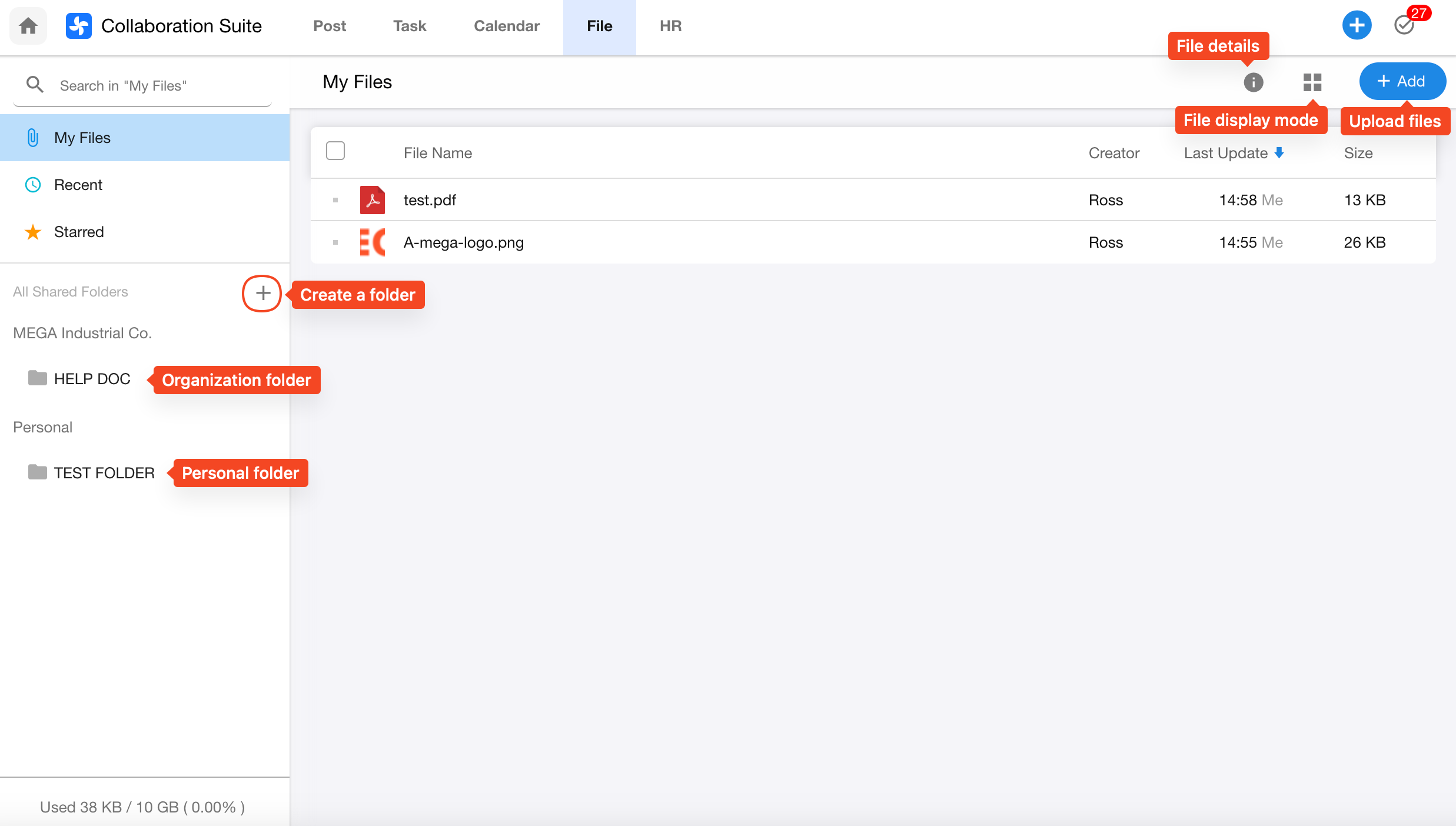
1. Create a Shared Folder
Click the “+” icon on the left sidebar to create a new shared folder.
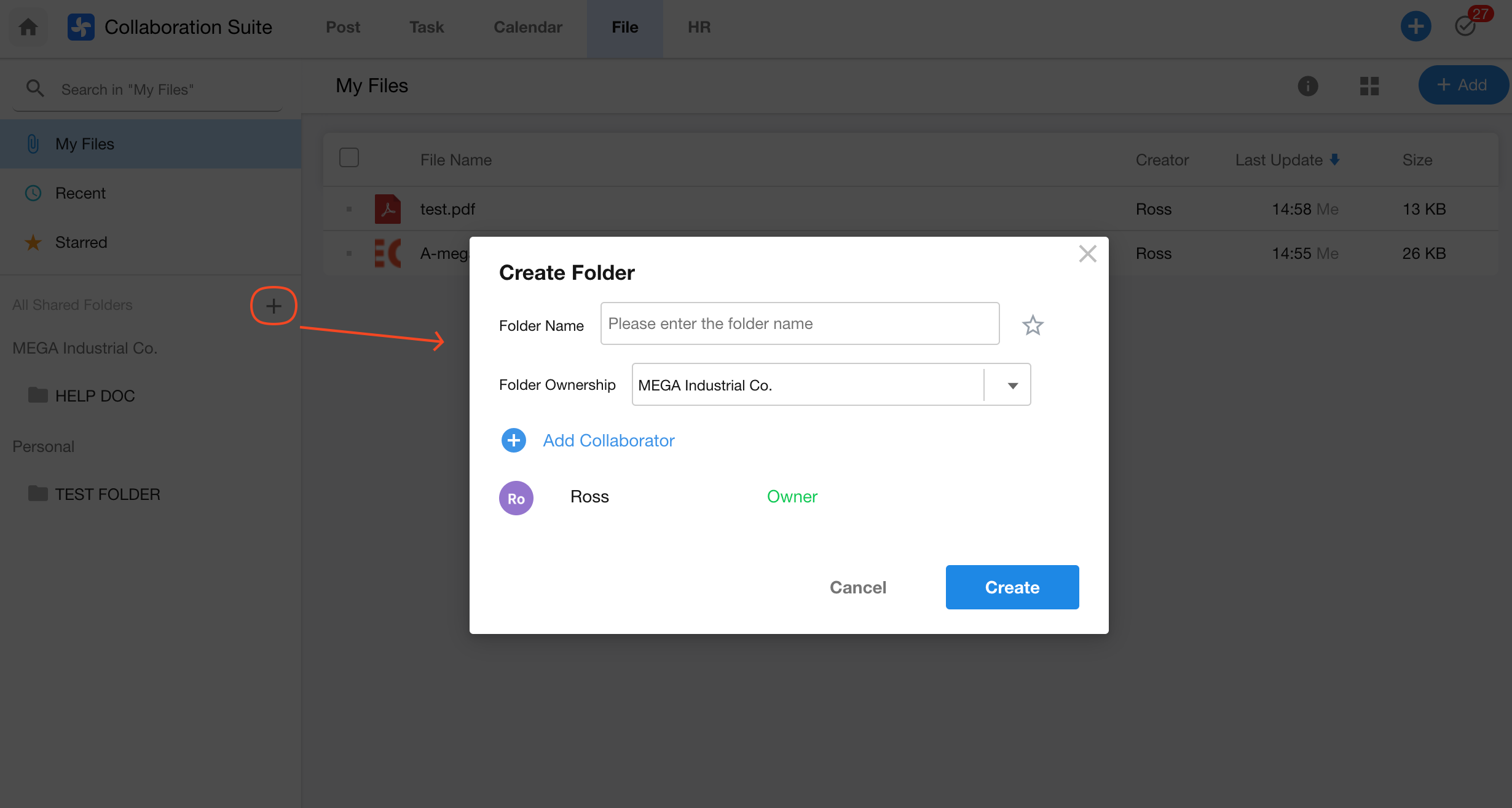
Folder Ownership:
The folder can belong to an organization or be used for collaboration with friends. Once set, ownership cannot be changed.
Add Collaborators:
You can assign collaborators with different permission levels: Admin, Editor, or Read-only.
Learn more about file center permissions
Currently, users can only be added individually, but departments or groups can be used for batch addition.
Click the “Settings” button next to the shared folder to modify its sharing settings, add new collaborators, or update permission levels.
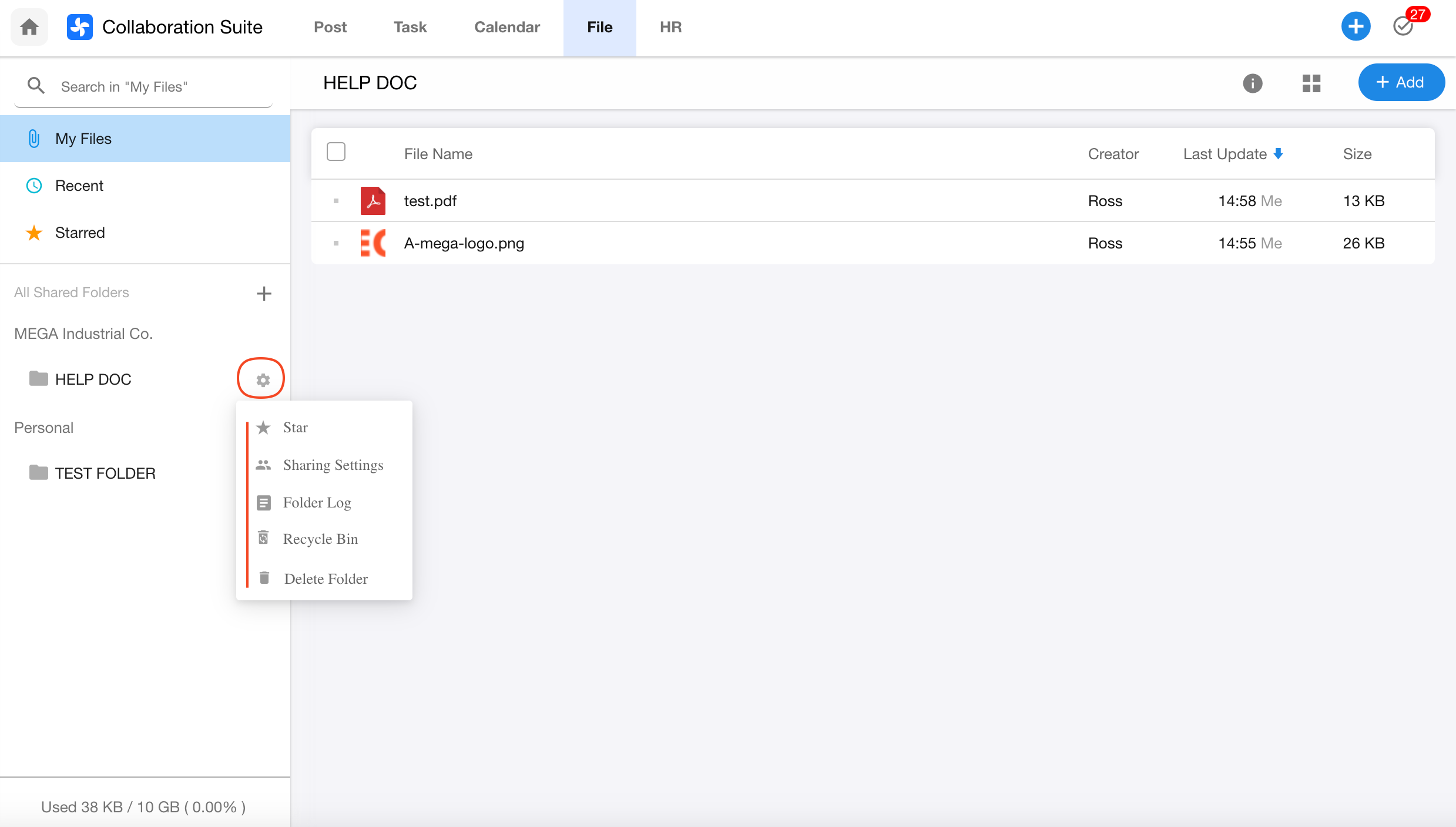
For folders visible to you, the following actions are available:
- Star: Pinned to the top of the list.
- Sharing Settings: Rename folder, add/remove collaborators, change permissions, or transfer ownership.
- Recycle Bin: Deleted files within the shared folder can be viewed and restored here. However, once the entire folder is deleted, all contents are permanently removed.
- Delete Folder: Deleting a shared folder is irreversible.
2. Upload Files / Folders
Inside a folder, you can upload individual files or bulk upload an entire folder.
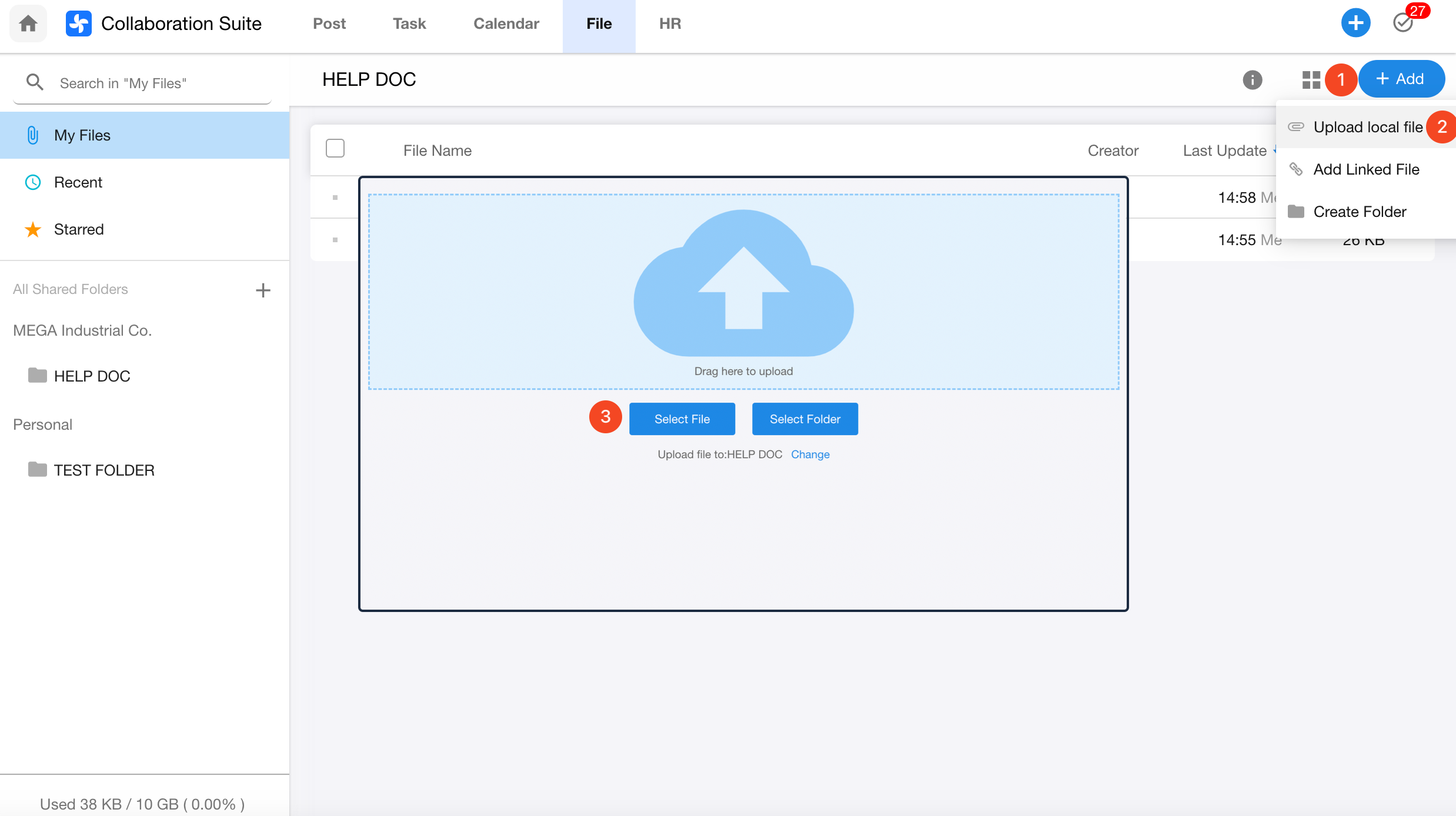
- Add a Link File: You can save useful web pages directly as link files within a folder.
- Add Subfolder: Create a new folder within the current folder.
3. Basic File Operations
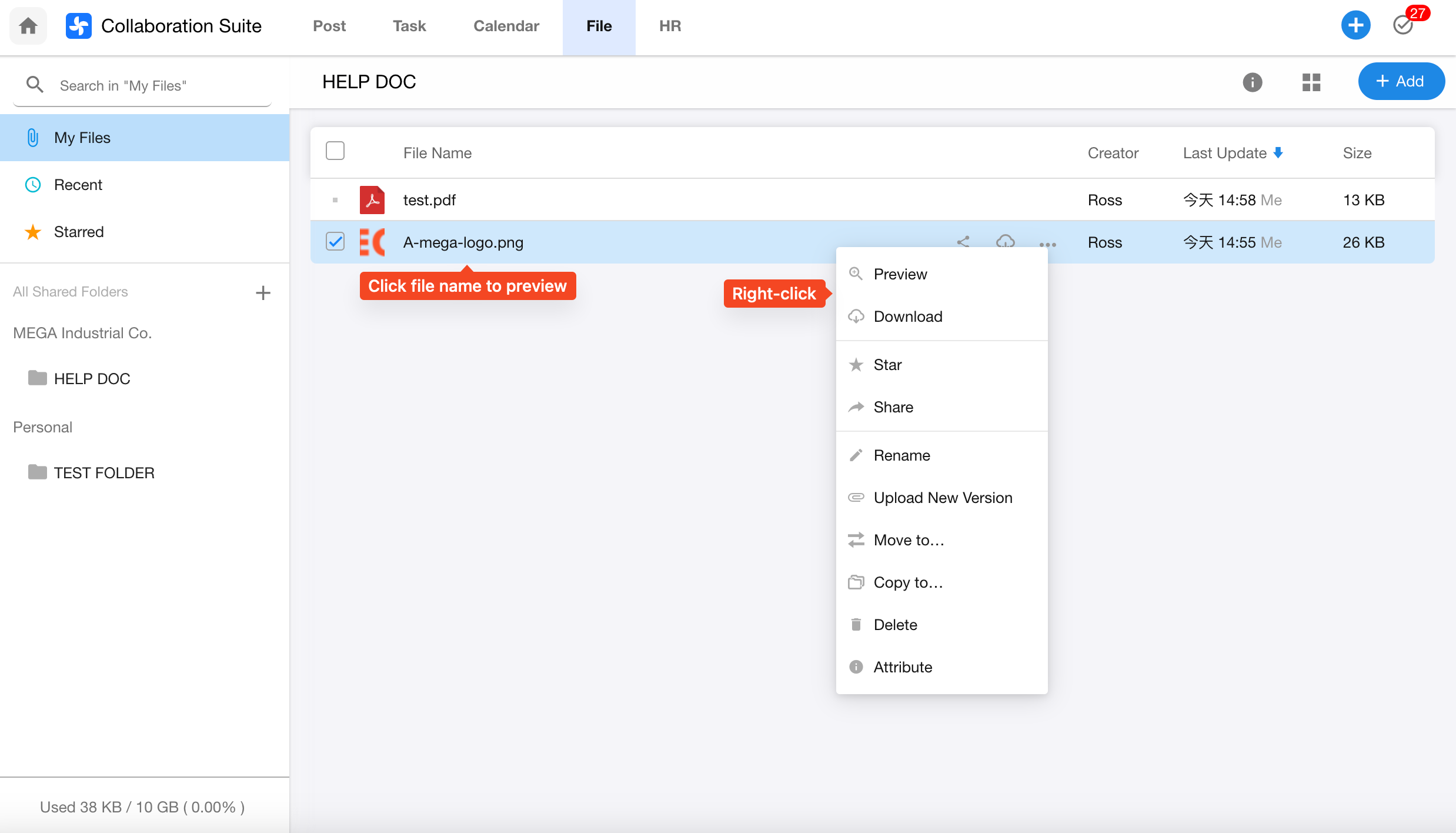
In the file list, you can perform the following actions:
- Preview, Share, Download
- Star, Rename, Move, Copy, Delete
- File Properties: View file details, and manage download/edit permissions and visibility scope.
4. Sharing Settings
Click the “Share” button on a file or folder to configure sharing options.
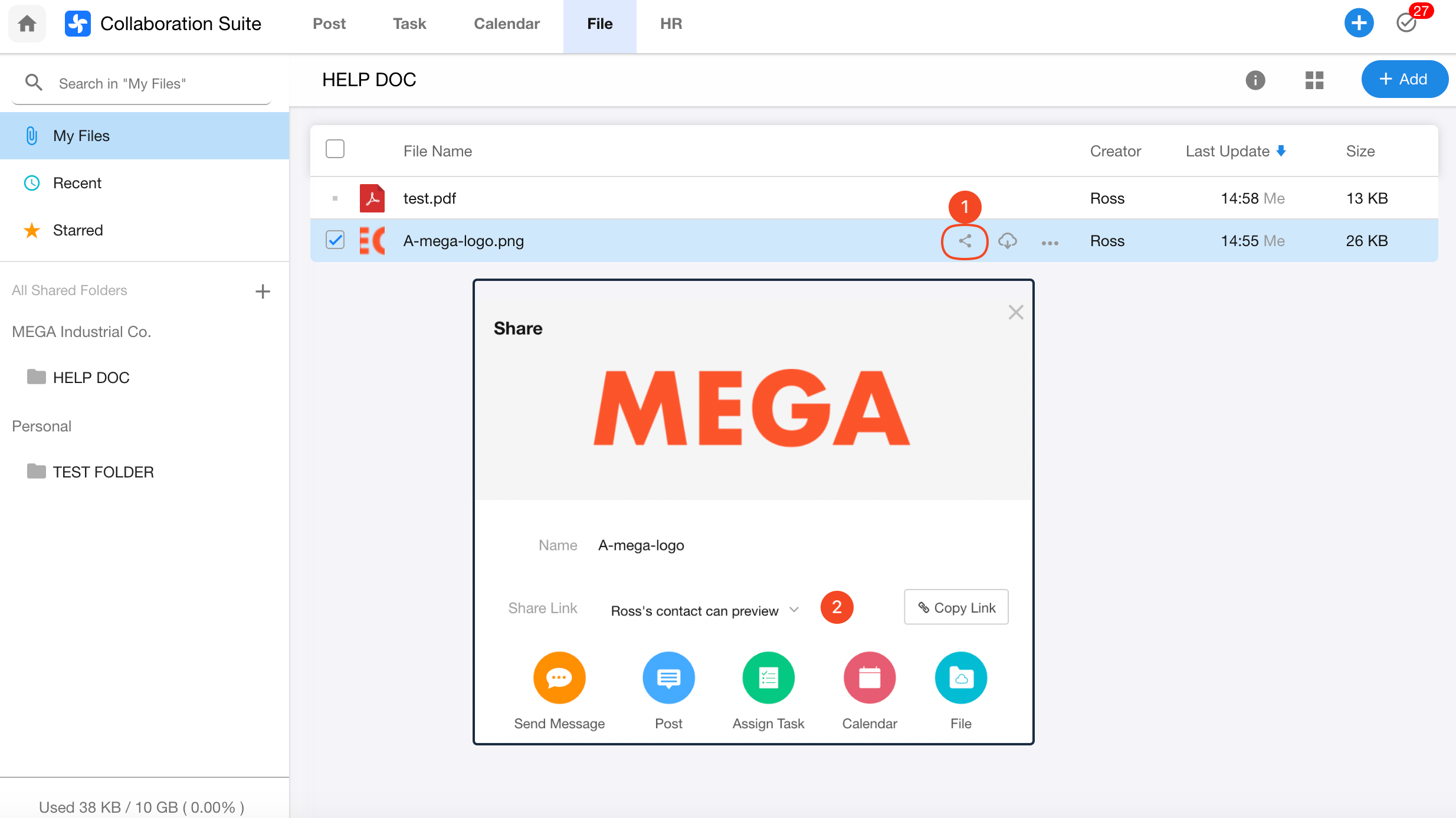
Access Permissions:
- Disable sharing
- Allow public access
- Restrict to organization members
- Limit to selected contacts only
5. File Details
Under the Properties section or by clicking the “File Details” button in the top-right corner, you can view detailed information about a file.
Property section includes:
- Creator
- File type
- Storage path
- Creation and last modified date
- View count, download count, and share links
- Sharing and permission settings
Log section includes:
- File activity logs and change history