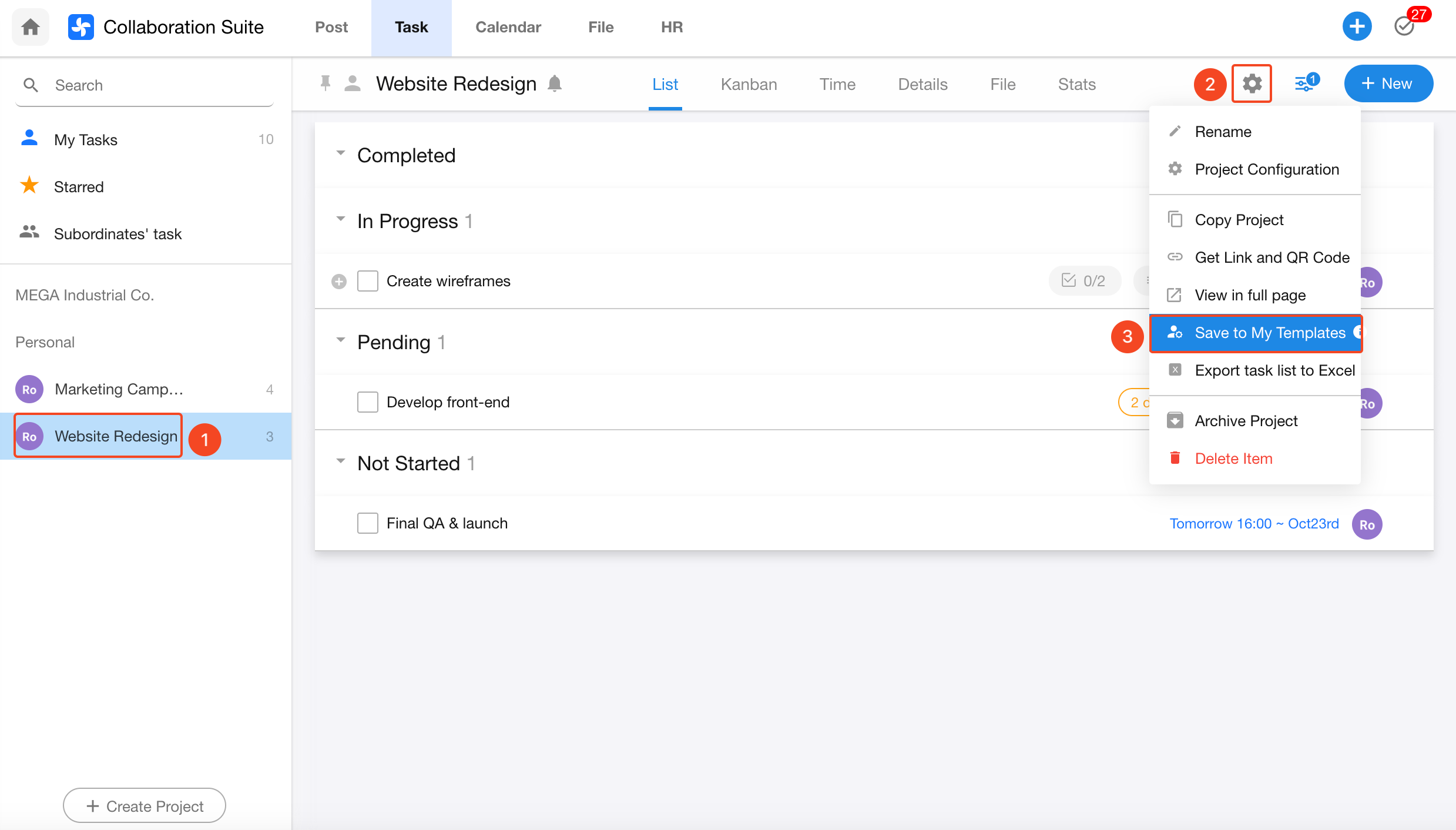FAQs
How to Turn Off Task/Project Notifications
1. Turn Off Task Notifications
If you are the task owner or a task member, any task updates (e.g., name changes, date changes) will trigger system notifications.
These notifications can be turned off as shown below.
However, mentions in task comments (using @) or replies to your comments will still send notifications—these cannot be turned off.
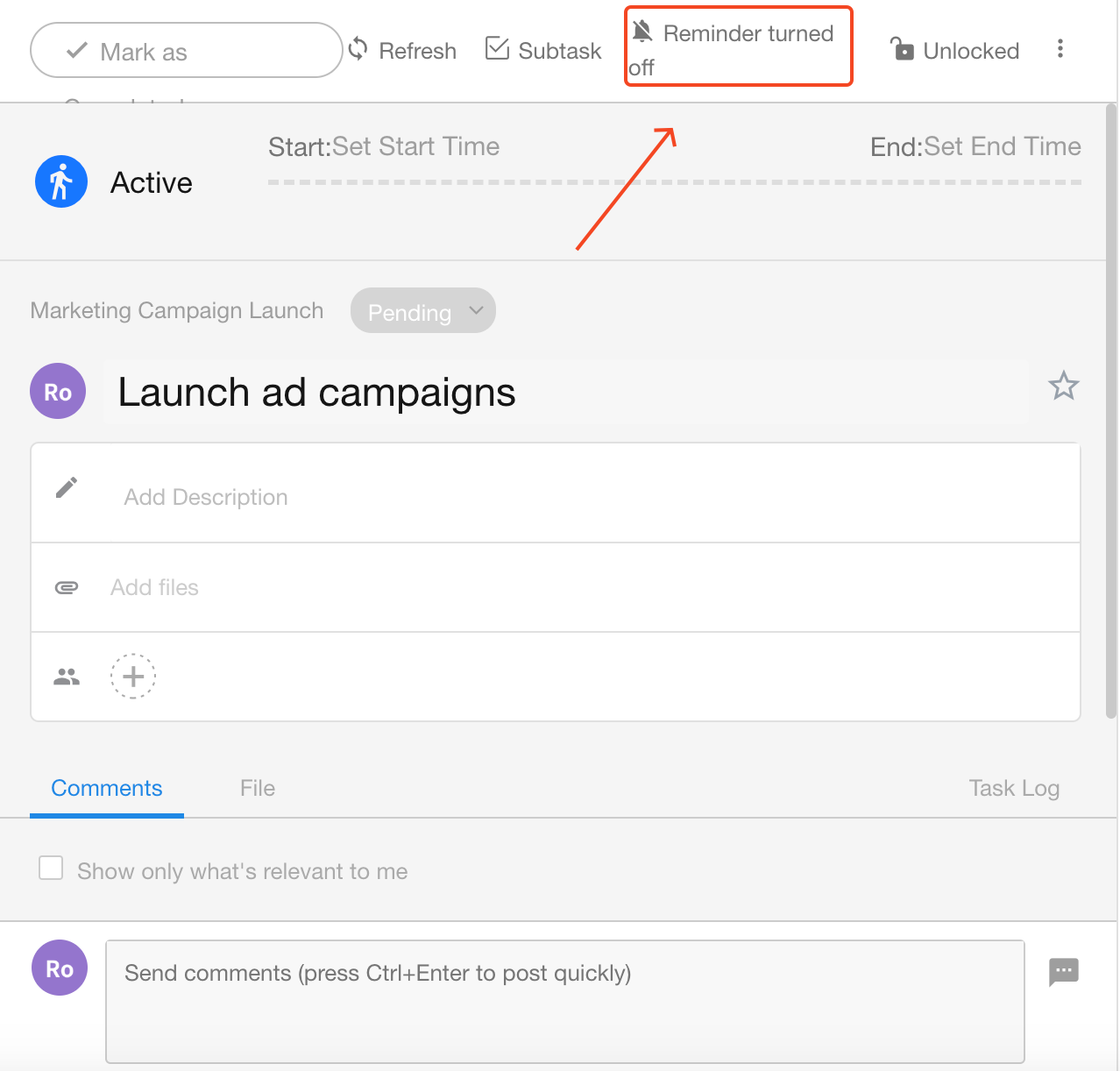
2. Turn Off Project Notifications
If you are the project owner or an administrator, you will receive notifications for updates to tasks under the project—for example, when new tasks are created or moved between boards.
You can turn off these notifications using the method below.
This option is not visible to non-project owners or non-admins, and they will not receive such notifications.
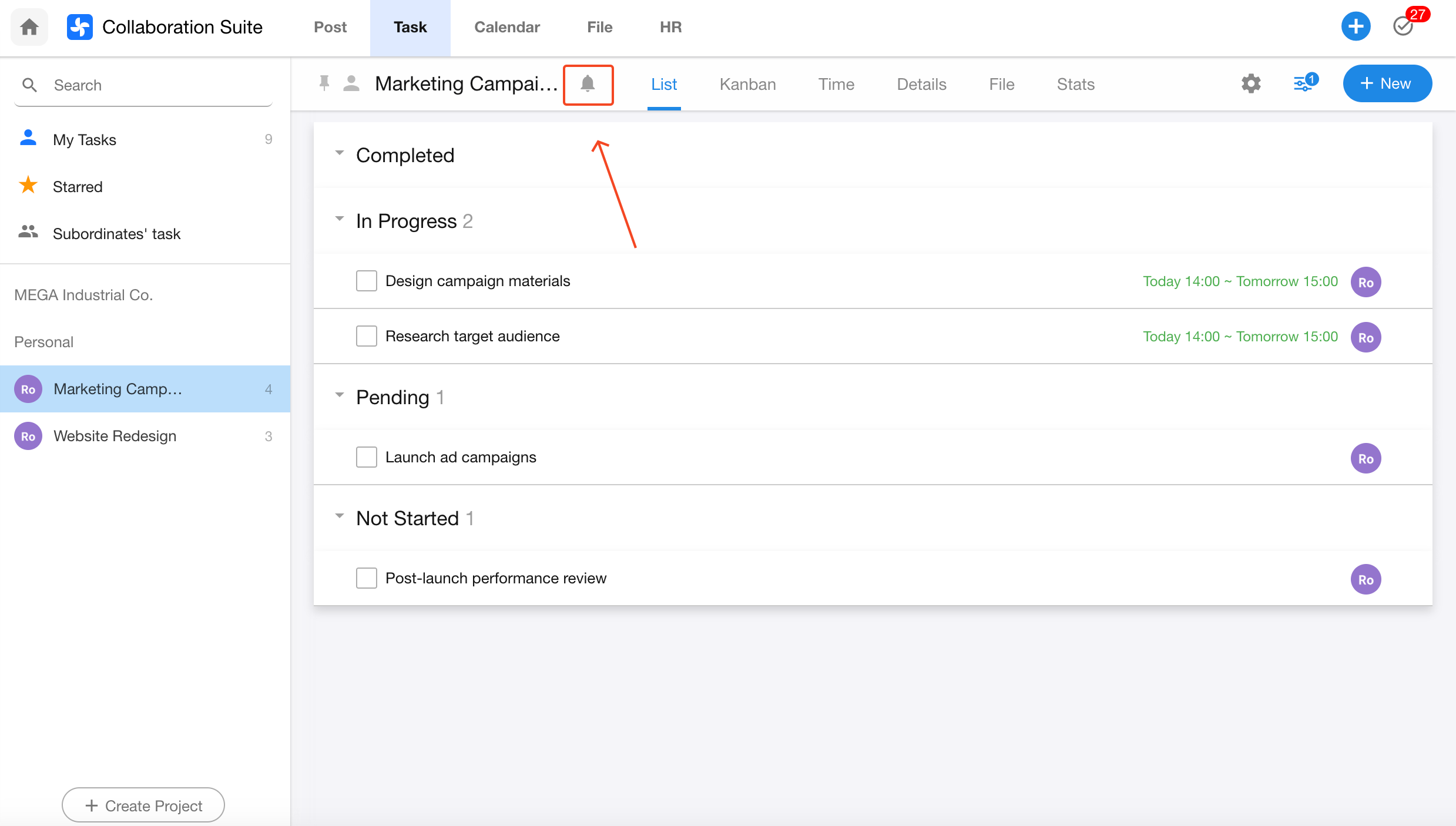
How to Perform Bulk Operations on Tasks
HAP supports bulk actions in the task list view (not supported on mobile).
Hold the Ctrl key (Command on macOS) and click on multiple tasks. An action panel will appear on the right.
Available bulk actions include:
- Set task owner (click the avatar to assign)
- Add task members
- Mark tasks as completed
- Delete tasks
- Lock tasks
- Set tags/colors
- Star tasks
- Turn off notifications
Bulk Start Tasks
1. From “My Tasks” List
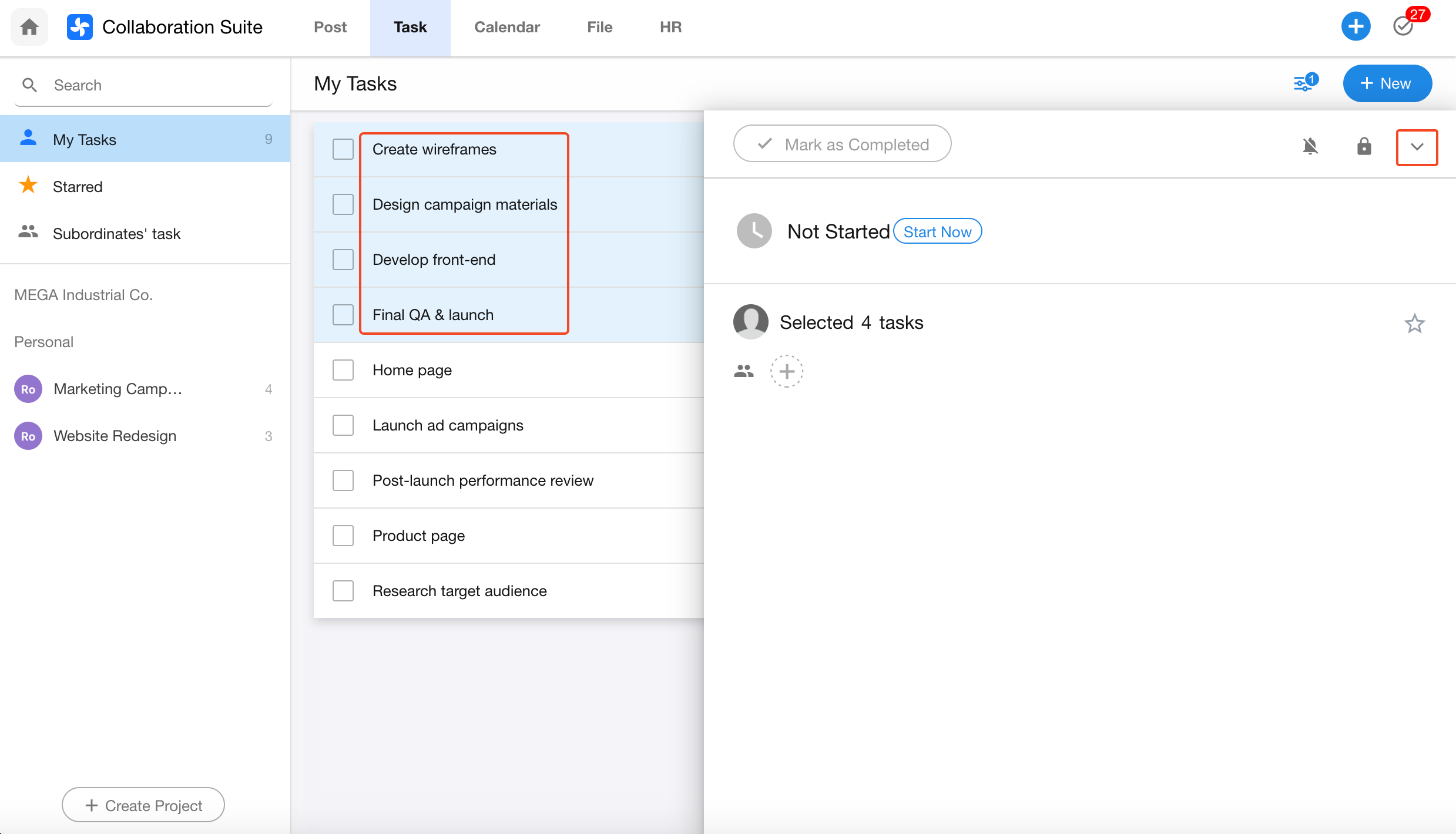
2. From Project List View
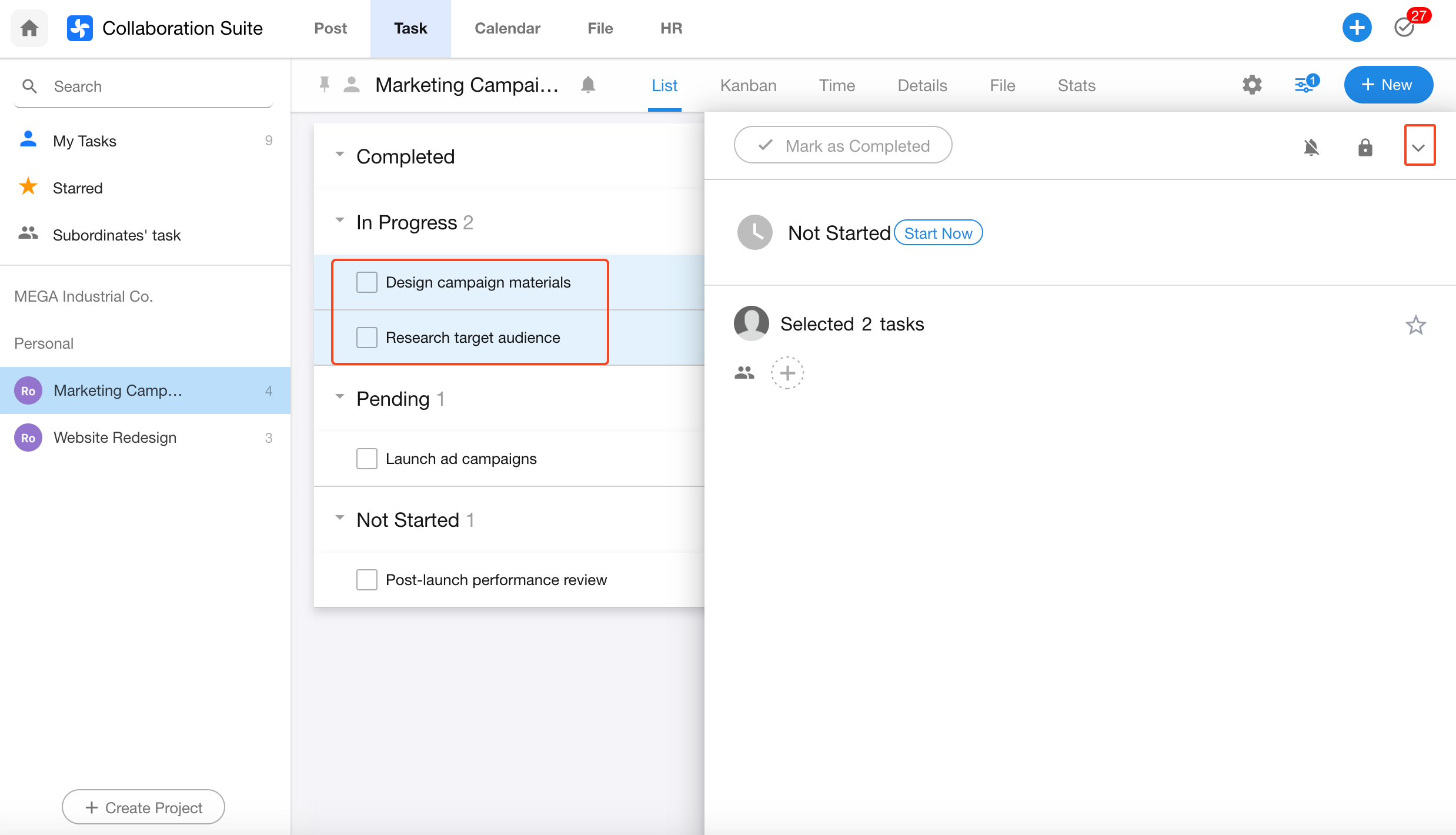
3. From Project Kanban View
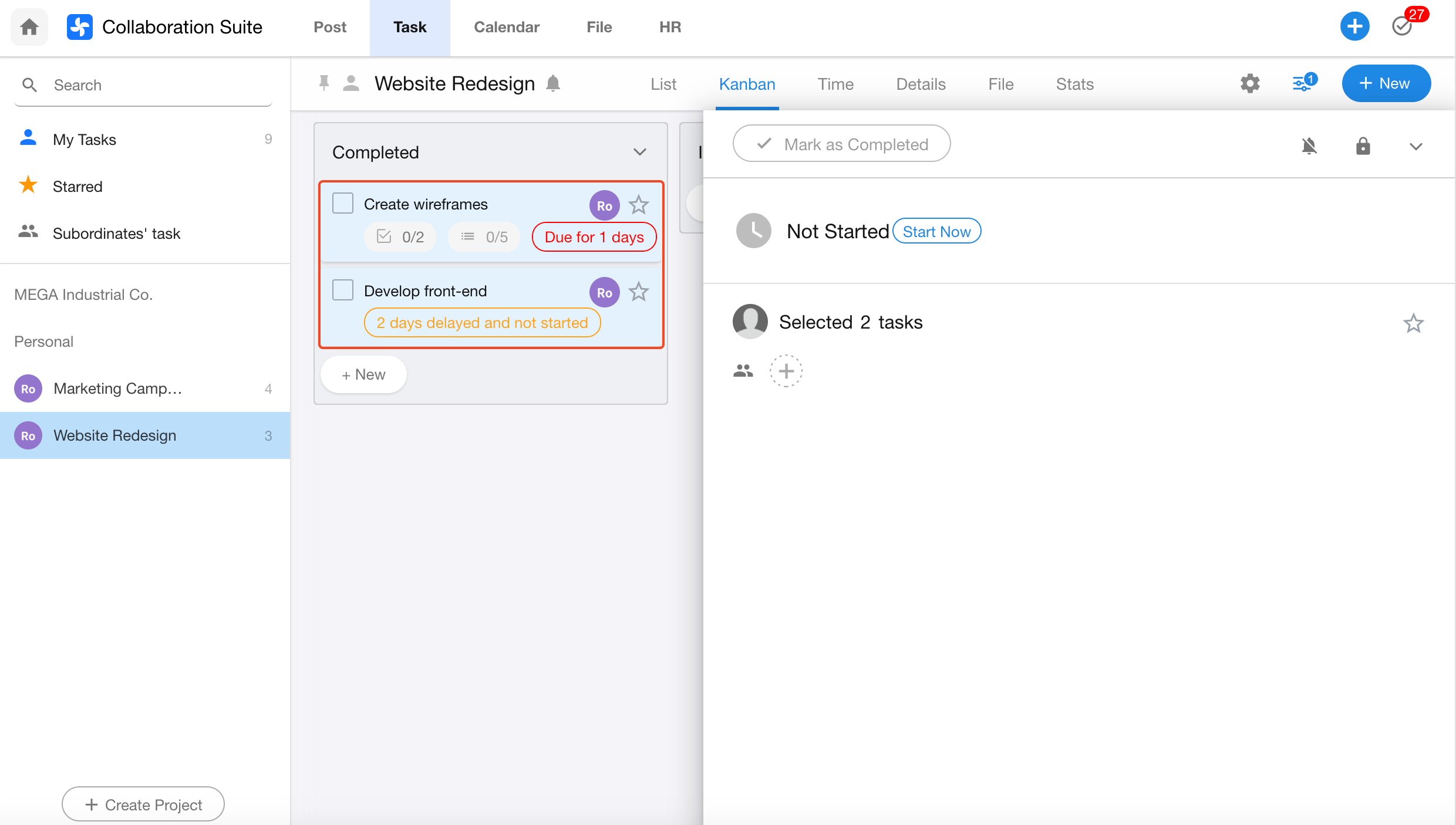
If the tasks belong to a project and include subtasks, we recommend performing bulk operations from the [Project] > [List View] section to ensure the parent-subtask structure is visible.
Other views do not display the parent-child hierarchy.
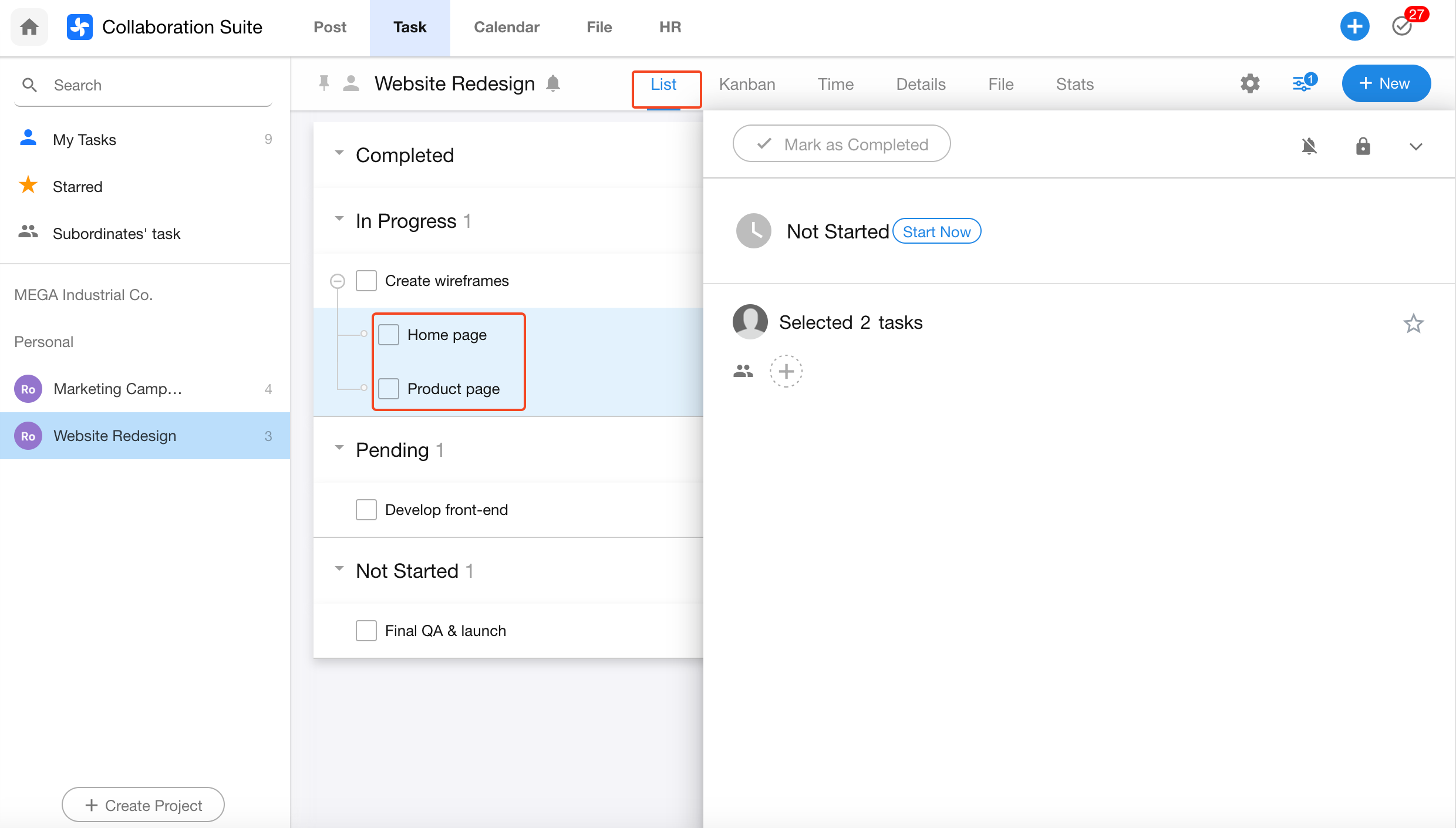
How to Link or Unlink a Parent Task
Web
1. Link a Parent Task
Open the task details page, click the More icon in the top right corner, then select Link Parent Task.
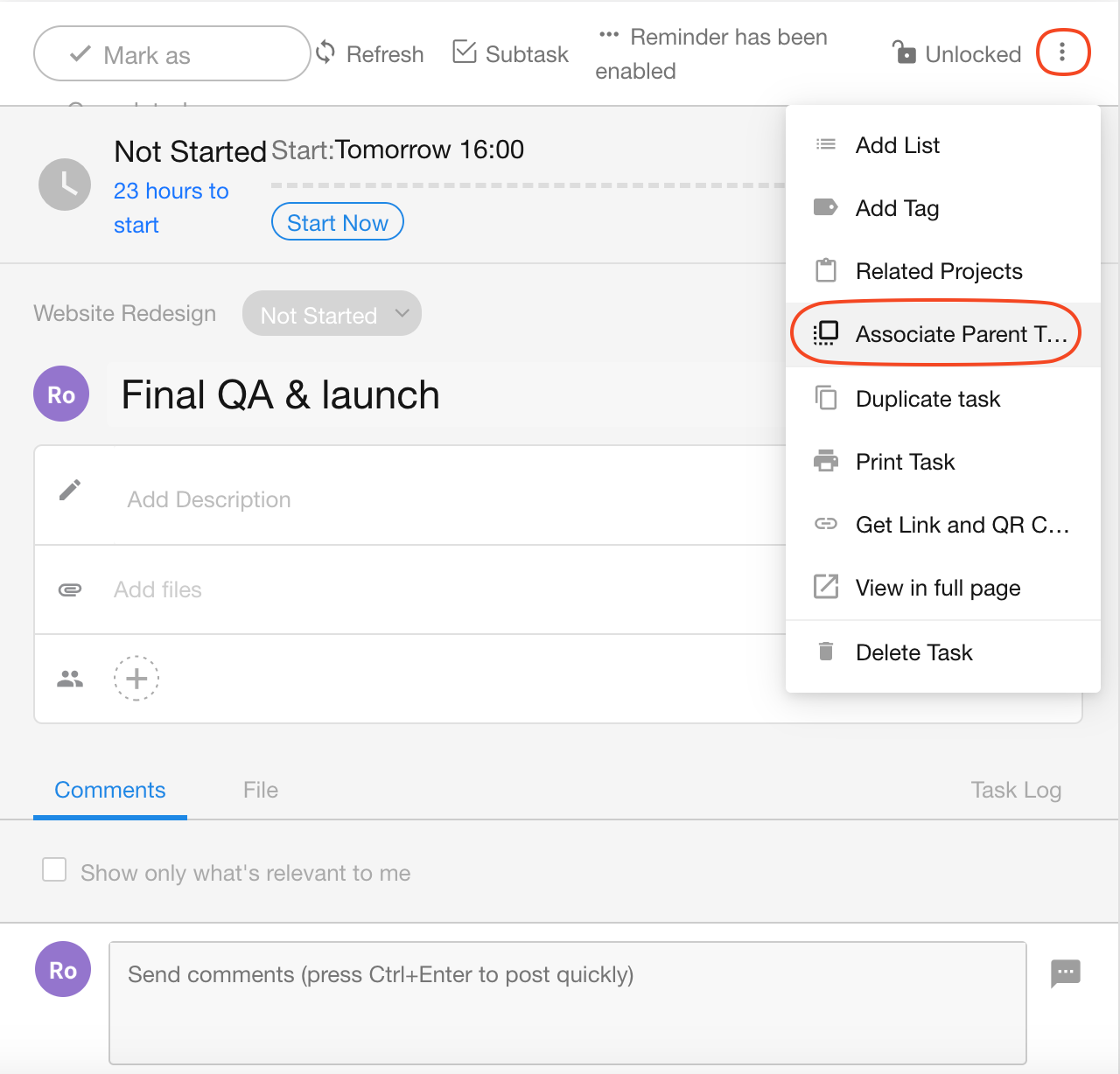
2. Relink or Unlink a Parent Task
In a subtask, hover over the current parent task and click the Edit icon to relink a different parent task. Click the X icon to unlink it, turning it into a standalone task.
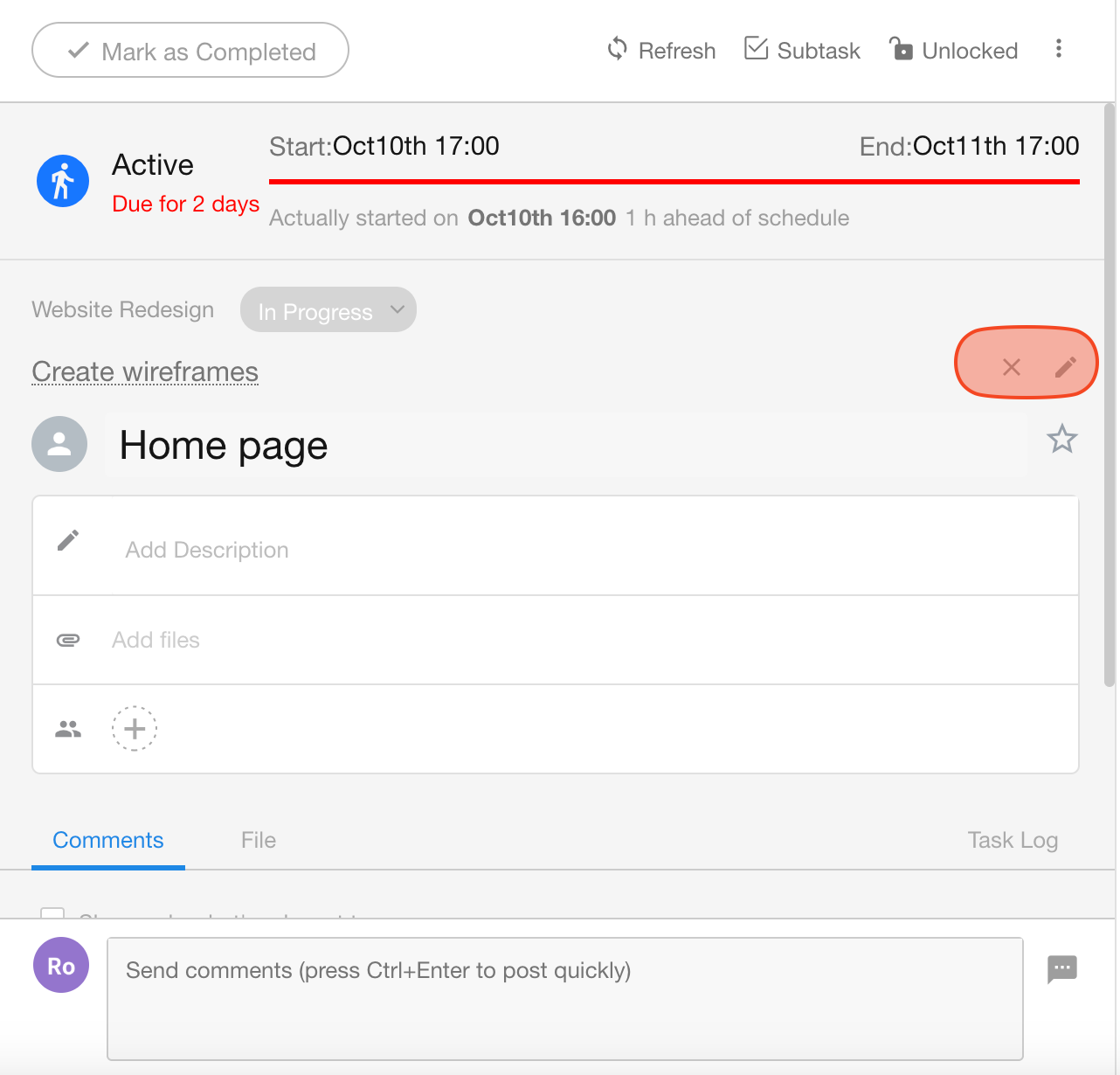
Mobile App
- If the task is not linked to any project or parent task, the red box will display its associated organization or collaboration.
- If it’s linked to a project but not a parent task, the red box will display the project name.
- If it’s linked to a parent task, the red box will only show the parent task name.
Tap the red box above the task name to modify the linked project, parent task, or board stage.
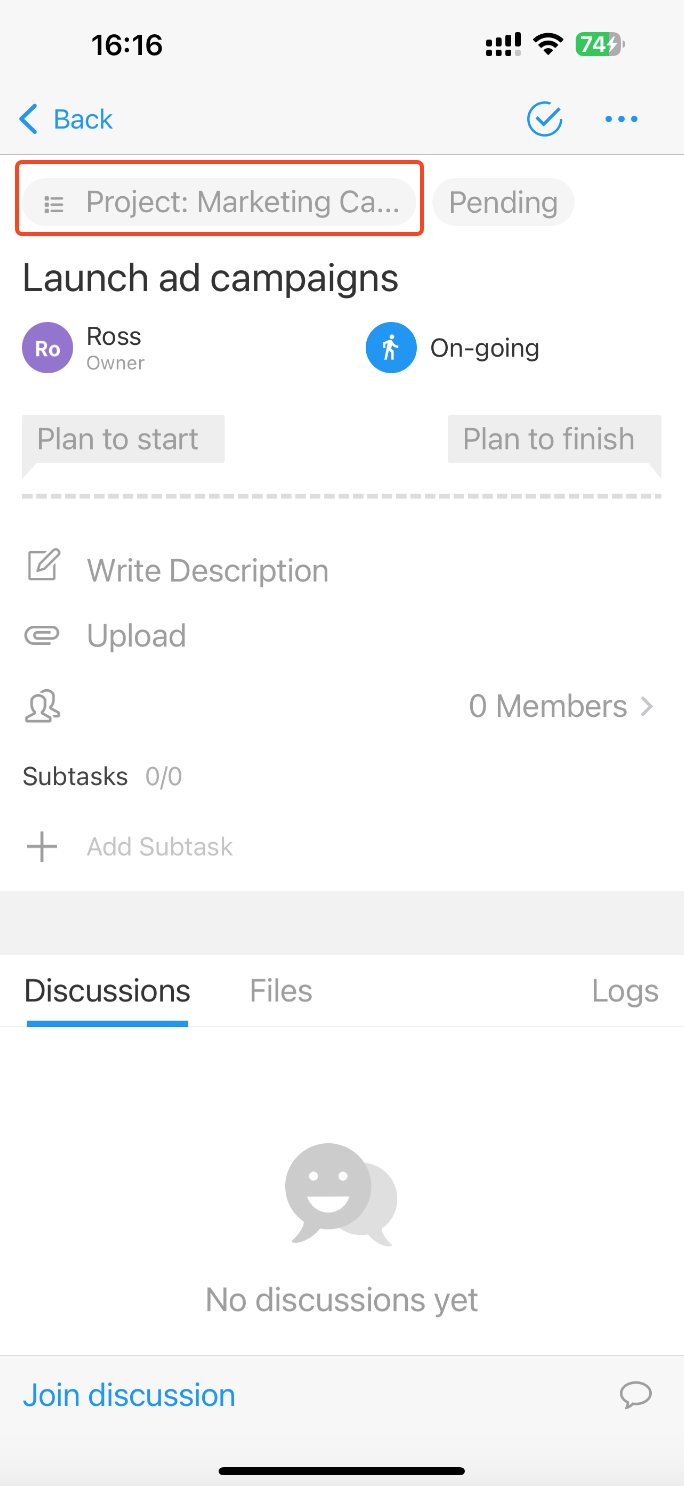
How to View Colleagues' or Subordinates' Tasks
In the task module, click Subordinates' Tasks from the left navigation to view tasks of your team or colleagues.
-
If no subordinates are listed, make sure they are set in the Org Chart.
-
Click Add Colleague at the bottom to view tasks of colleagues or contacts.
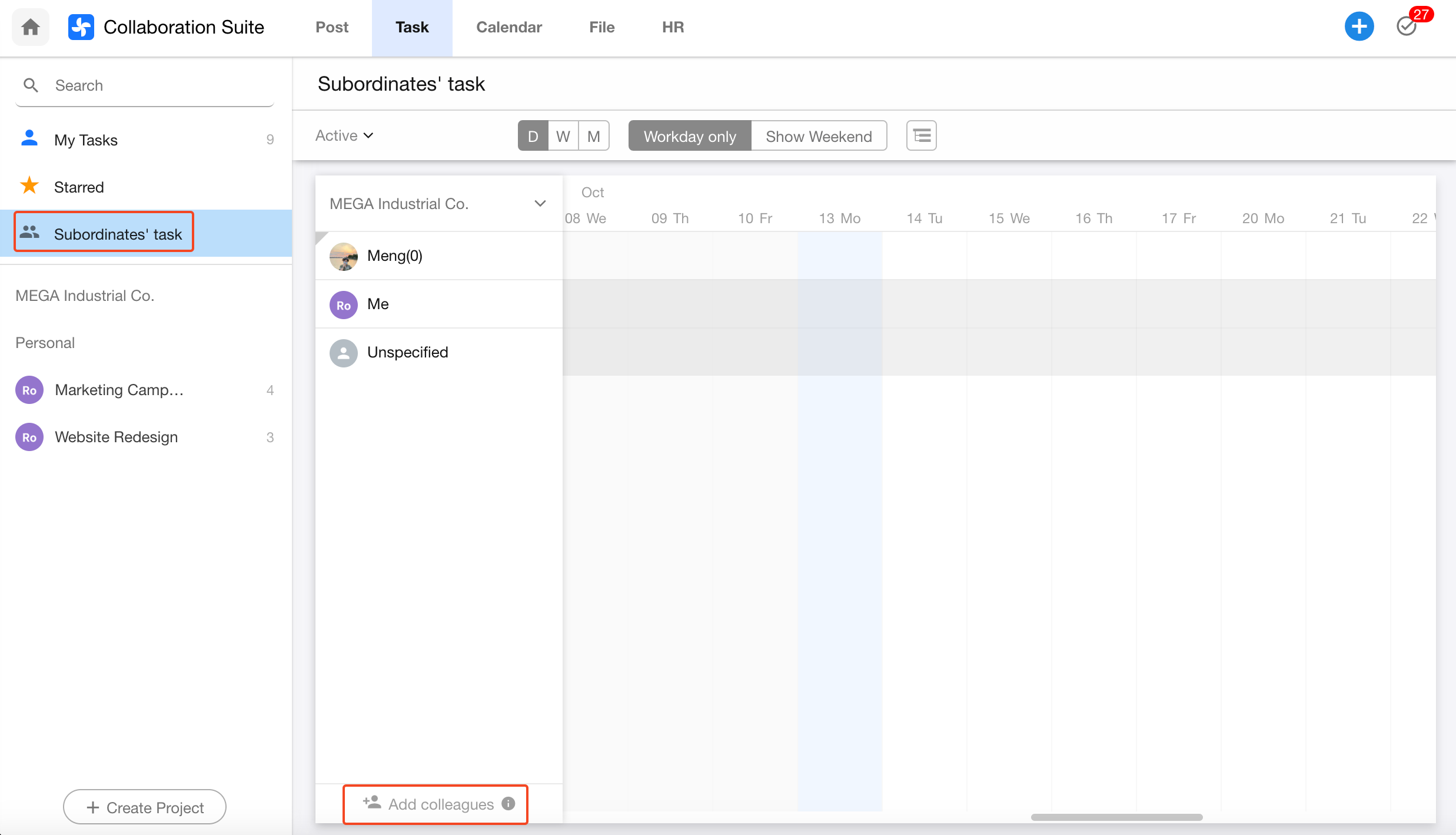
In Time View, only tasks they own will be displayed. To see tasks they’re involved in or collaborating on, click the button next to their name and choose More Tasks.
You can only view tasks that they own or tasks you are collaborating on together.
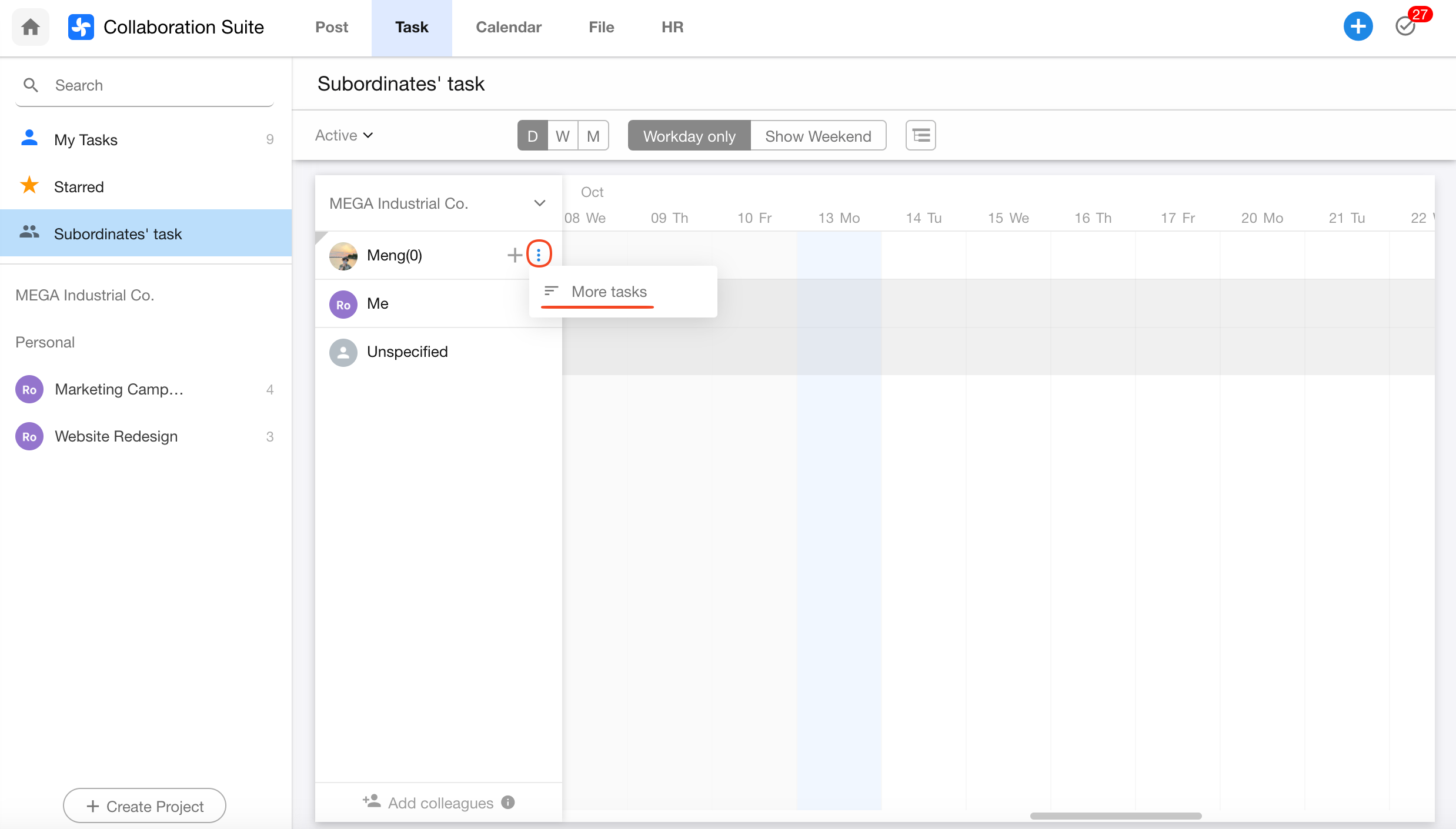
Mobile App
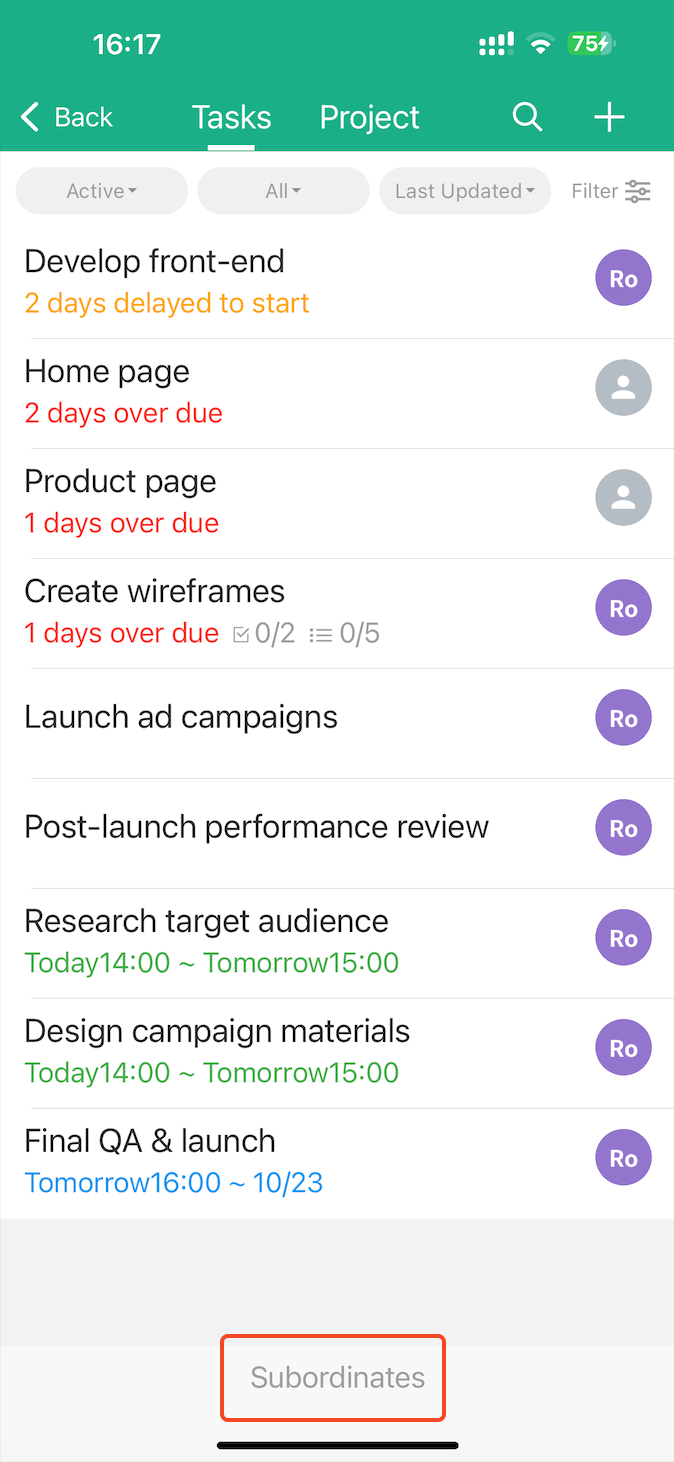
Common Issue
Some subordinate tasks are visible while others are not.
Hidden tasks might belong to other organizations (personal or external collaborations) instead of your current one.
How to Link a Task to a Project / Change Project Association
Web
1. Link a Project
In the task details page, click the More button in the upper right corner, then select Link to Project.
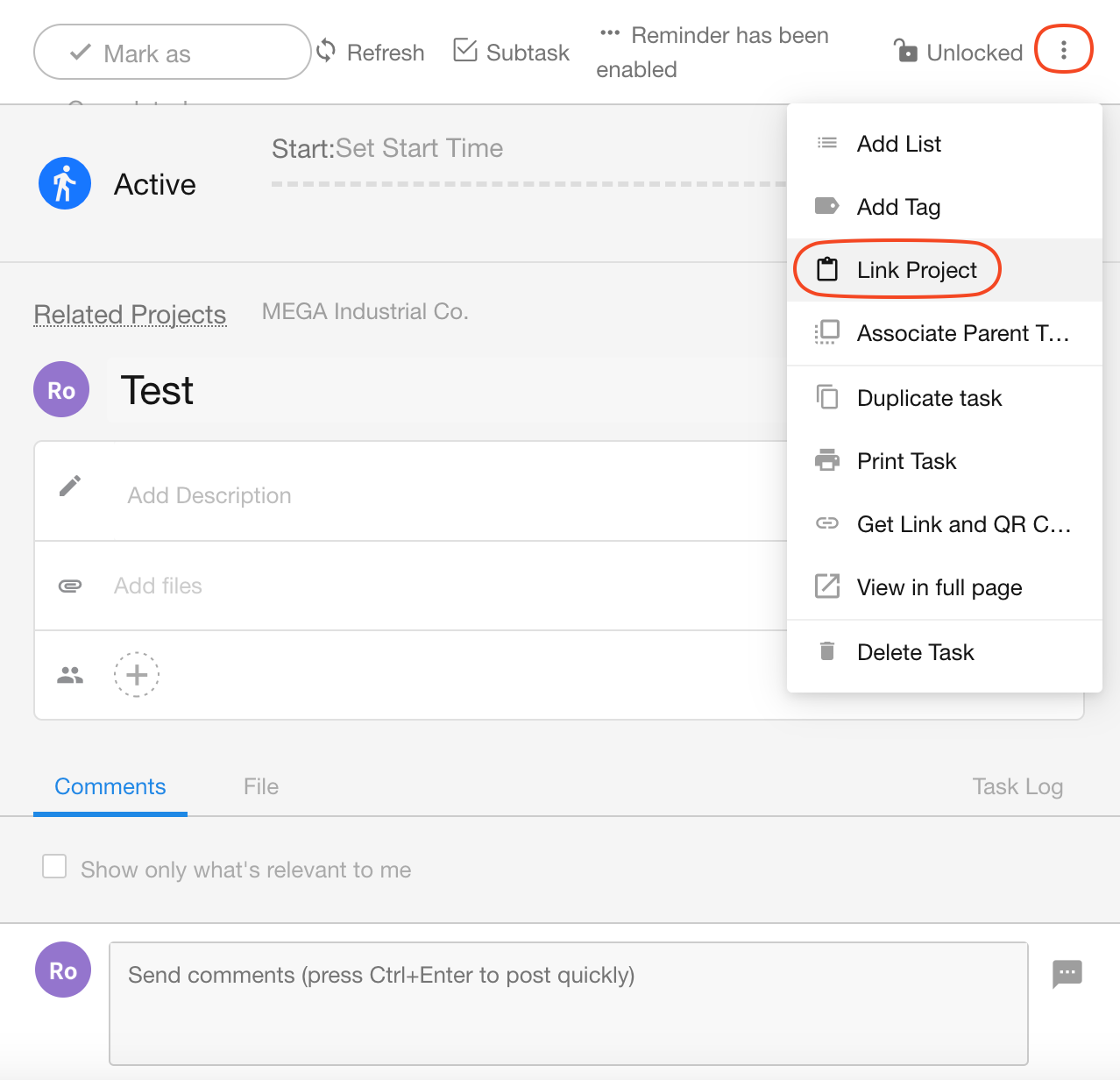
2. Change Project Association
Hover over the current project name and click Relink Project.
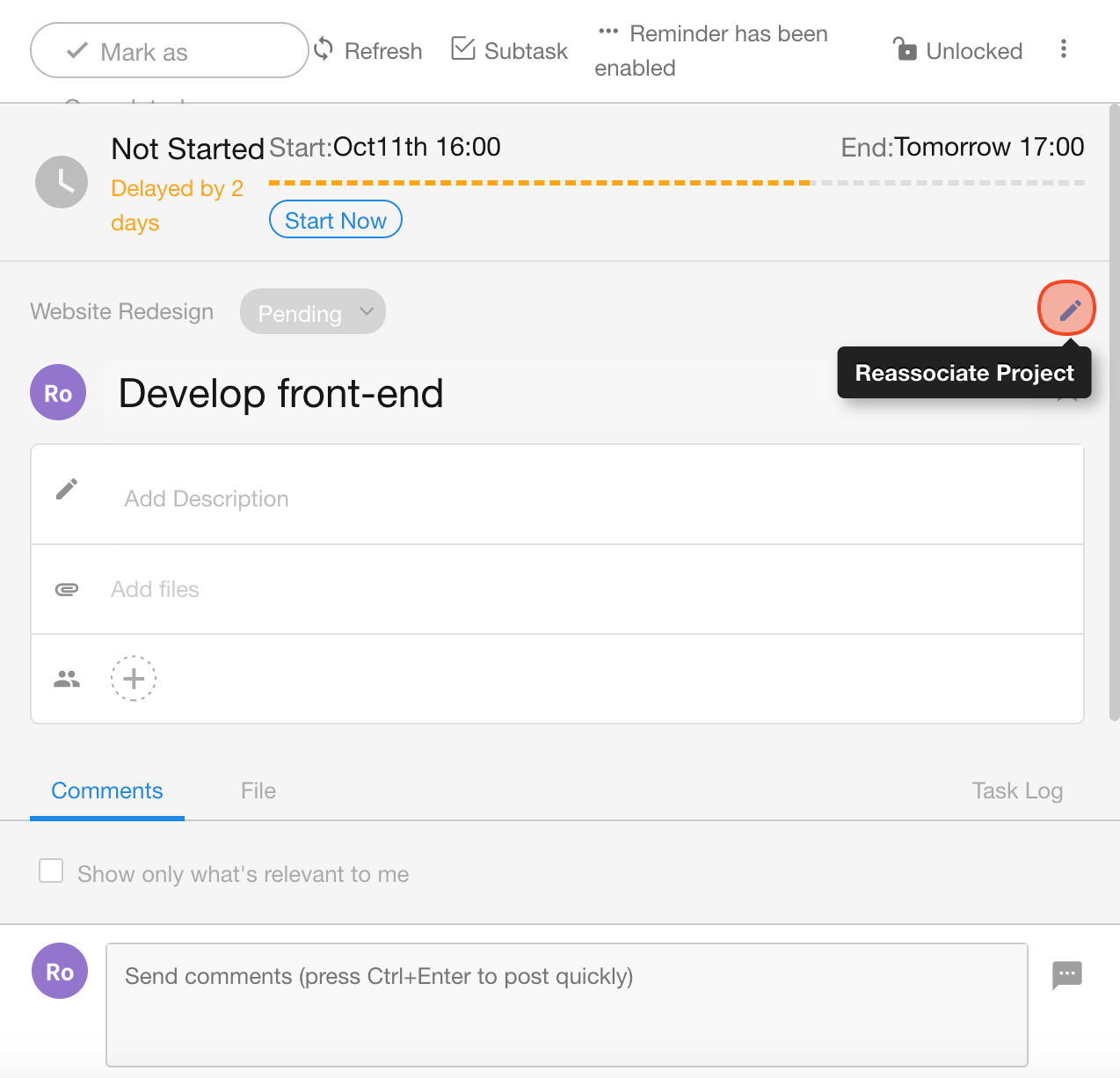
3. Unlink a Project
Unlinking is not directly supported. You can use this workaround:
- Create a new task (Task A) that is not linked to any project.
- Link your target task as a subtask under Task A.
- Delete Task A. Your target task will now be unlinked from any project.
How to Restrict Task Editing for Members
By default, task members can:
- Edit task name and description
- Mark the task as complete
- Add task members
If the task owner wants to restrict these actions, they can lock the task.
How to Lock a Task
Open the task details page and click the Lock icon. Once locked, members will no longer be able to modify the task.
Web
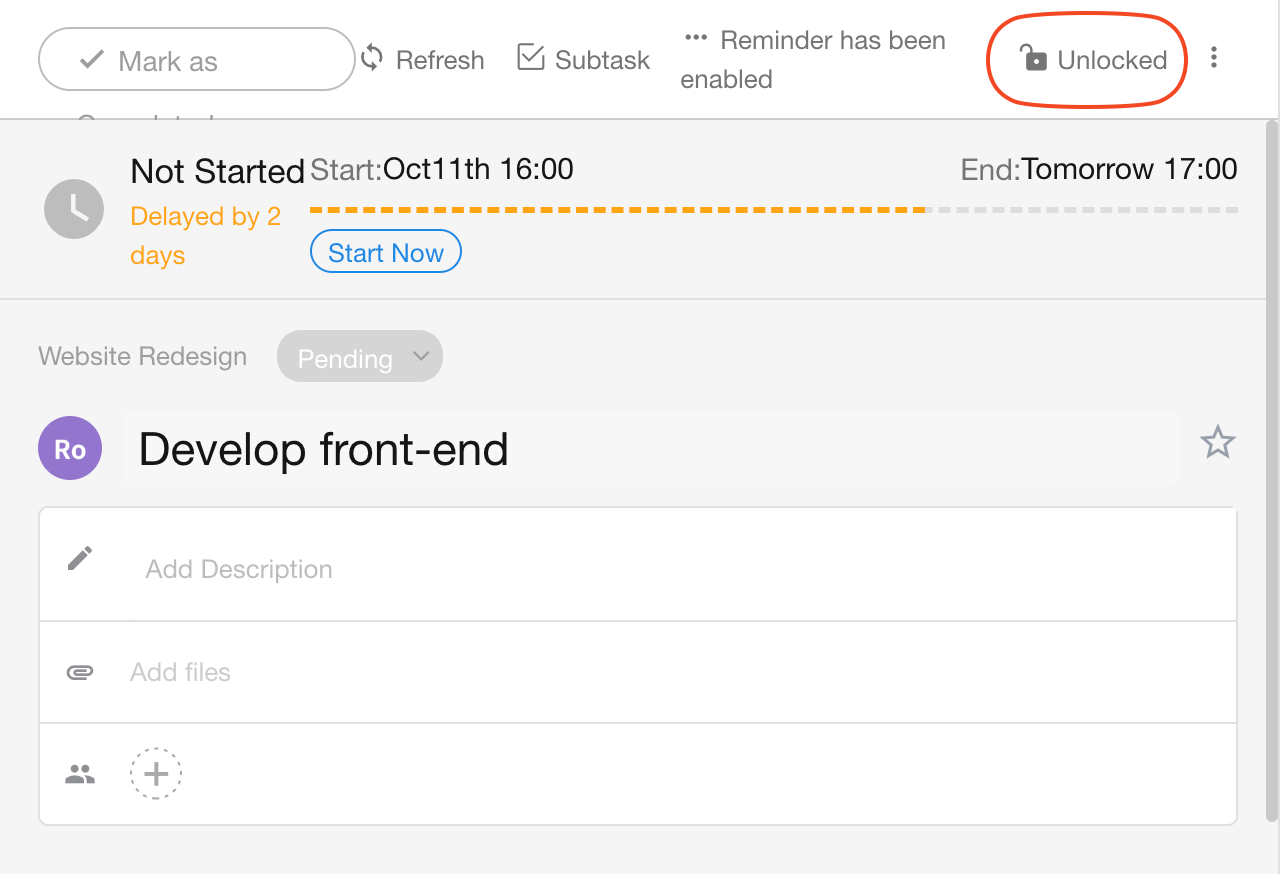
Mobile APP
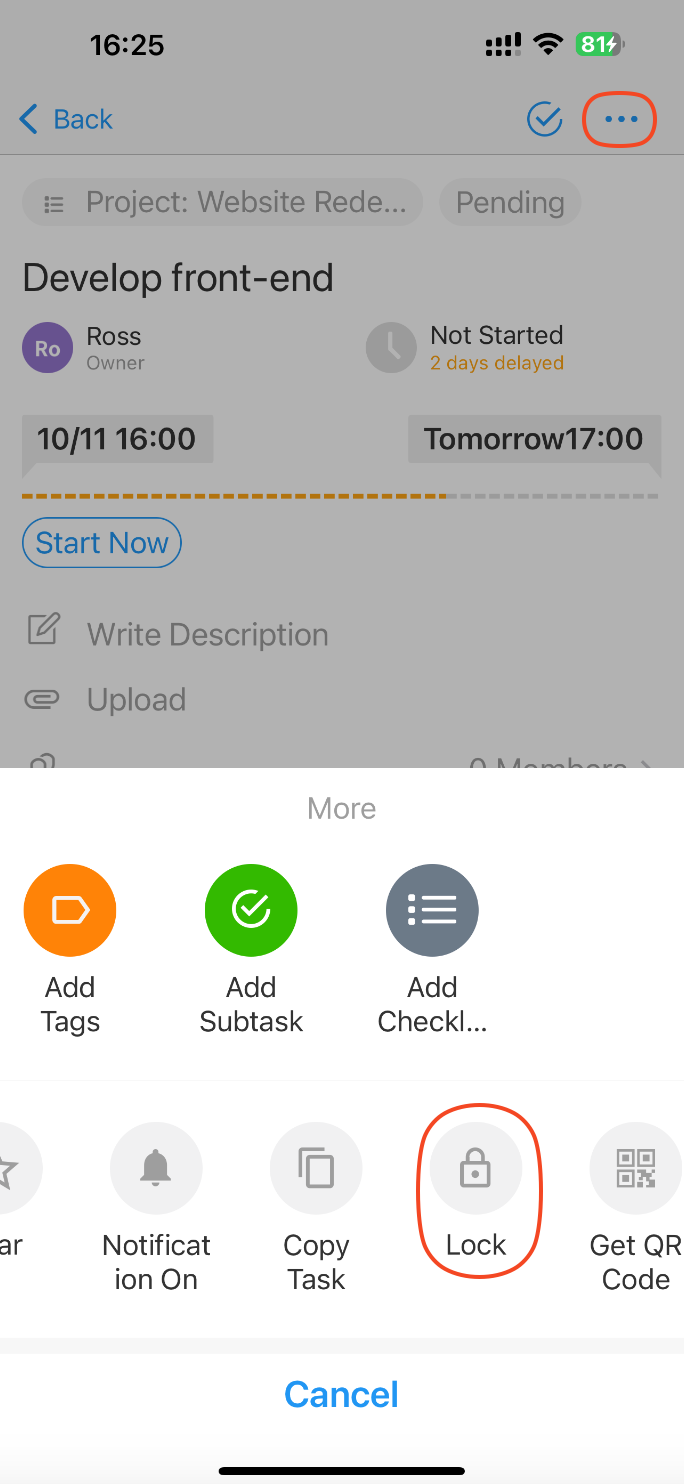
How to Share a Project Template
Project templates are currently personal and cannot be publicly shared.
If a colleague needs to use your template, follow these steps:
- Create a project using the desired template.
- Add your colleague as a member of that new project.
- Once they open the project, they can save it as their own template.