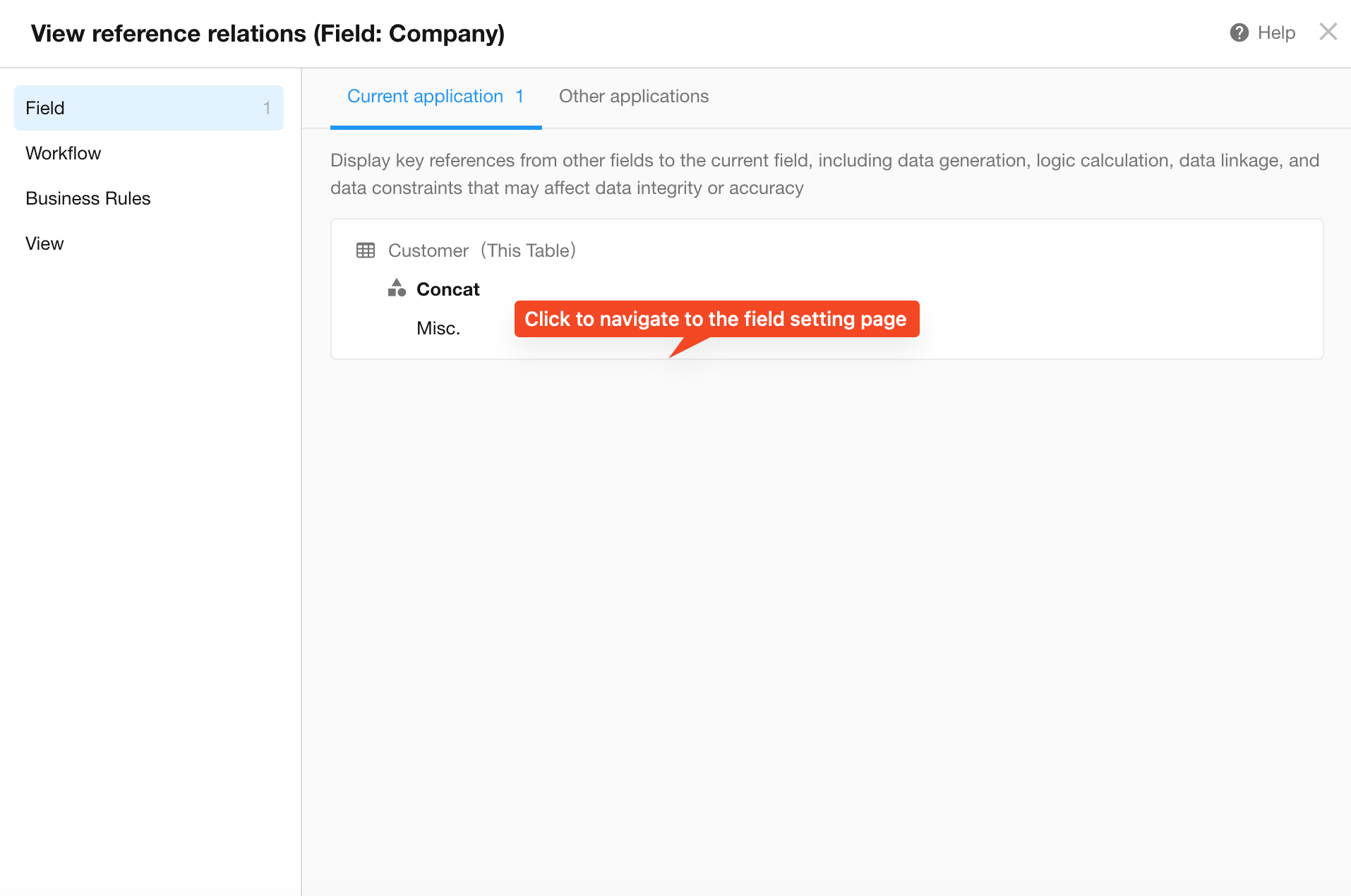Worksheet and Field References
Worksheets can be referenced by workflows or other fields. Fields may be referenced in workflows, business rules, views, or other fields as filter conditions or for value assignment. Any deletion or modification of fields may impact related functionalities. To help users understand these dependencies, the system supports viewing reference details for worksheets and fields, enabling users to assess potential consequences before making changes.
Worksheet References
Access Entry
-
Click the three-dot button next to the worksheet name and select "View Reference".

-
Navigate to [App Management]-[ER Diagram] to view references for each worksheet.
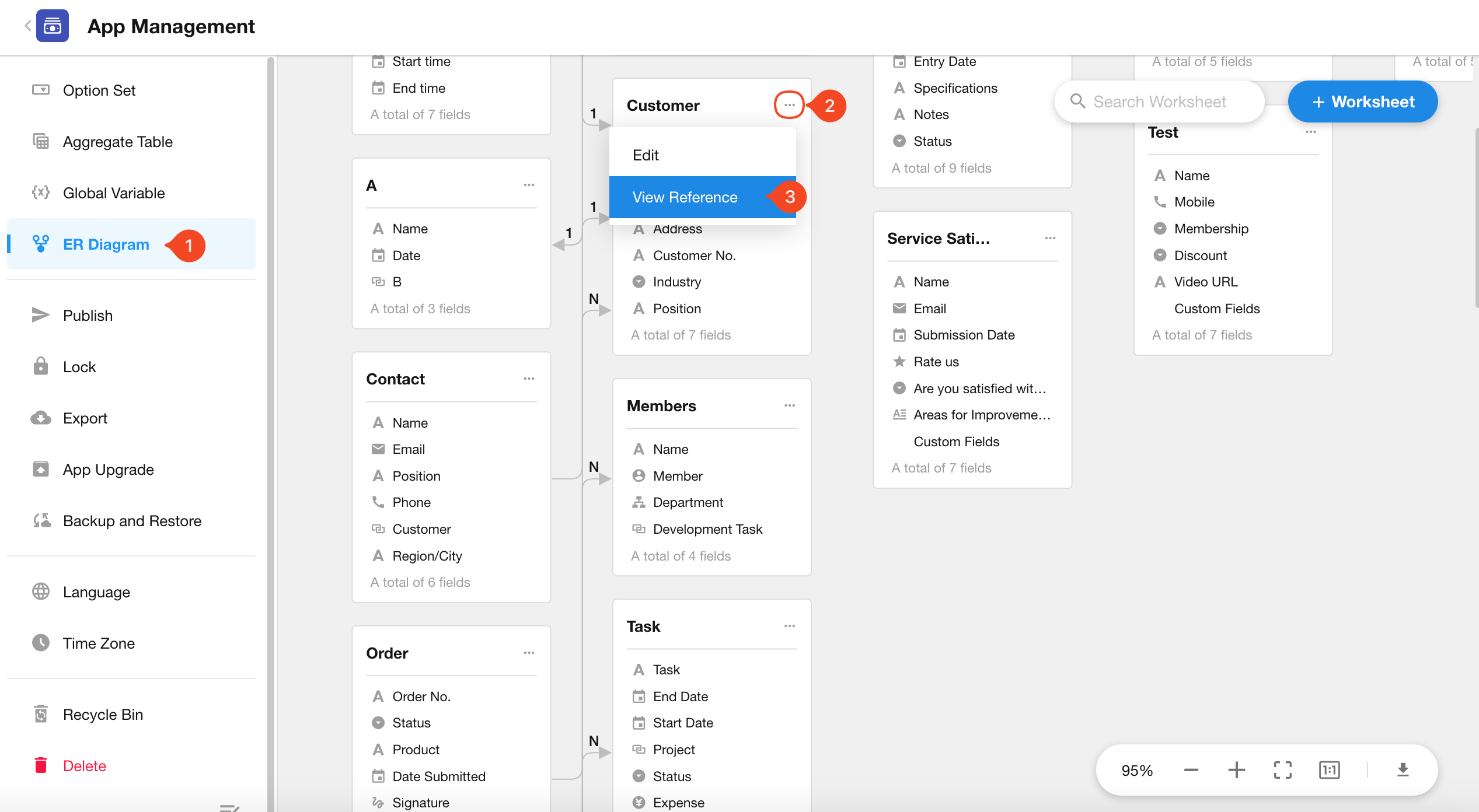
Referenced for
When referenced, worksheets are primarily used for:
- Establishing relationships with other worksheets
- Querying worksheet records
- Workflow operations including:
- Querying worksheet records
- Field value assignments
- Approval, Fill in, and CC nodes
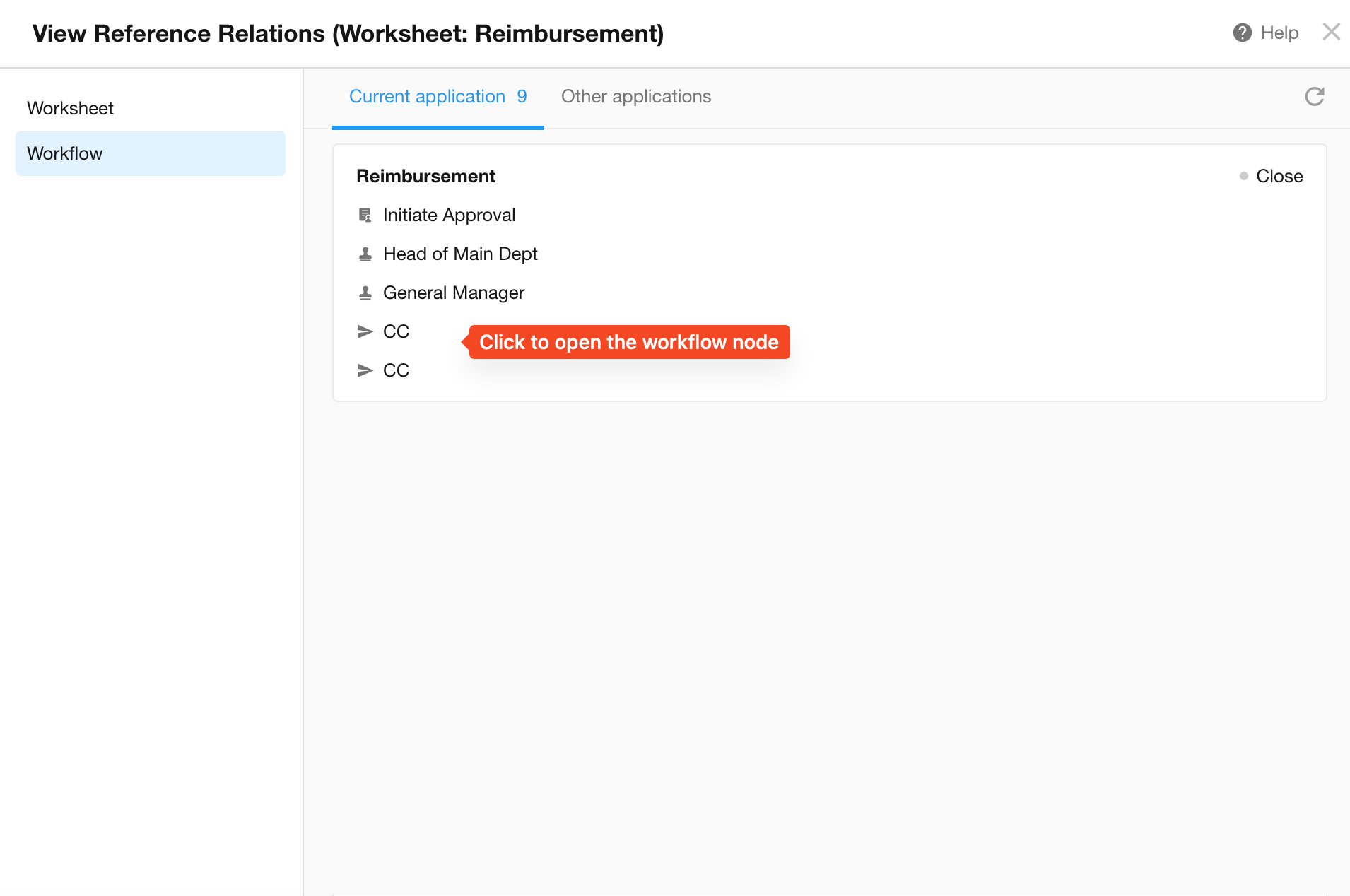
Field References
Access Entry
On the form editing page, select a field, then you can locate the "View Reference" button in the right-side properties setting area.
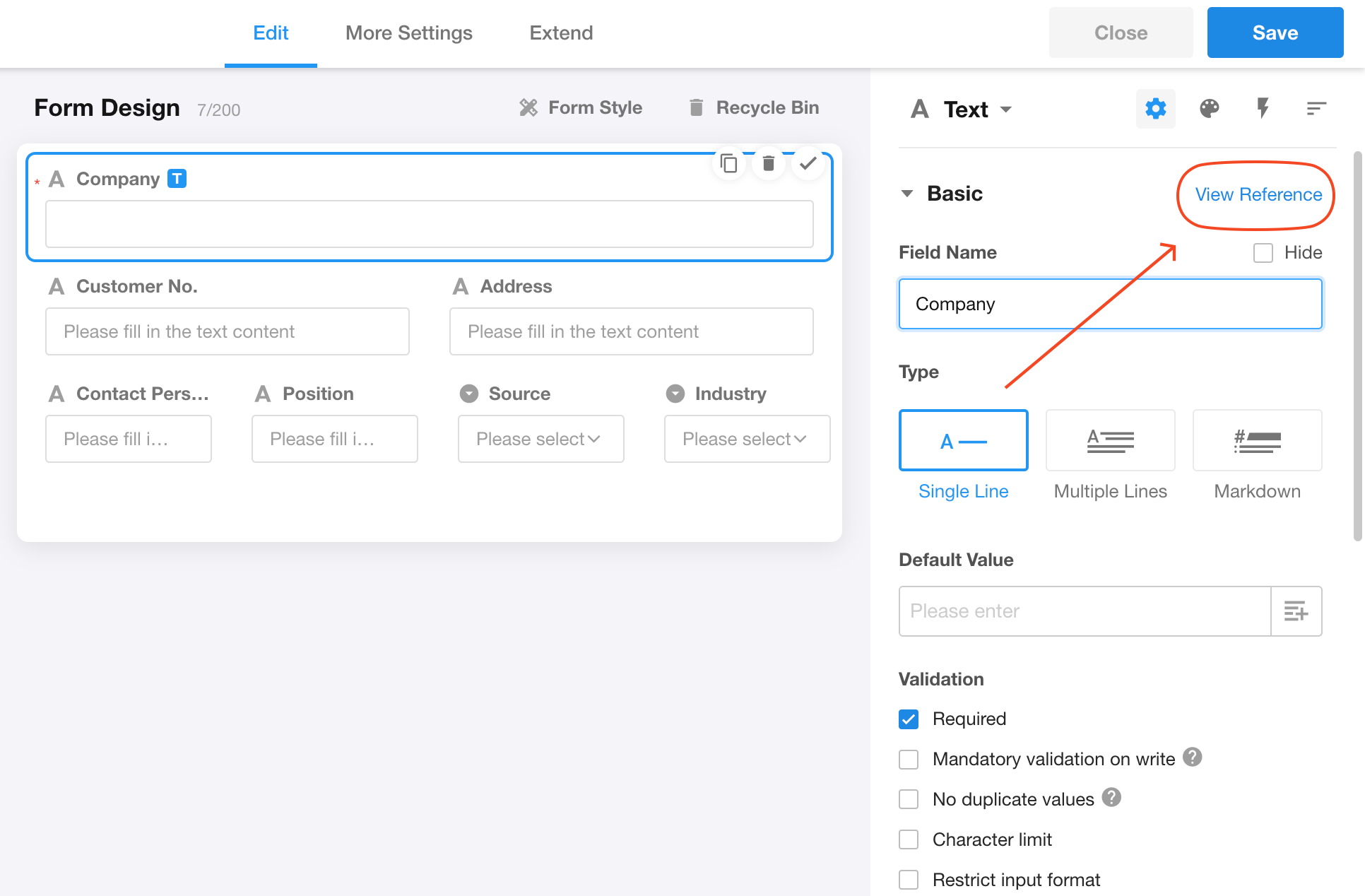
A quick access option "View Reference" also appears when deleting a field.
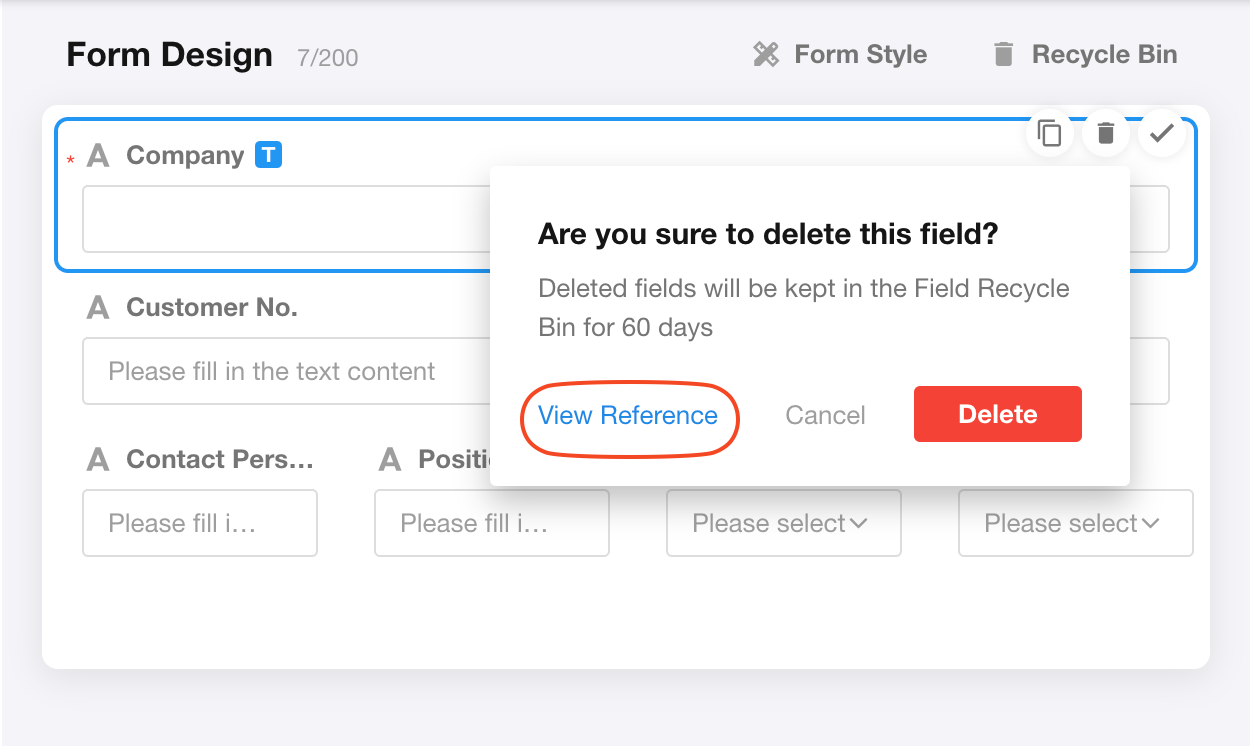
Referenced for
Fields are typically referenced in other fields, workflows, business rules and filters in views.
-
Field
When referenced by other fields, commonly used in: setting default values, Formula, Concat, Autonumber, API Query, Barcode, Subtform (No duplicate values), Relationship (selection scope), Cascading, Query Records(filter conditions), Foreign field, and Rollup fields.
Display references both in current application and other applications
-
Workflow
When referenced by workflows, commonly used in: filter conditions in all workflow nodes, Code Block node, Branch node, and Calculation node.
Display references in workflows of current and other applications
-
Filter condition in business rules
Only displayed when fields are referenced in "conditions", references in "actions" are not shown.
-
Filter condition in views