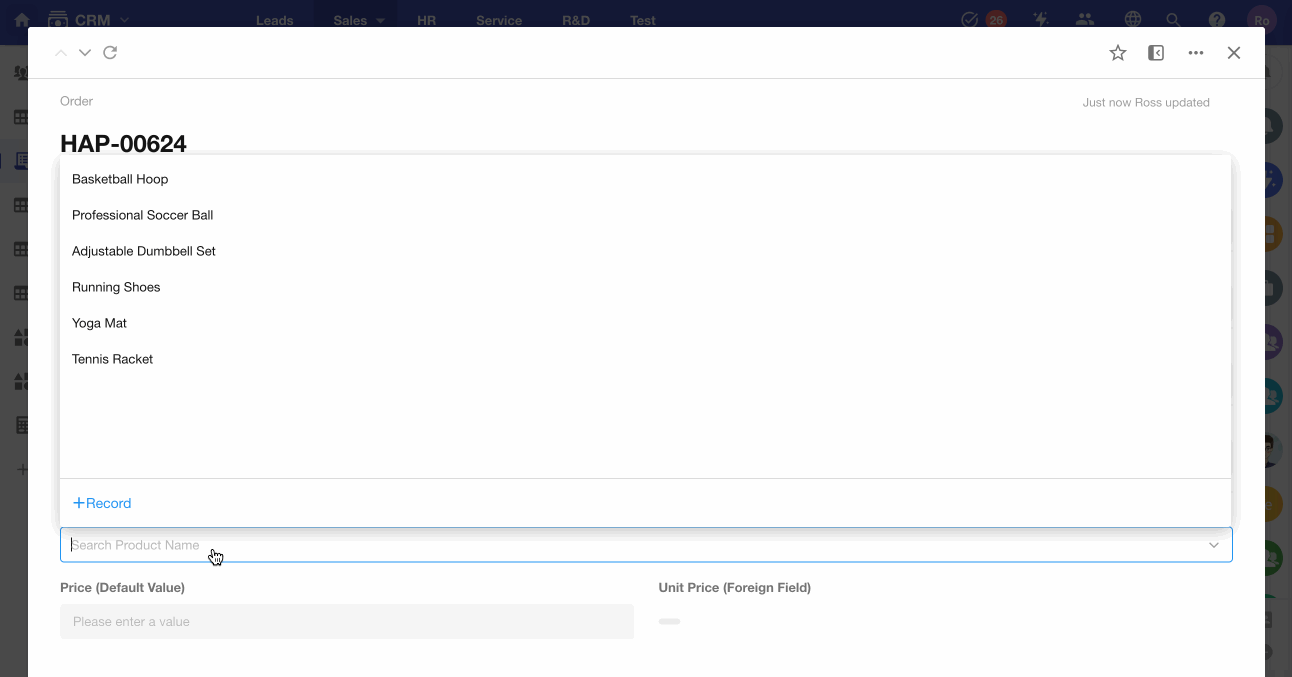Set Default Values
Setting default values for fields automates data entry when creating new records, improving efficiency. Consider configuring default values in these scenarios:
-
When most field contents remain consistent across new records and only a few values require modification, you may set fixed default values for certain fields.
-
When field content needs to reference values from other fields or existing data in different worksheets.
-
When field values require formatting based on other fields, such as math operations or text processing.
I. Use Case
When creating an order record:
-
The assigned salesperson automatically defaults to the current user.
-
When adding order details:
-
Product unit prices automatically default to the sales price specified in product records.
-
The discount field automatically defaults to 1.
-
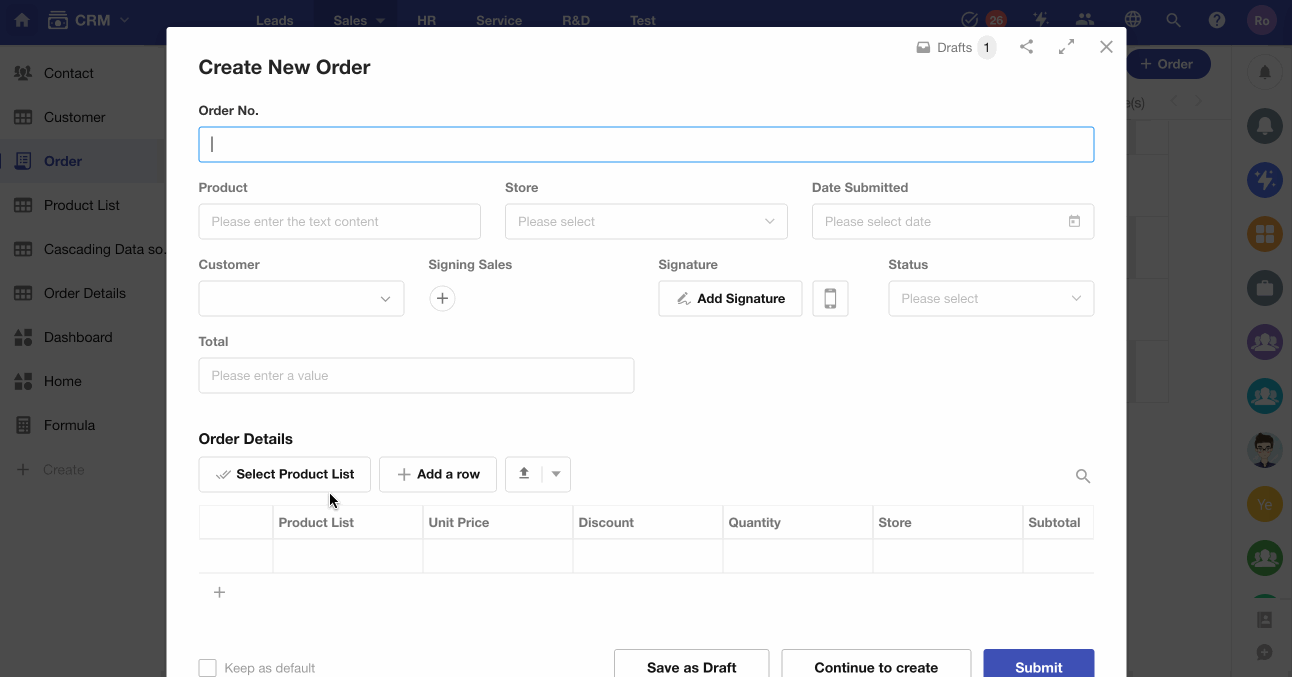
II. How to set default values
1. Field settings
Go to the form editing page, select a field, and set the default value in the Default Value option on the right side.
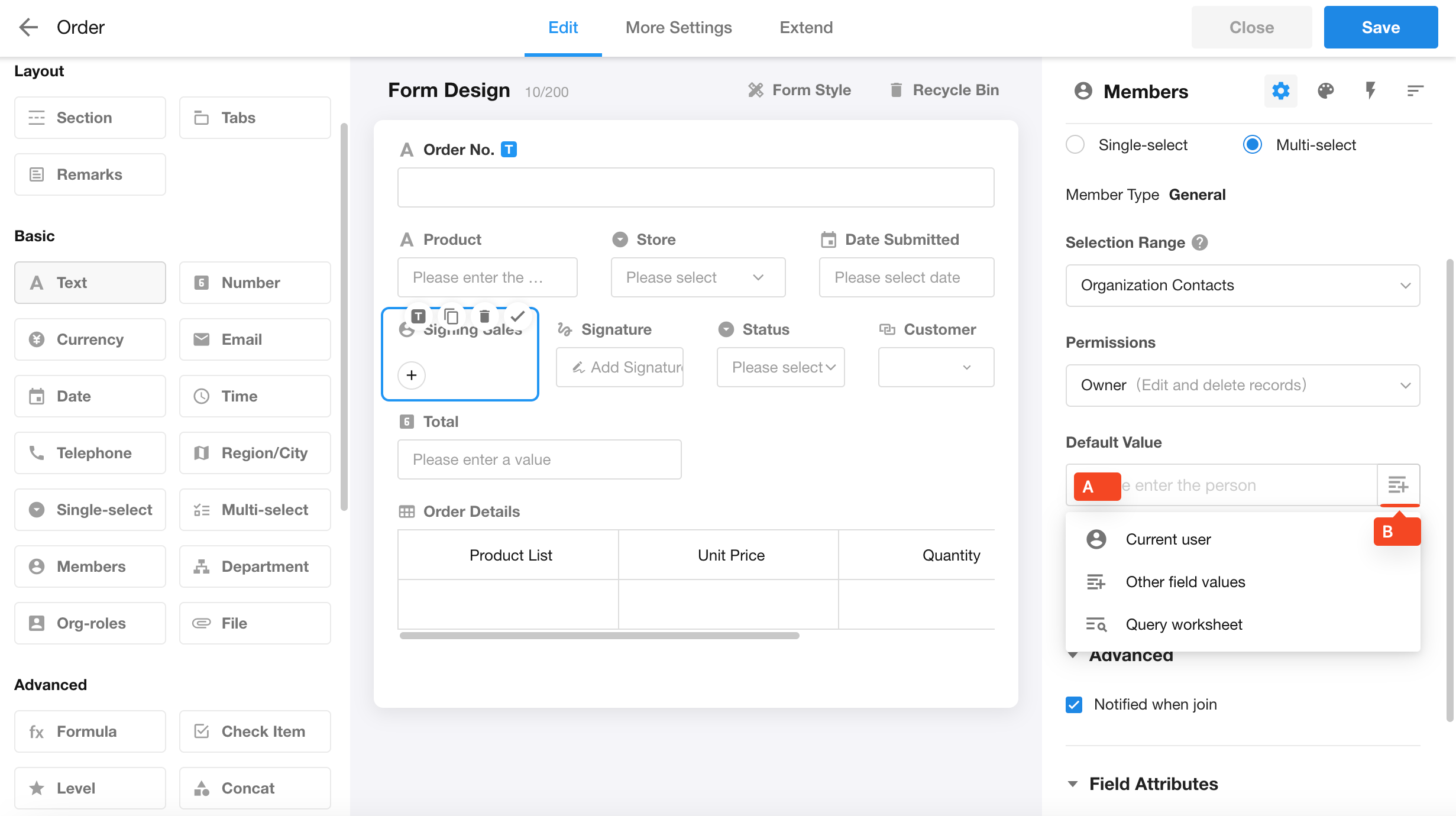
-
Click Location A to set a fixed default value (static default value).
-
Click Button B to set a dynamic default value. You can set dynamic default values in the following ways:
-
1) Current Date/Current User/Current Department
This option is only available for specific field types, such as date fields, members fields, and department fields.
-
2) Other Field Values
You can select values from other fields as the default value for the current field. These can be values from fields in the current worksheet or values from fields of related records.
-
3) Query Worksheet
Based on configured query conditions, query a record from a specific worksheet and write a field value from the retrieved record into the current field.
If it is a subform, you can query multiple records from a worksheet and automatically write them into the subform.
-
4) Function Calculation
Perform mathematical operations, text processing, or logical judgments based on other field values, then output a result to be automatically filled into the field.
-
2. Controls that support default valuess
-
Text, Number, Currency, Telephone, Email, and Date
-
Members, Department, Single-select, Multi-select, Level, Region/City, Positioning, and Check item
-
Relationship
-
Subform
3. Fixed (Static)/Dynamic Default Value
Fixed Default Values
For example, if the default value of the Discount field is set to 1, then every time a new record is added, the Discount field will automatically default to 1.
Fixed default values only take effect when adding new records and do not apply when editing existing records.
Dynamic Default Values
For example, if the default value of a Unit Price field is set to the price from a related Product record, then:
When Product A is selected (related field), the Unit Price automatically displays the price of Product A.
When Product B is selected, the Unit Price updates to show the price of Product B.
Default values configured through the following methods are considered dynamic default values: Other Field Values, Query Worksheet, and Function Calculation.
4. When default values take effect
Fixed default values only apply when adding new records and do not take effect when editing existing records in any way.
Dynamic default values apply both when adding new records and when editing existing records. If the referenced field or any field involved in the calculation changes, the default value will update accordingly.
However, dynamic default values do not take effect in the following scenarios:
-
During bulk editing of records.
-
When importing data from Excel, or when creating/updating records via API or workflows.
5. Difference between Dynamic Default Values and Foreign Field
Both dynamic default values and foreign fields can display values from related records, but they work differently:
-
Foreign fields maintain a real-time relationship with the related record. If the related record is modified, the foreign field automatically updates to reflect the latest value.
-
Dynamic default values only retrieve the related record's value at the moment of editing and do not maintain a live connection afterward.
Example:
The unit price of a product may change frequently, and the product worksheet always reflects the latest price.
When creating an order record, once the order is confirmed, the unit price should not change afterward.
-
If a foreign field were used, the price in historical orders would update automatically whenever the product price changes—which is undesirable.
-
Instead, a Currency control with a dynamic default value should be used. This ensures that the price is locked at the time of order creation and does not change later.