Print Templates
Different business needs or organizations may require different print formats—sometimes the layout styles vary, sometimes the displayed fields differ. You can save customized print configurations as templates, so you can simply select a template when printing, instead of configuring the layout each time.
Template Types
We provide four types of print templates. Each worksheet supports up to 500 templates for record data, QR code, or barcode printing.
-
Print Record Data
-
Word/Excel Print Template
You can design the print layout using Word or Excel according to your business needs, and upload it to the system. When printing, the data will be rendered using your customized template.
Word/Excel print templates are available for paid editions only.
-
System Print Template
Comes with a fixed layout style that cannot be customized. You can only choose which fields to include in the print.
-
-
Print QR Code/Barcode
-
Print QR Code: Converts a record field or access link into a QR code.
-
Print Barcode: Converts a record field into a barcode.
These templates are commonly used for printing equipment labels, product tags, and other items requiring quick identification or scanning.
-
Print Using Templates
1. Print Using System Template
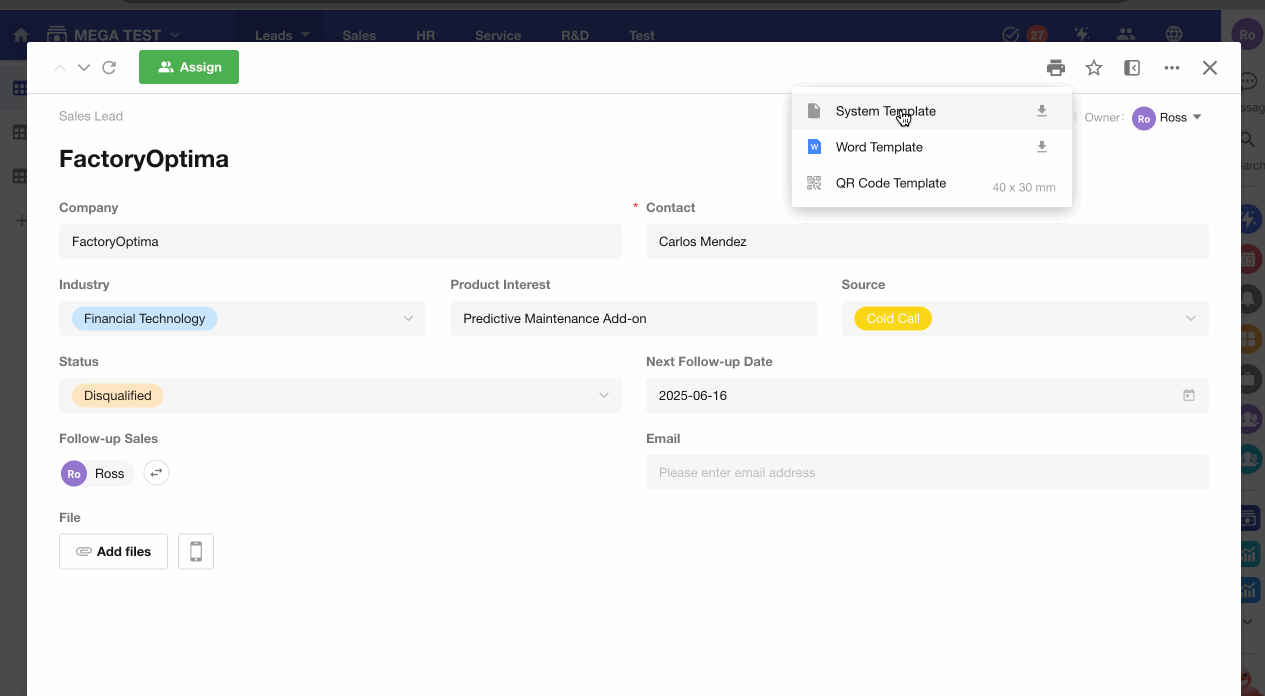
Learn more about system templates
2. Print Using Word Template
Compared to system templates, Word templates allow full layout control and custom field placement.
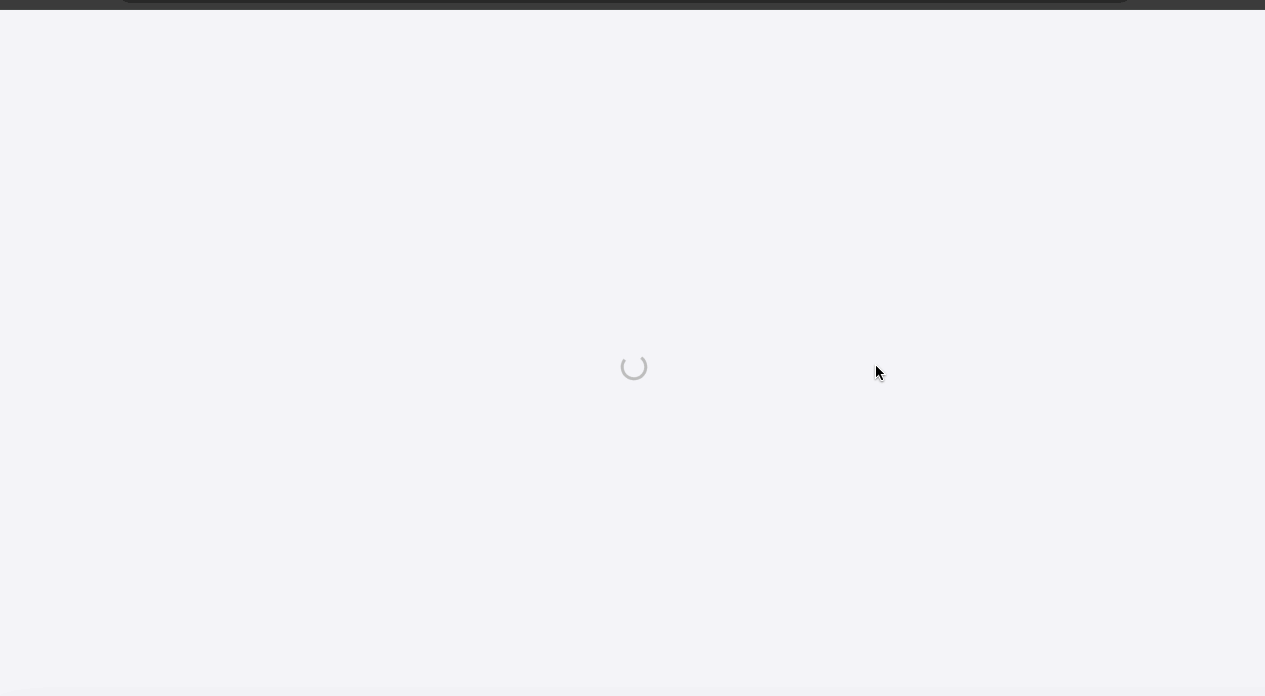
Learn more about Word print templates
3. Print Using Excel Template
Template design and settings are similar to Word templates.
4. Print QR Code/Barcode
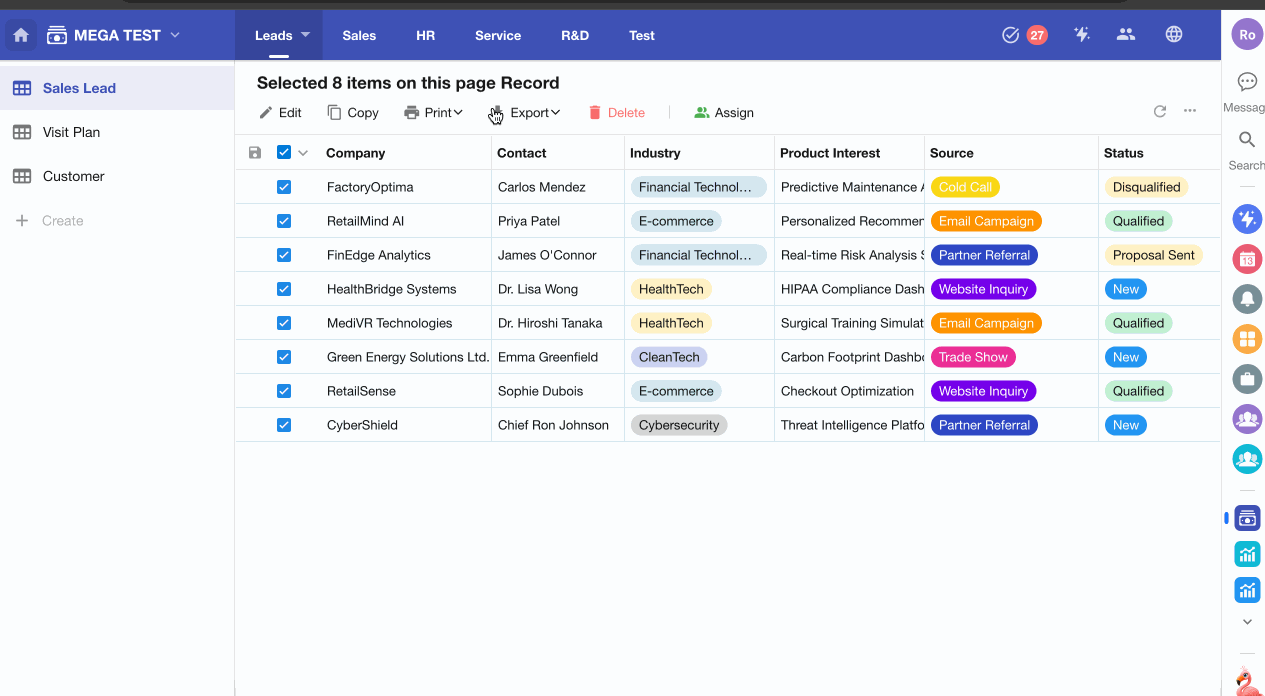
Learn more about QR/Barcode print templates