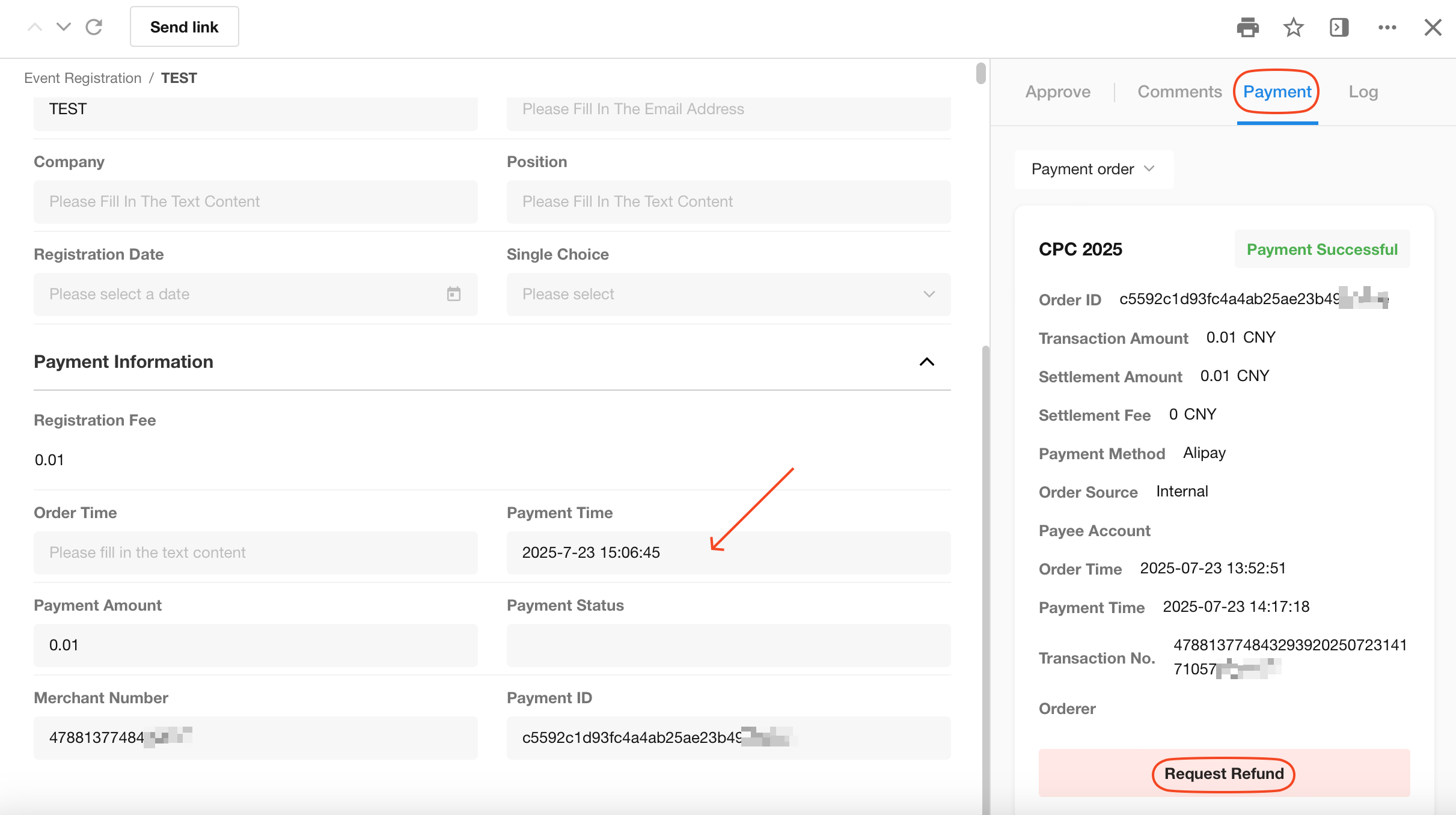Merchant Services and Online Payments
Overview
Directly initiate online payments to users within forms, supporting both WeChat Pay and Alipay payment channels. Payment information will be displayed in the records.
-
After submitting a public form, the payment page will be displayed.
-
After submitting a record in the worksheet, a payment button will appear on the record details page. Refunds are also available after payment.
Payment Page:
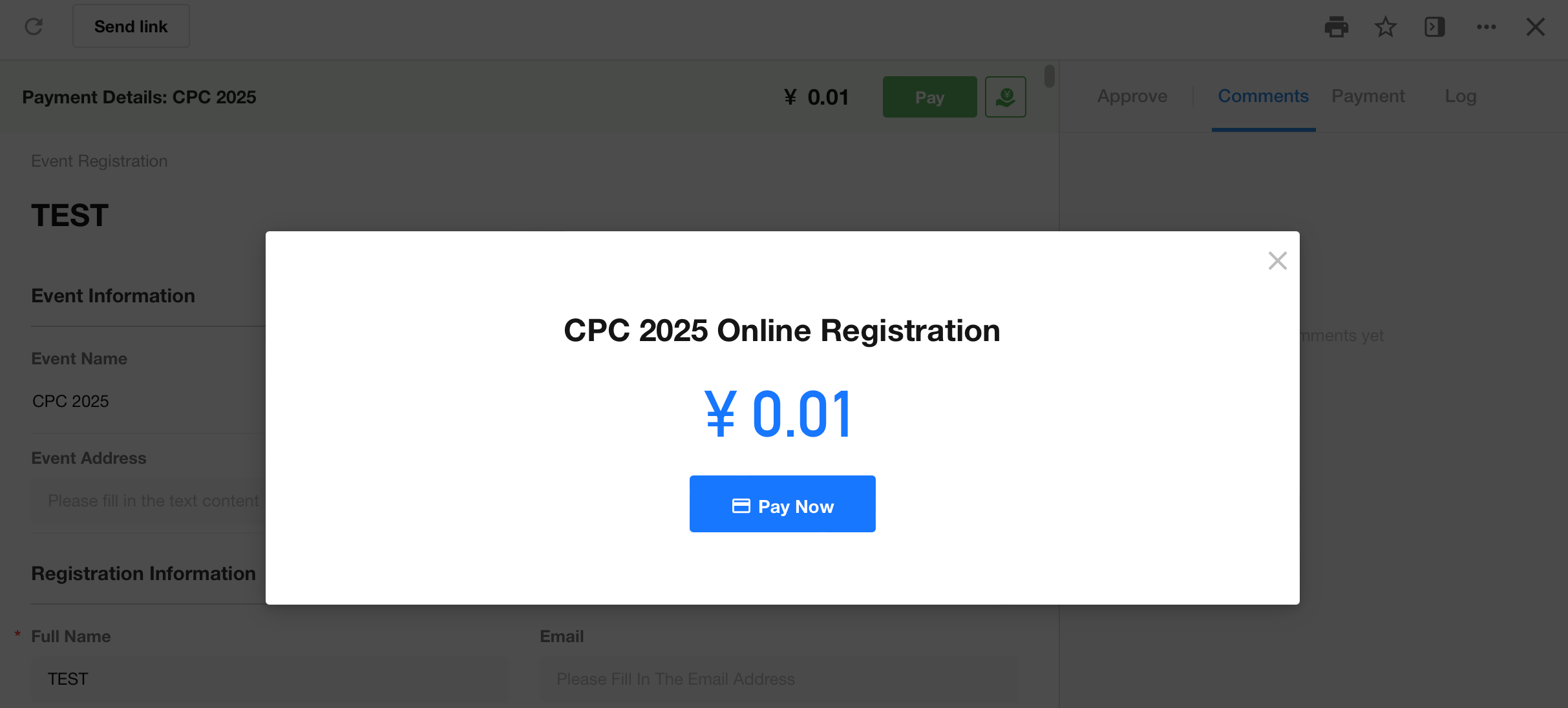
Payment Details:
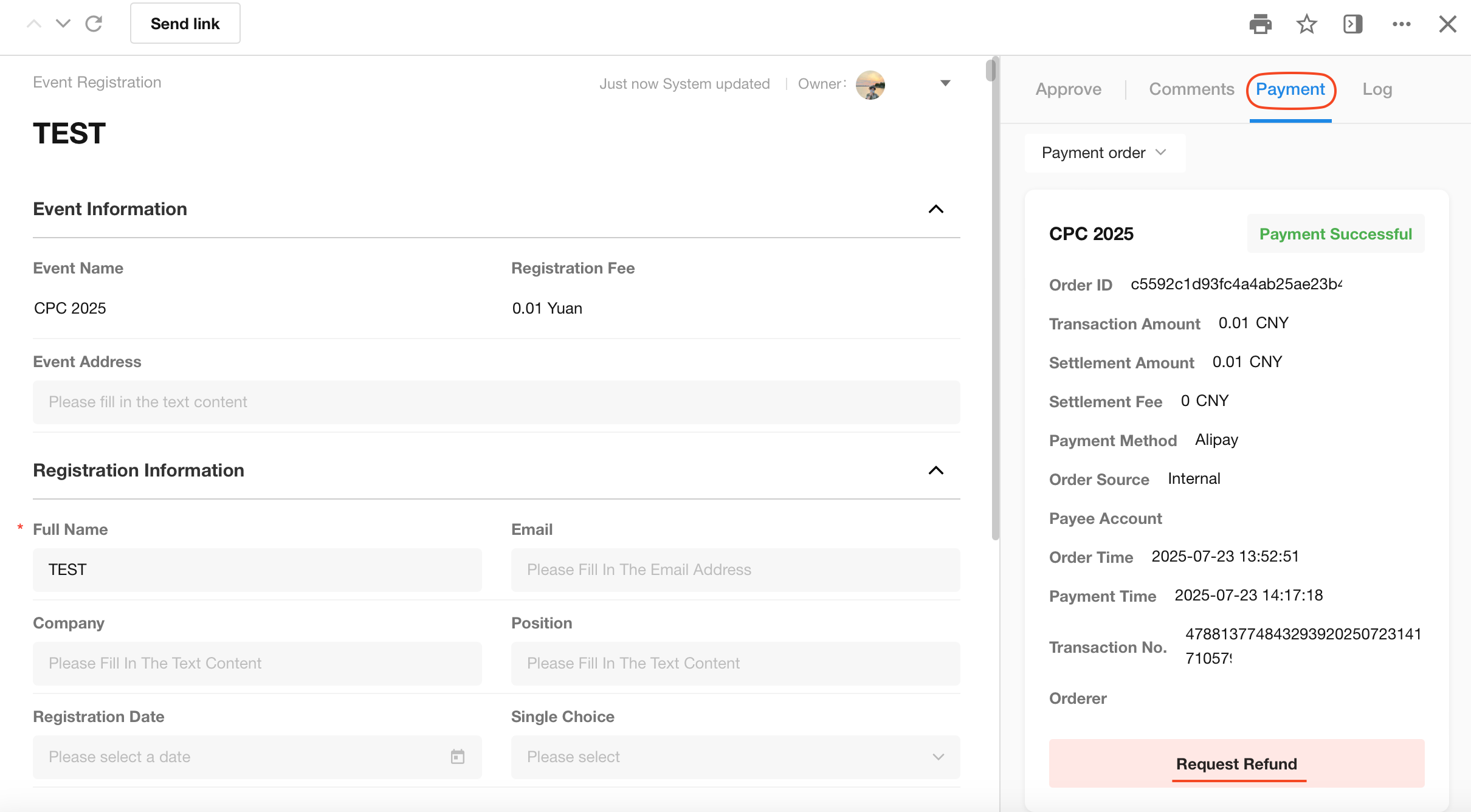
Before enabling payment feature in worksheets, merchant services must be activated for the organization.
Merchant Services
Activate Merchant Services
The super administrator clicks their profile avatar and navigates to:
[Org Admin] > [Merchant & Payment] > [Merchant]
Then clicks "Apply" or "Create Merchant" to activate merchant services, followed by selecting payment channels.
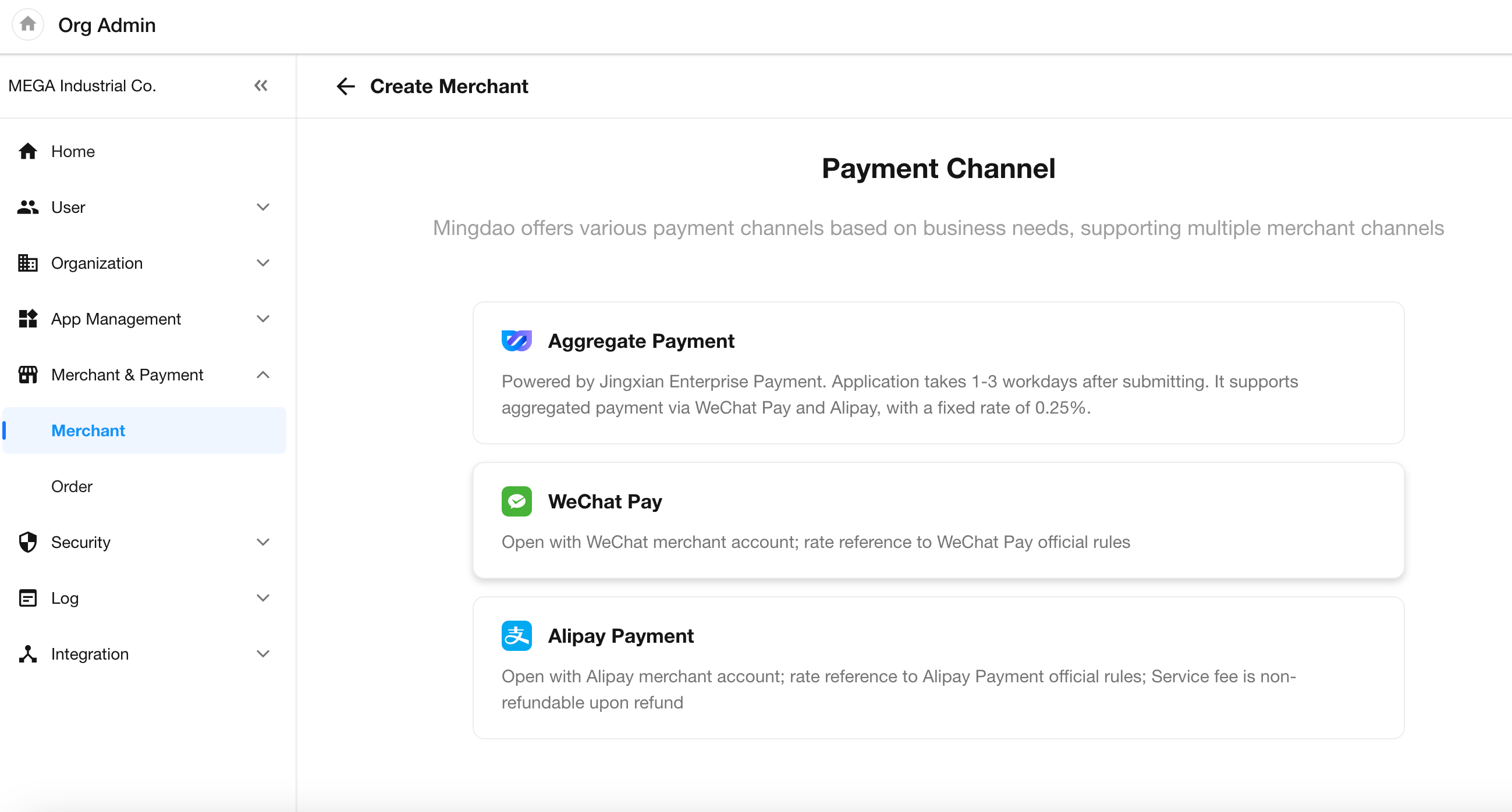
Service Fees and Rates
Service Fee: Charged per merchant account
-
Annual fee: ¥999
-
Monthly fee: ¥199
Channel Rates:
-
Aggregate payment rate: 0.25%
-
WeChat Pay/Alipay rates follow official standards
For merchants who activated aggregate payment before January 22, 2025:
-
Continue with no service fee
-
Maintain 0.6% rate during 3-month transition period
After transition period, will adopt same terms as new merchants:
-
Service fee applies
-
Channel rate: 0.25%
Merchant Management and Withdrawals
-
Maximum of 20 merchants can be created
-
For aggregate payments:
-
Maximum single transaction: ¥10,000 RMB
-
For WeChat Pay/Alipay limits, refer to official documentation
- Withdrawal policies:
-
No service fees for withdrawals
-
Only aggregate payment withdrawals supported
-
WeChat Pay/Alipay merchants must process withdrawals through their respective merchant platforms
- Completed transactions become available for withdrawal:
- 1 business day after transaction date
- Verified merchants cannot be deleted
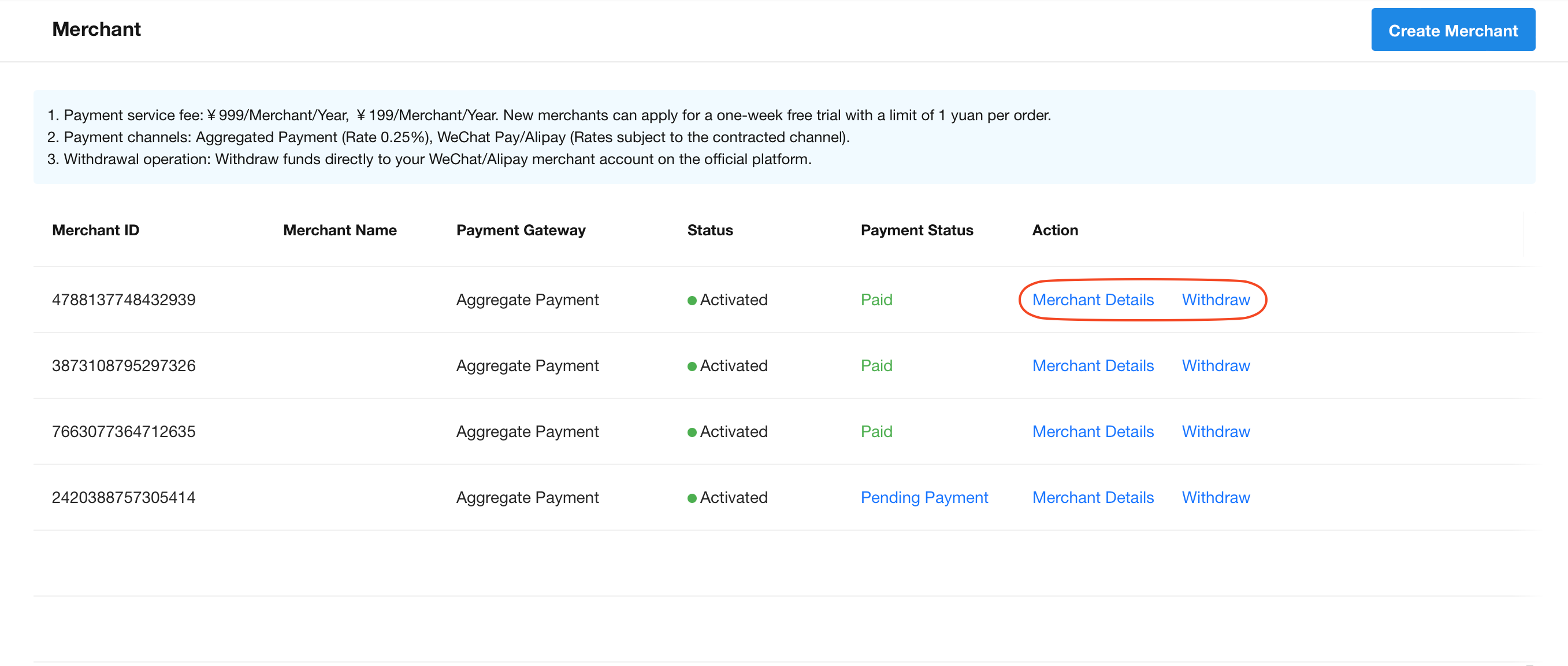
Orders and Refunds
Go to [Orga Admin] - [Merchant & Payment] - [Order] to view order details and refunded orders.
-
In order details, you can view details for each transaction. Completed transactions can be refunded.
-
The refund order section displays information for all refunded orders.
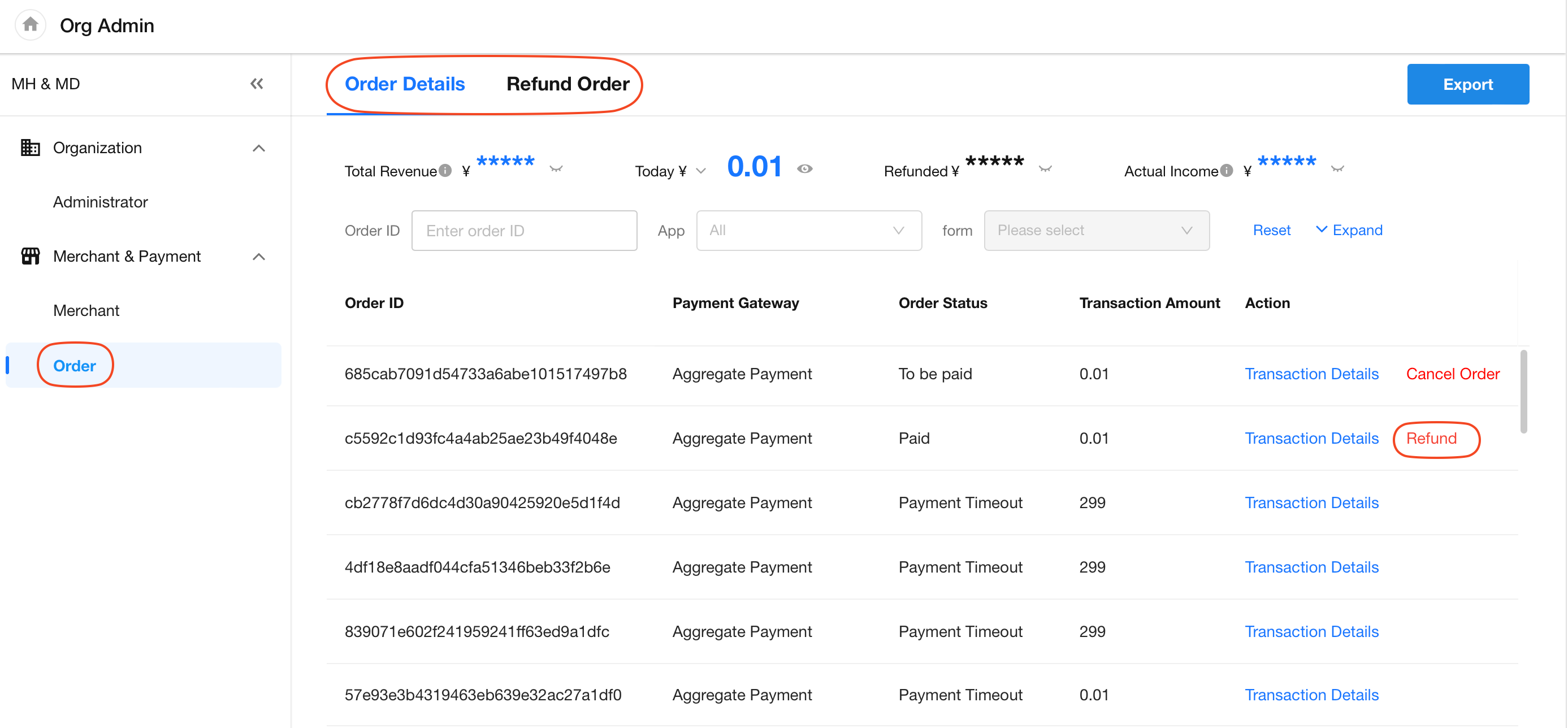
Online Payment
Online payments can be applied to membership management, event registration, software purchases, etc. Companies can configure payment settings according to their actual business needs to complete online collections.
Enable Online Payment
Application administrators can enable online payments in the "Extend" tab of worksheets, supporting both in-record payments and payments via public forms.
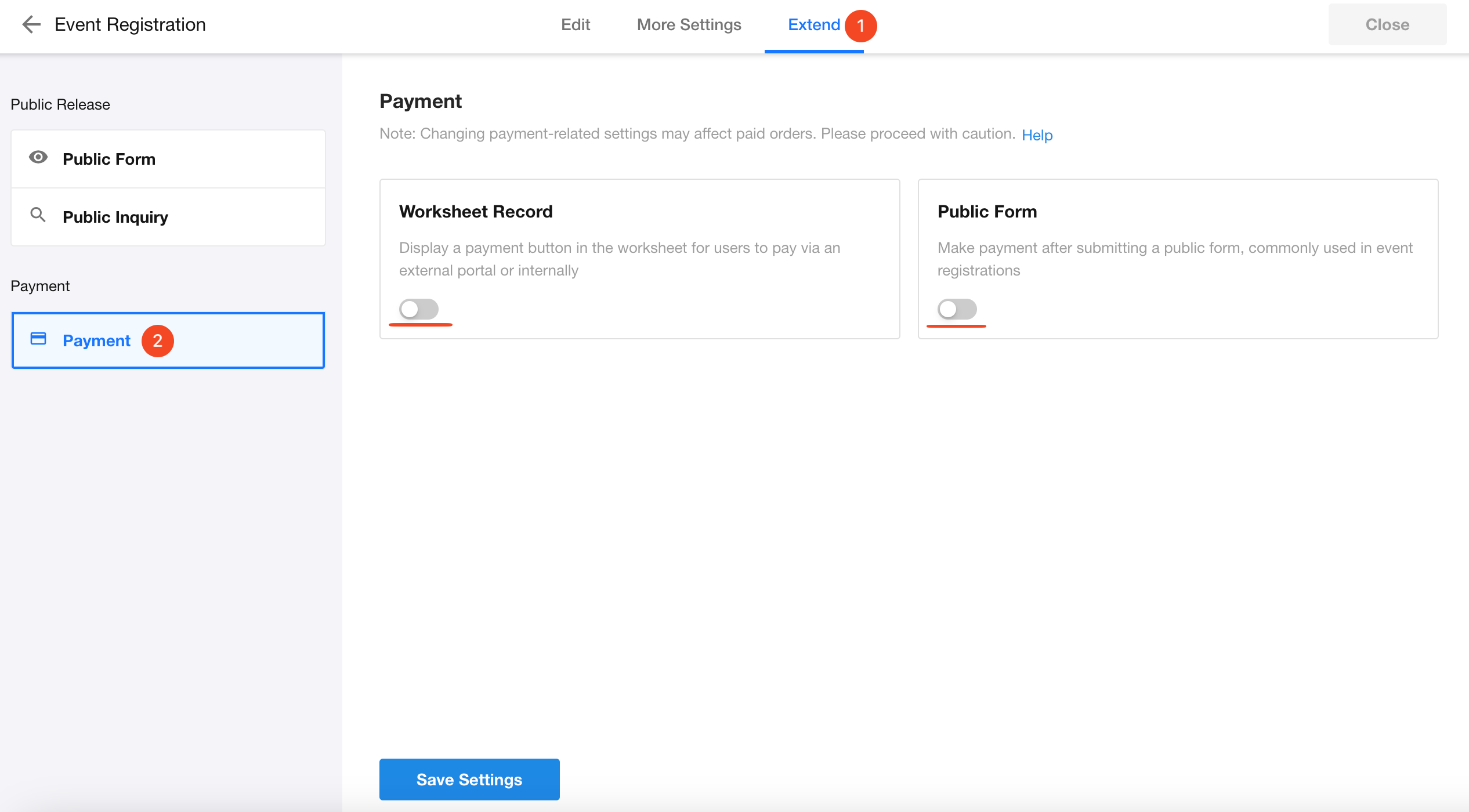
Payment Configuration
Basic Configuration
-
Select Merchant: Multiple merchants can be created within an organization, but only one collection merchant is supported per worksheet.
-
Payment Details: Select a field whose content will be displayed on the payment page.
-
Amount: Reads the value from a number-type field in the record.
-
Set transaction validity period: If enabled, transactions will be automatically closed if not paid within the set time frame.
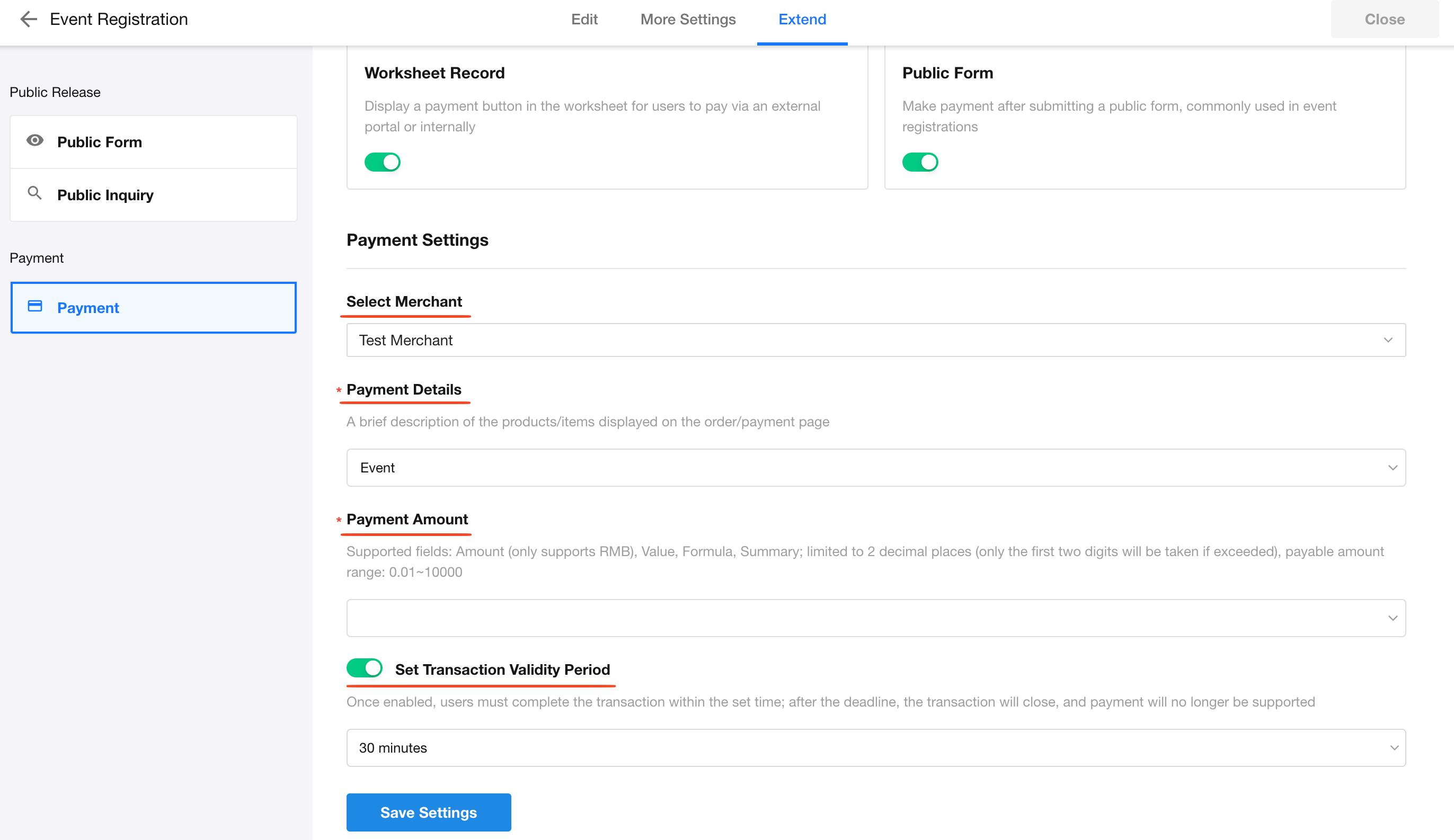
Payment Button in Records
After creating a record, a payment button will appear on the record details page. The payment link can also be shared with other users.
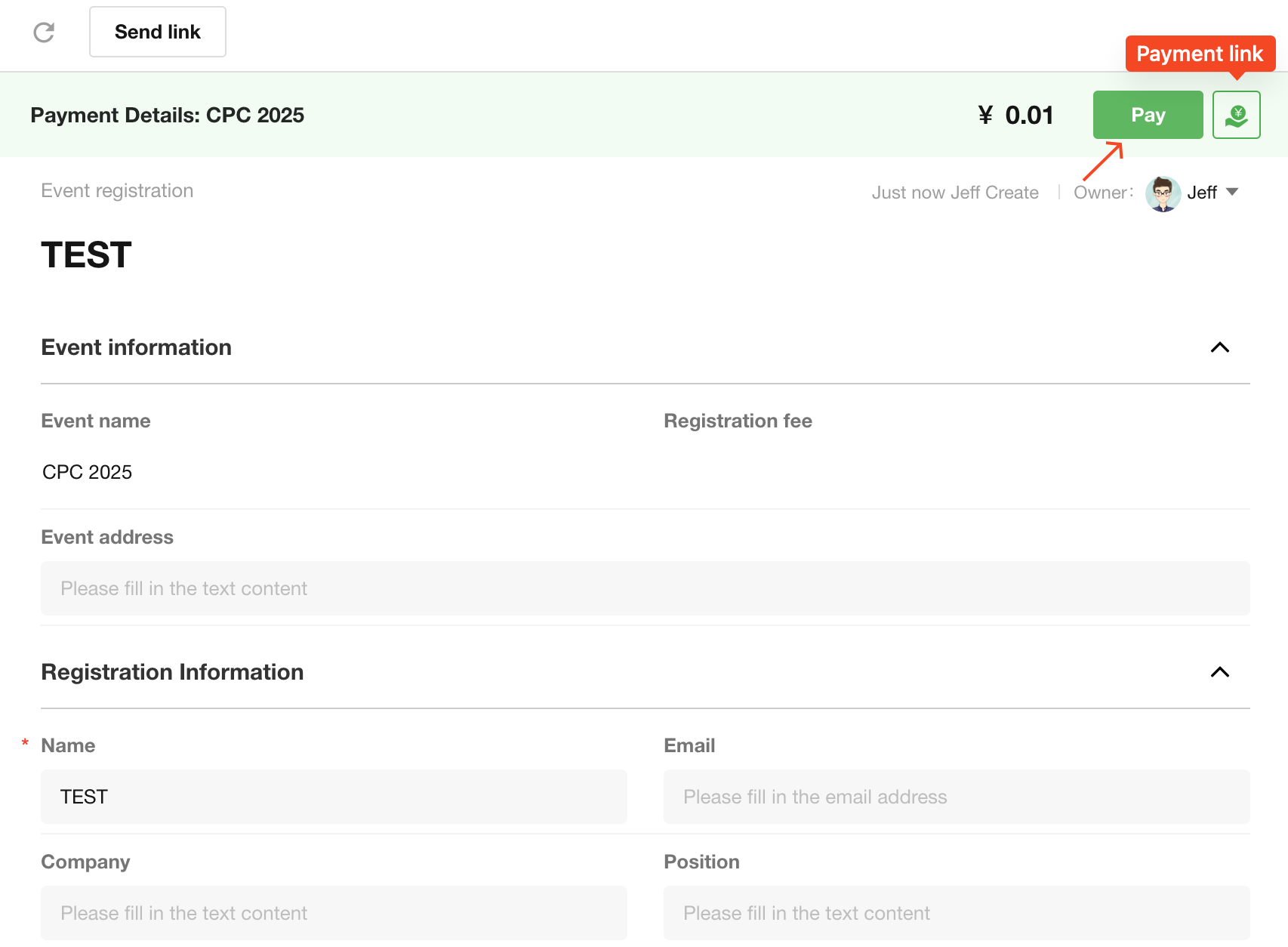
The payment button is a system button, and its display can be controlled through the following settings:
-
Internal and external users can be separately configured for online payment availability.
-
Payment button visibility can be restricted to specific views.
-
Display conditions can be set based on record data.
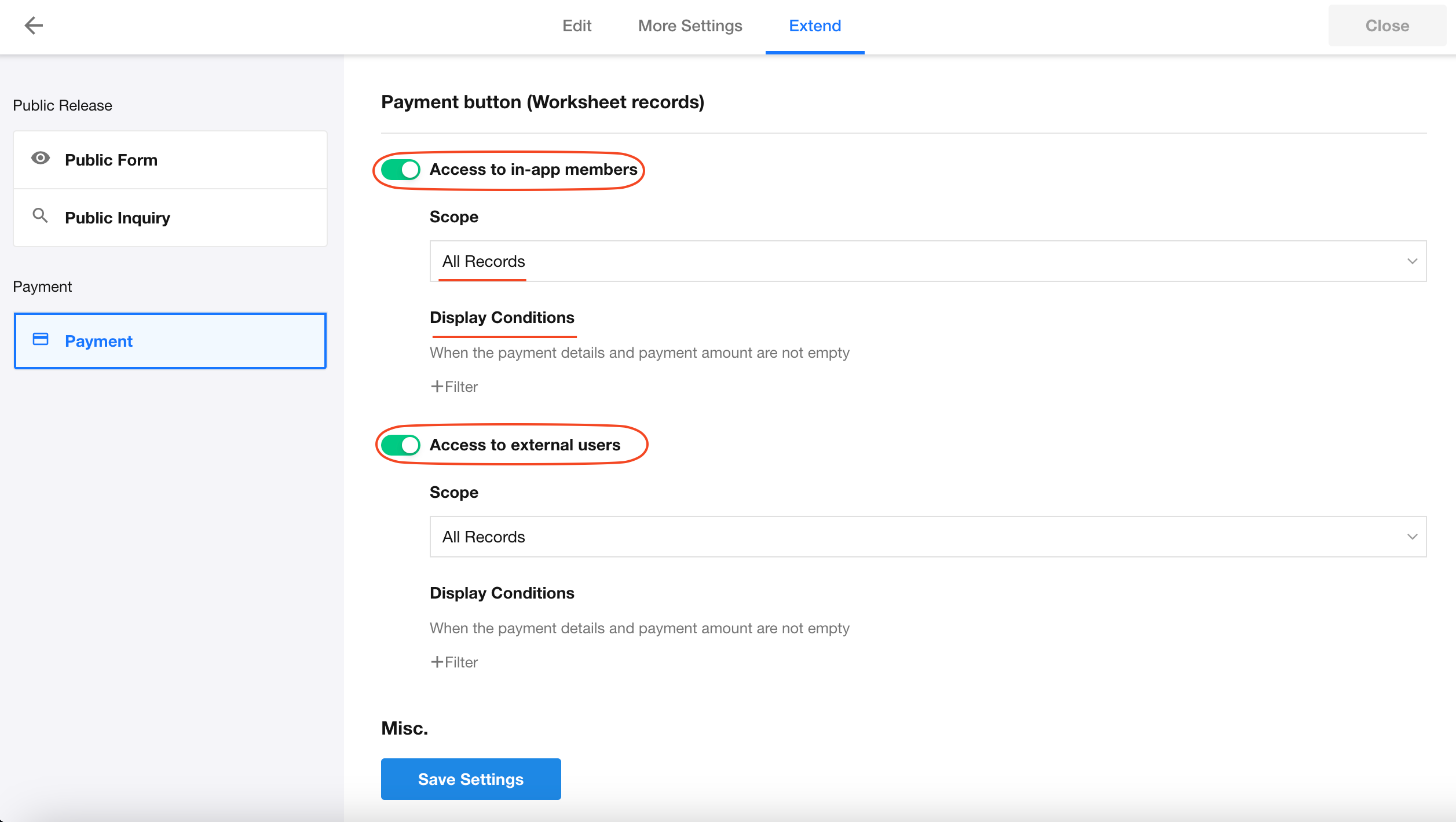
Within role and permission settings, you may also configure whether members under specific roles can access payment functionality.
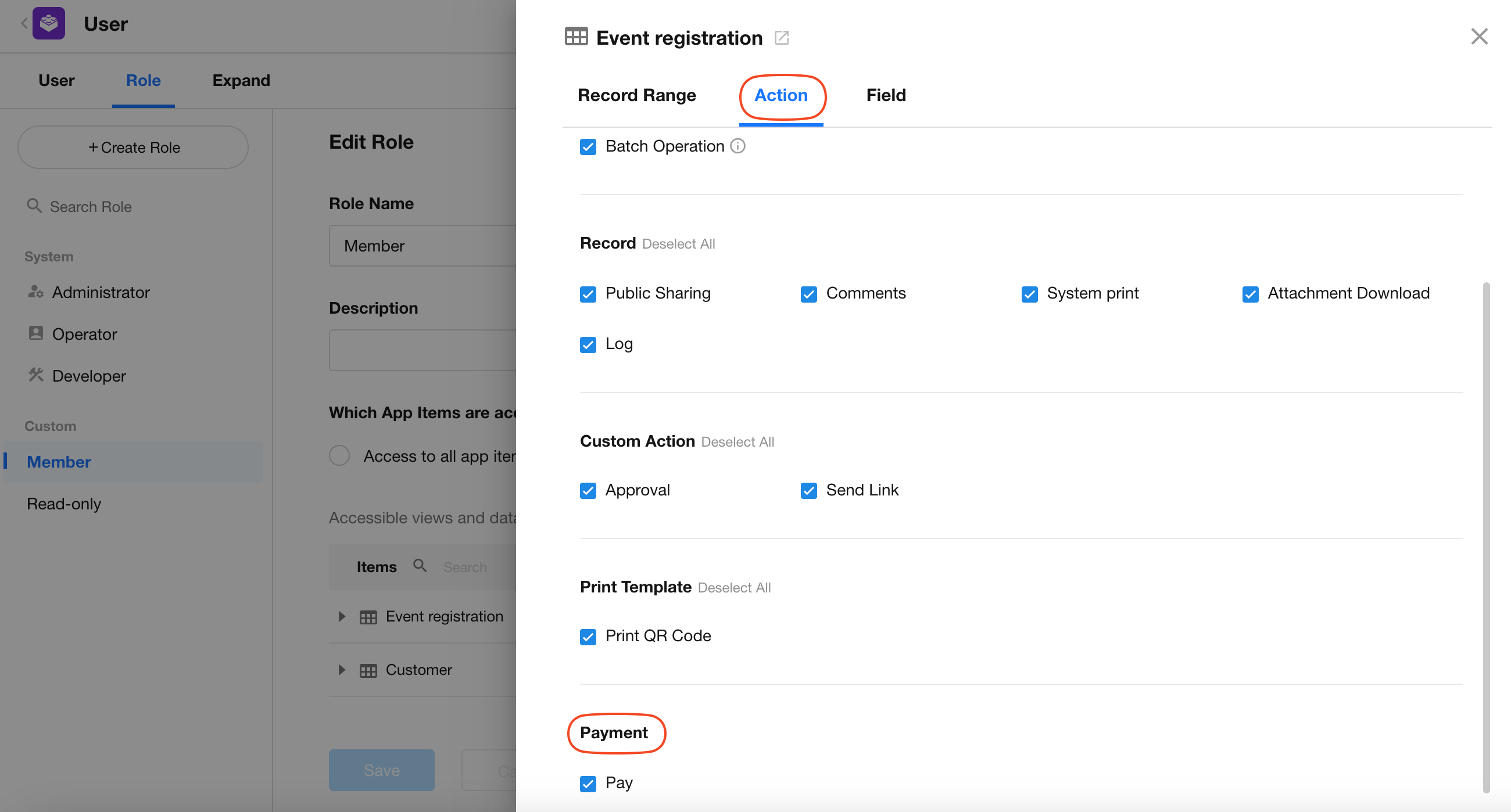
Field Mapping
After payment is completed, payment information can be written to fields in the record.
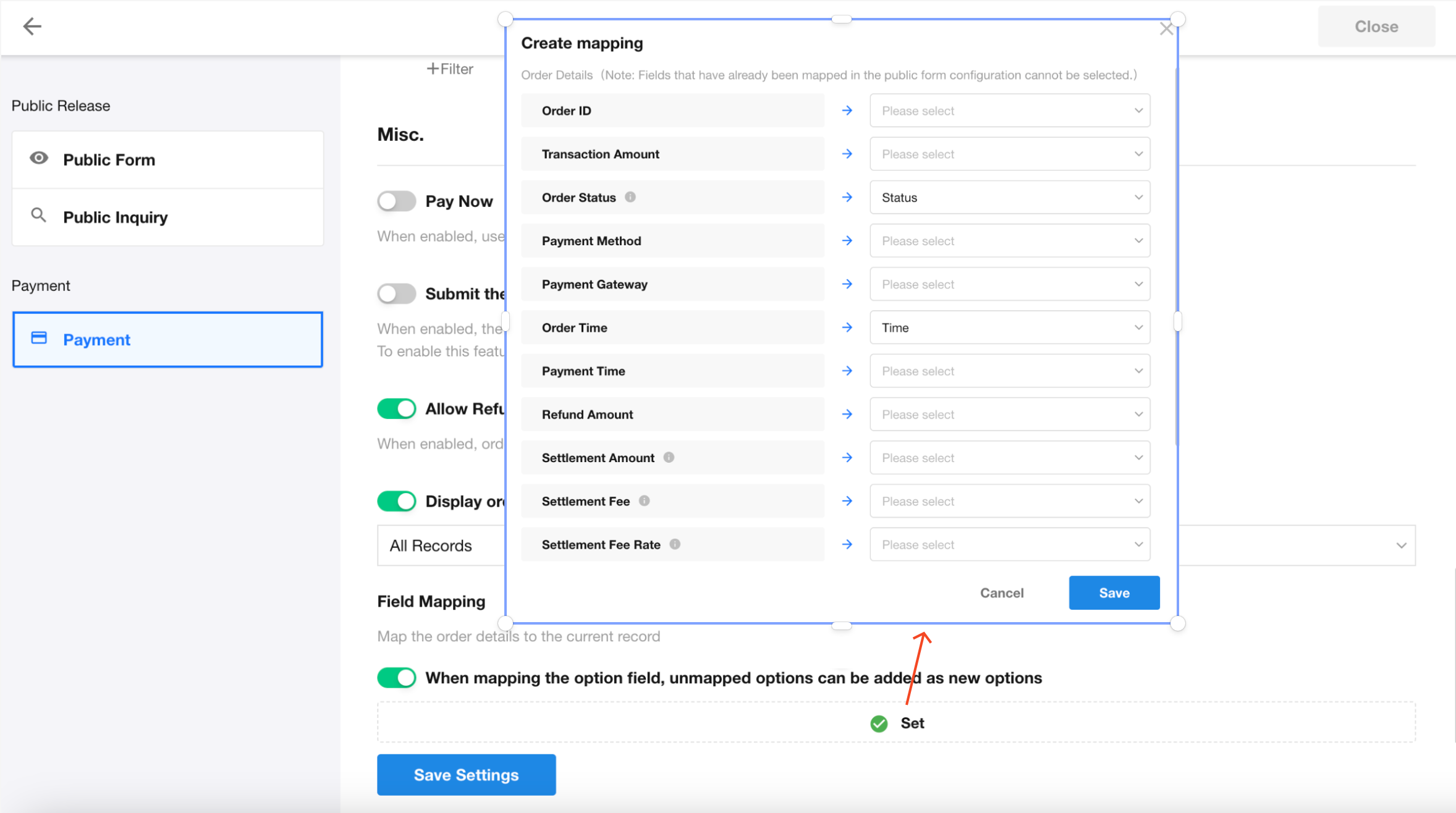
Pay Now
When "Pay Now" is enabled:
-
Clicking the "Pay" button on the record details page
-
Or submitting a public form
Will directly redirect to the payment page without secondary confirmation.
If not enabled:
After clicking the "Pay" button, a confirmation button will appear. The payment page will only open after confirmation.
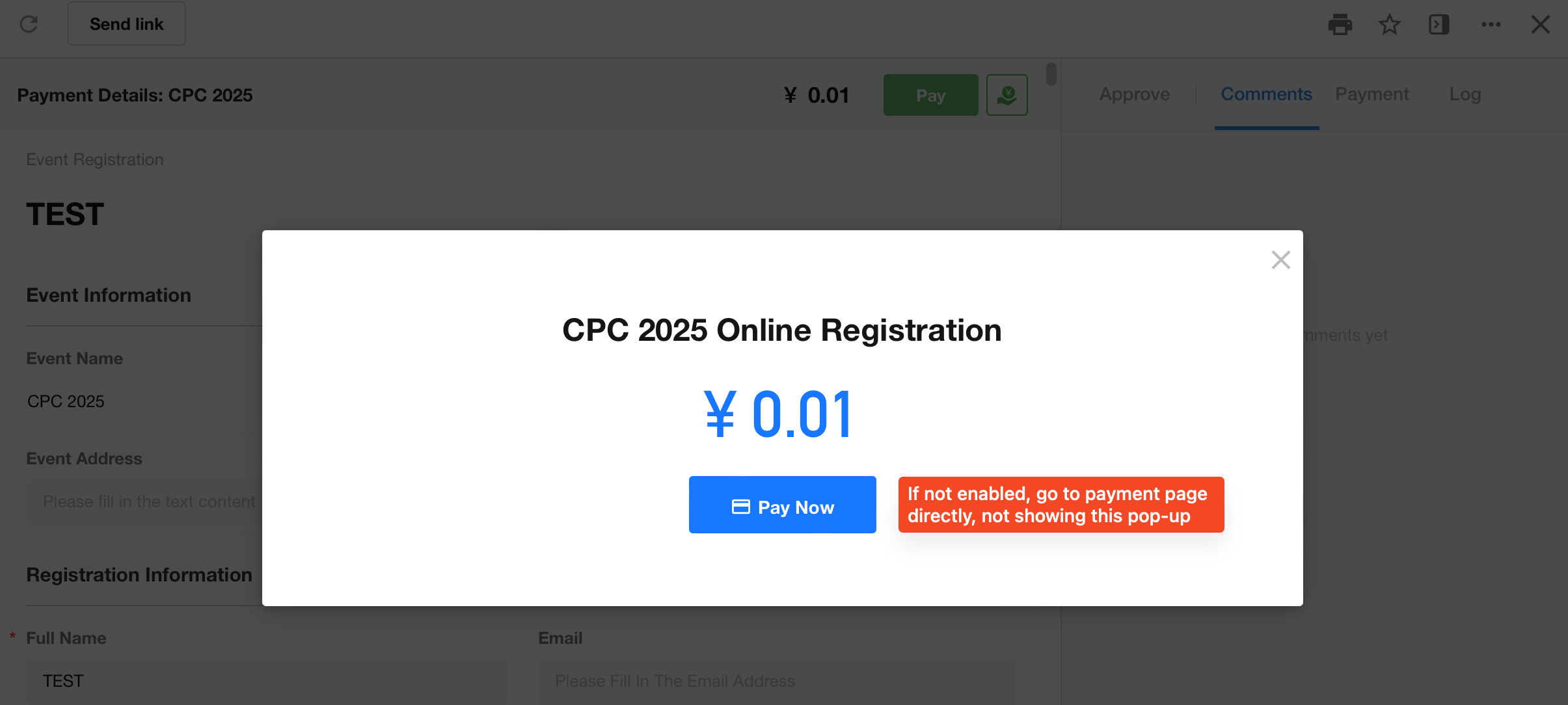
After clicking "Pay Now":
-
The order enters a "Pending Payment" state until completion
-
Users may cancel the order during this pending period
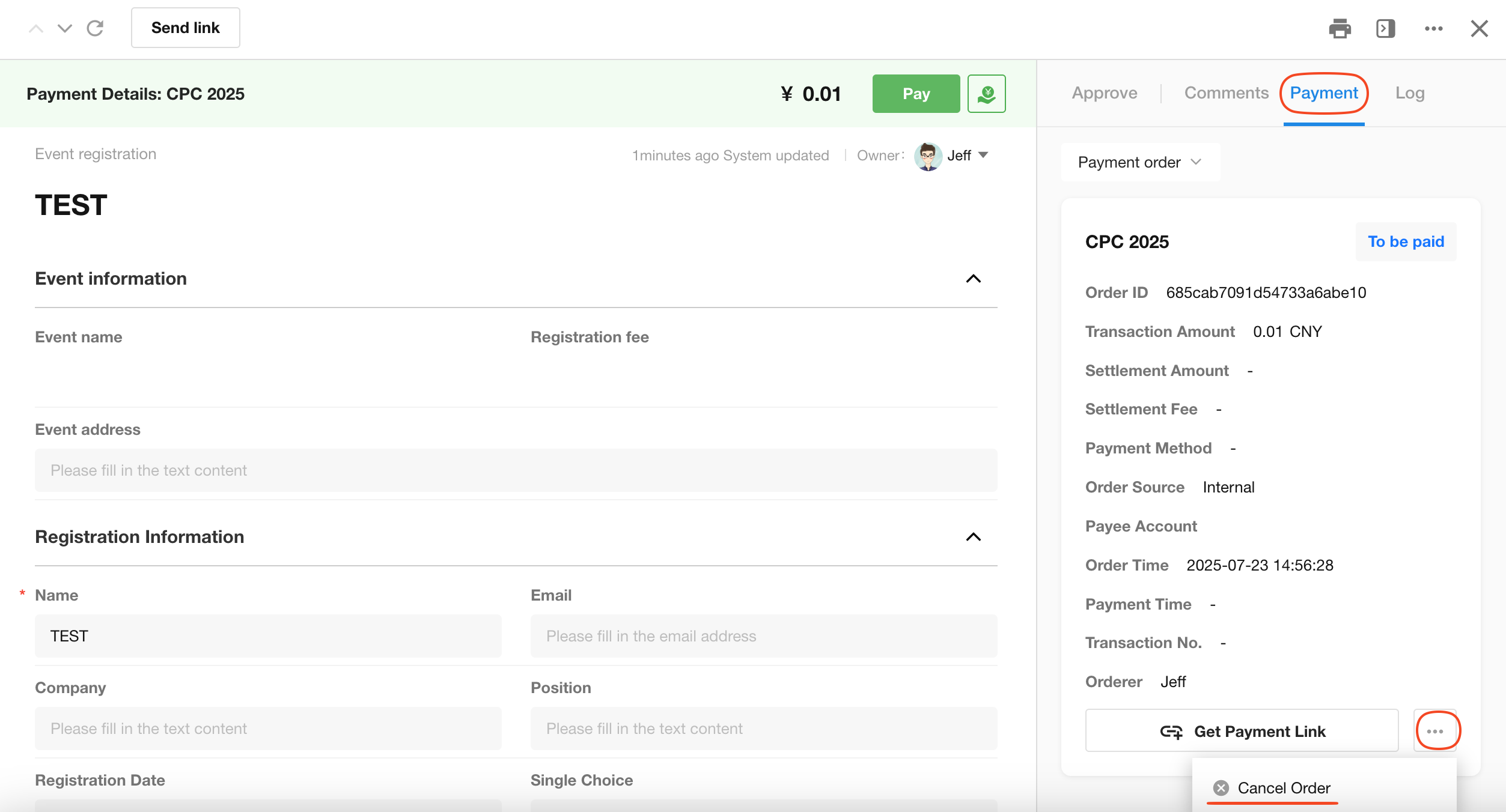
Submit the form after payment
If "Submit the form after payment" is enabled, the form will only be submitted upon successful payment. No submission will occur if payment is not completed.
- This applies only to payments in public forms.
- Requires "Set Transaction Validity Period" to be enabled first.
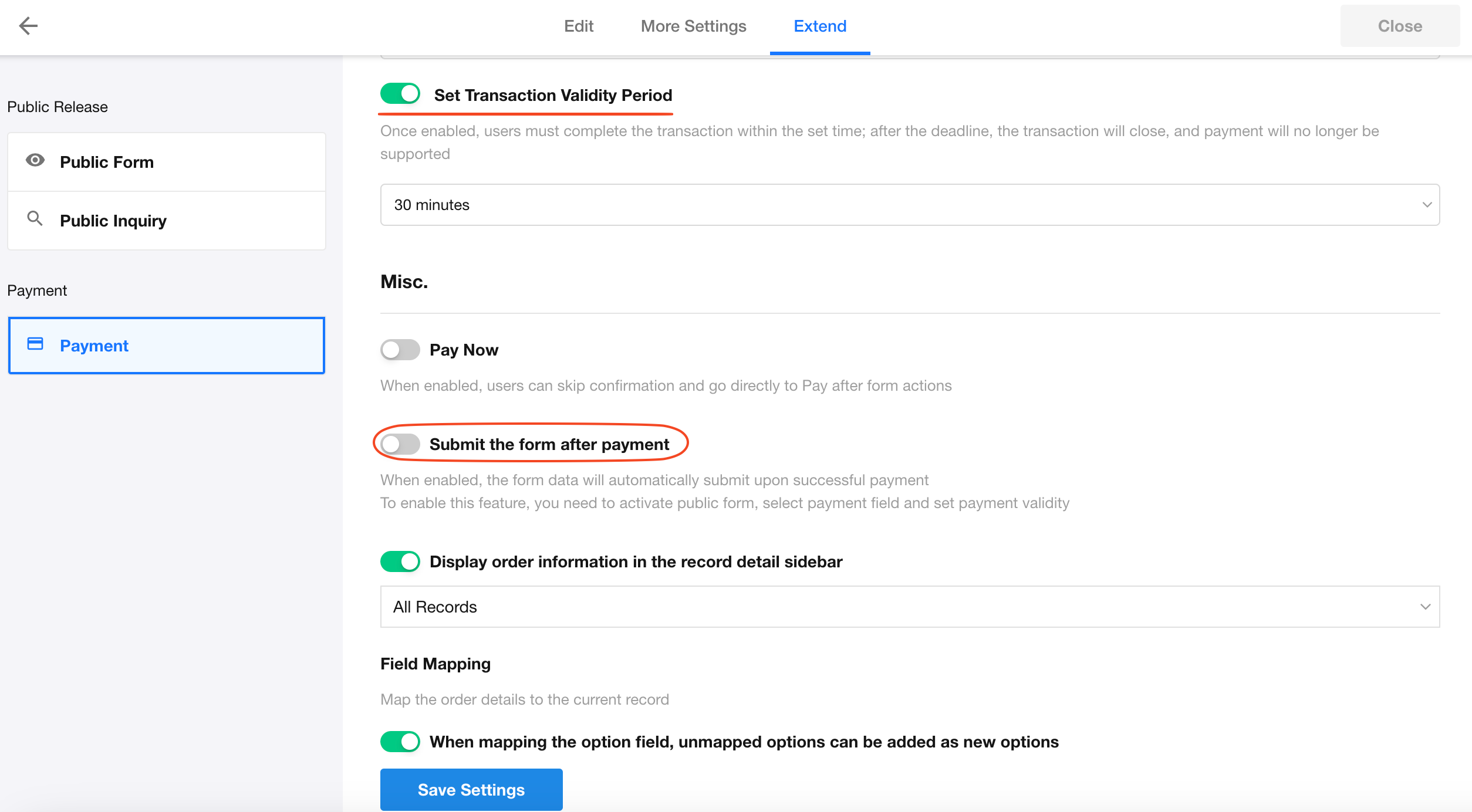
Display payment information in records
If "Display order information in the record detail sidebar" is enabled, payment information will be displayed on the right side of the record details page.
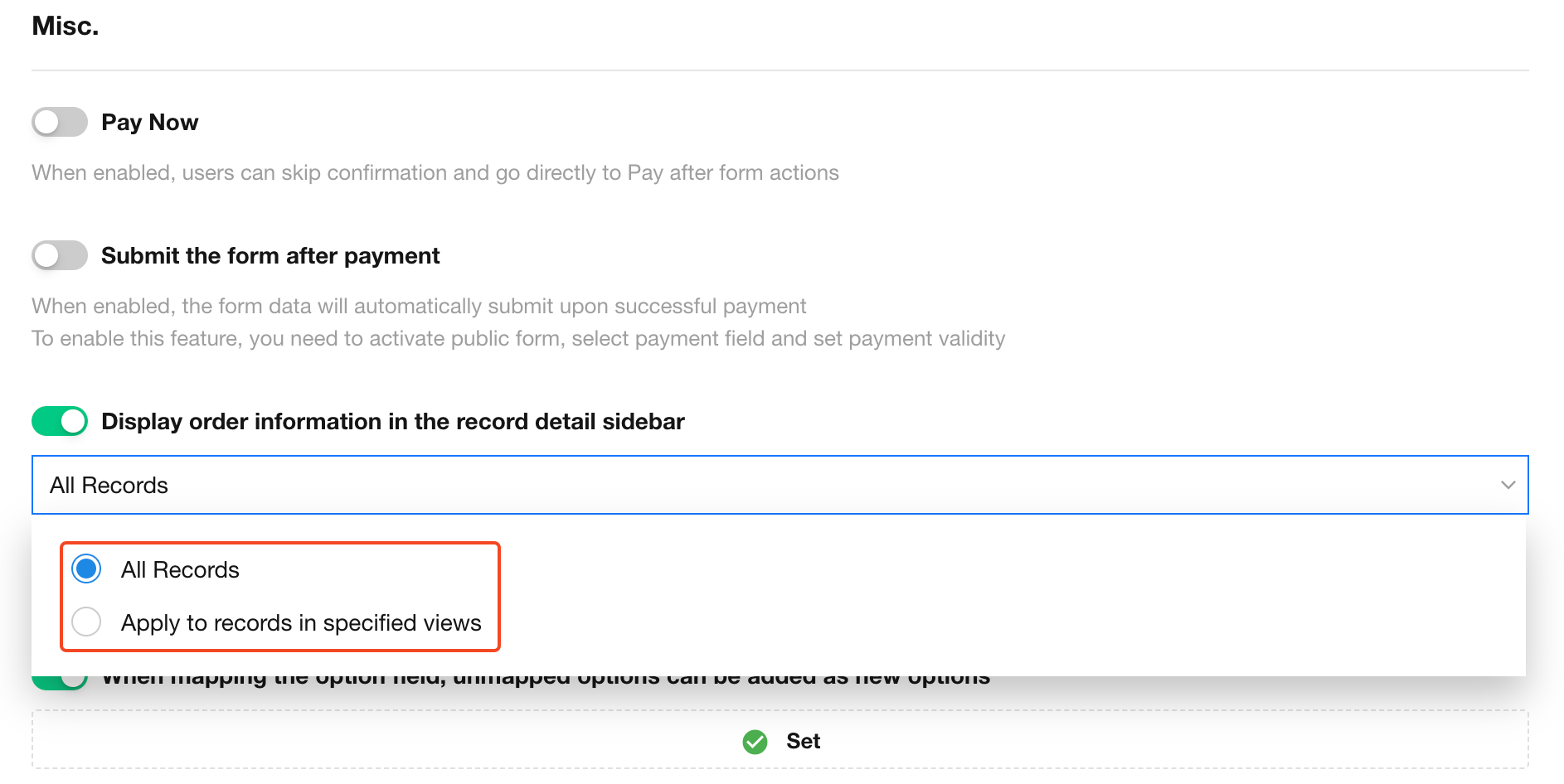
Effect:
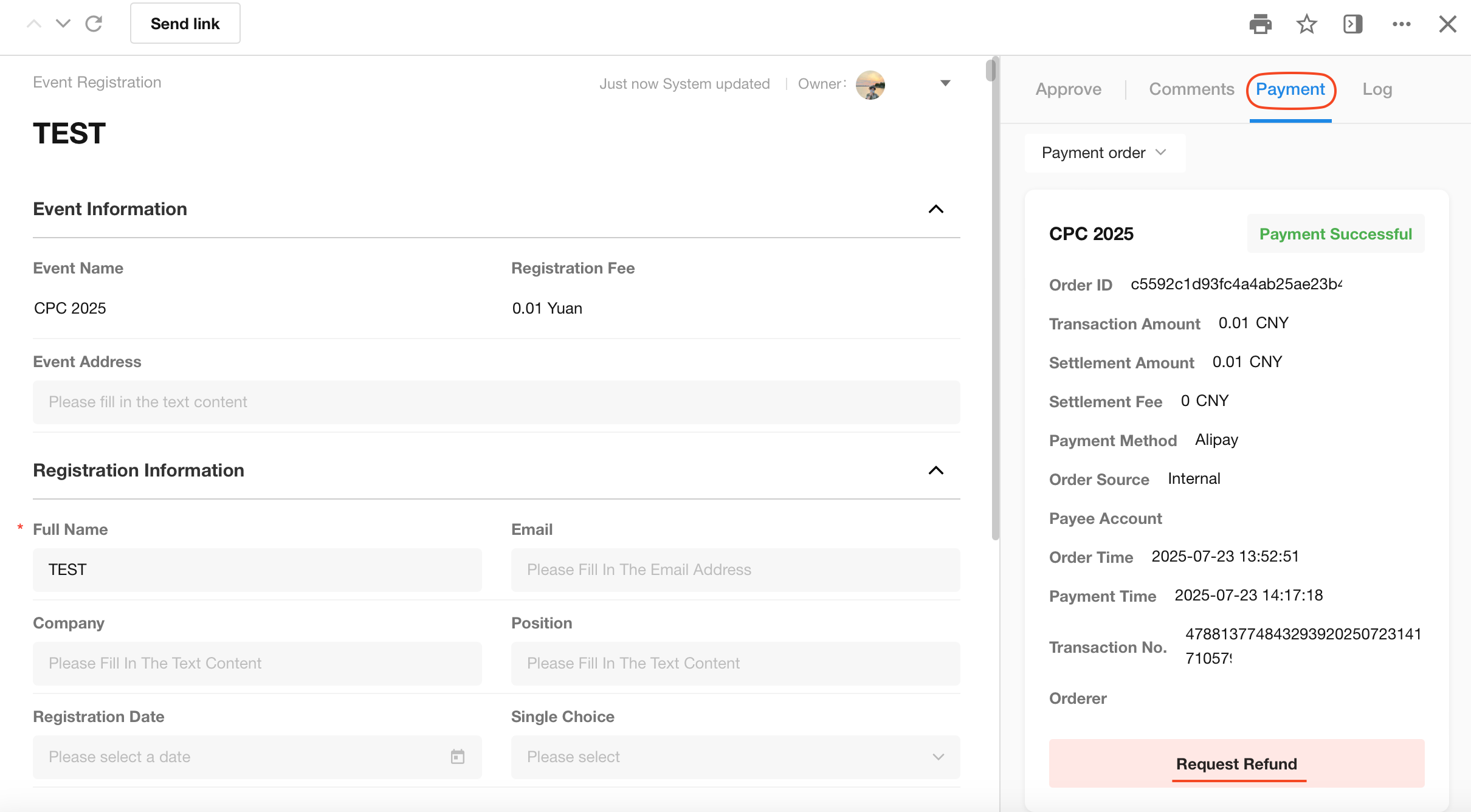
Allow refunds
If "Allow refunds" is enabled:
- Orders completed within 7 days support refund requests
- Currently only the payer can request refunds
If "Display order information in the record detail sidebar" is not enabled, users cannot actively request refunds; refunds must be processed through administrators.
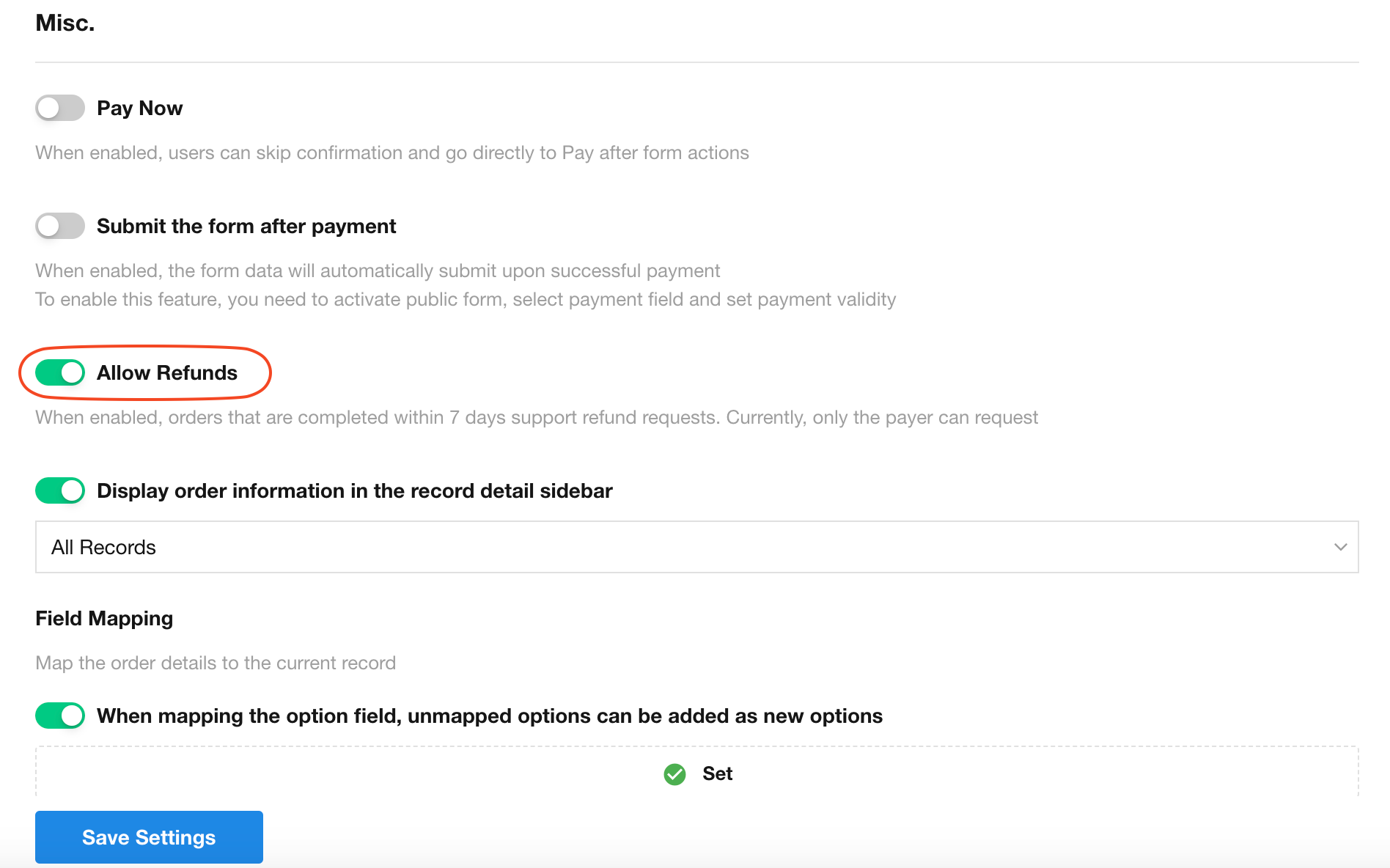
Payment Process Demonstration
- Display online payment after creating record
-
In public forms: Payment information and payment button appear after clicking "Submit".
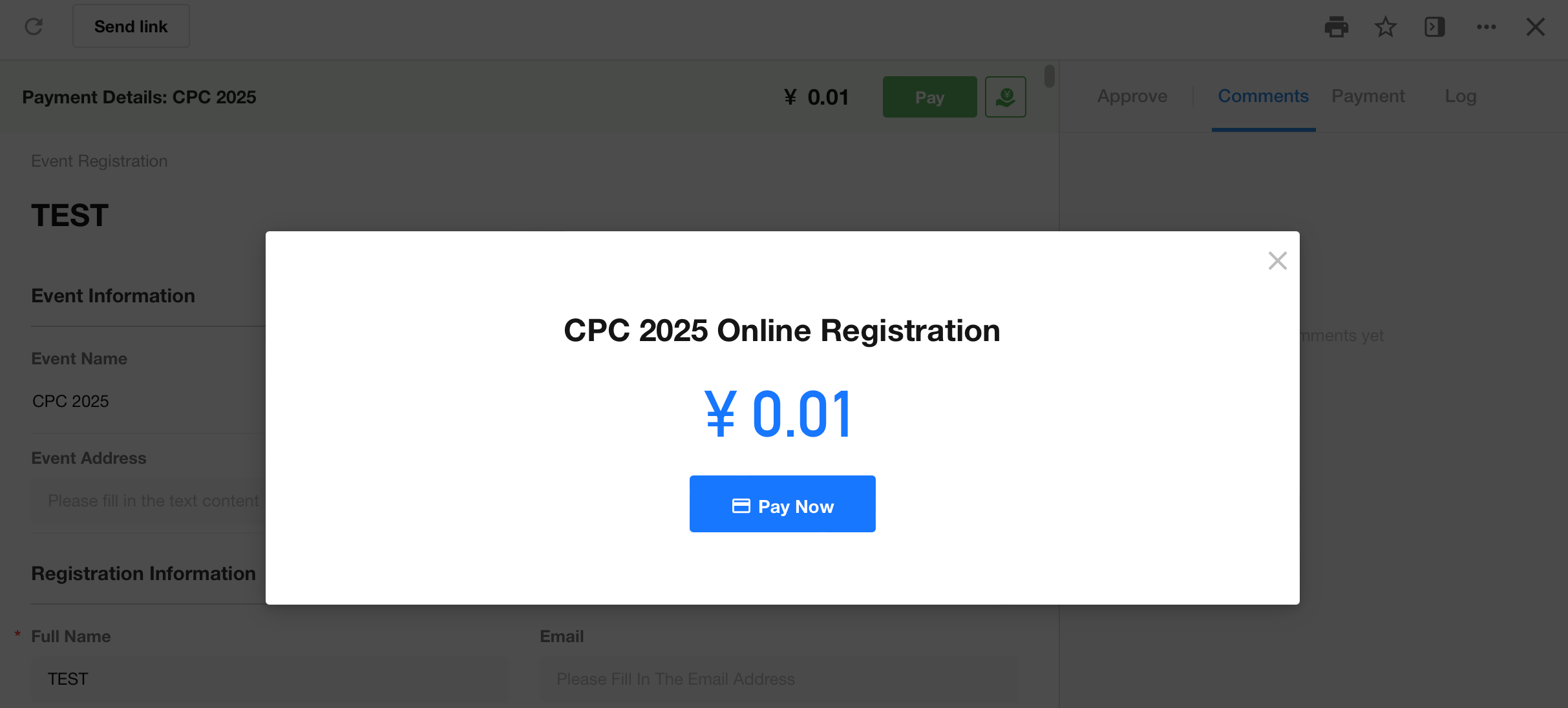
-
In worksheets: Payment button appears on record details page after creation. Click to view payment information. Payment link can also be obtained and shared for others to pay.
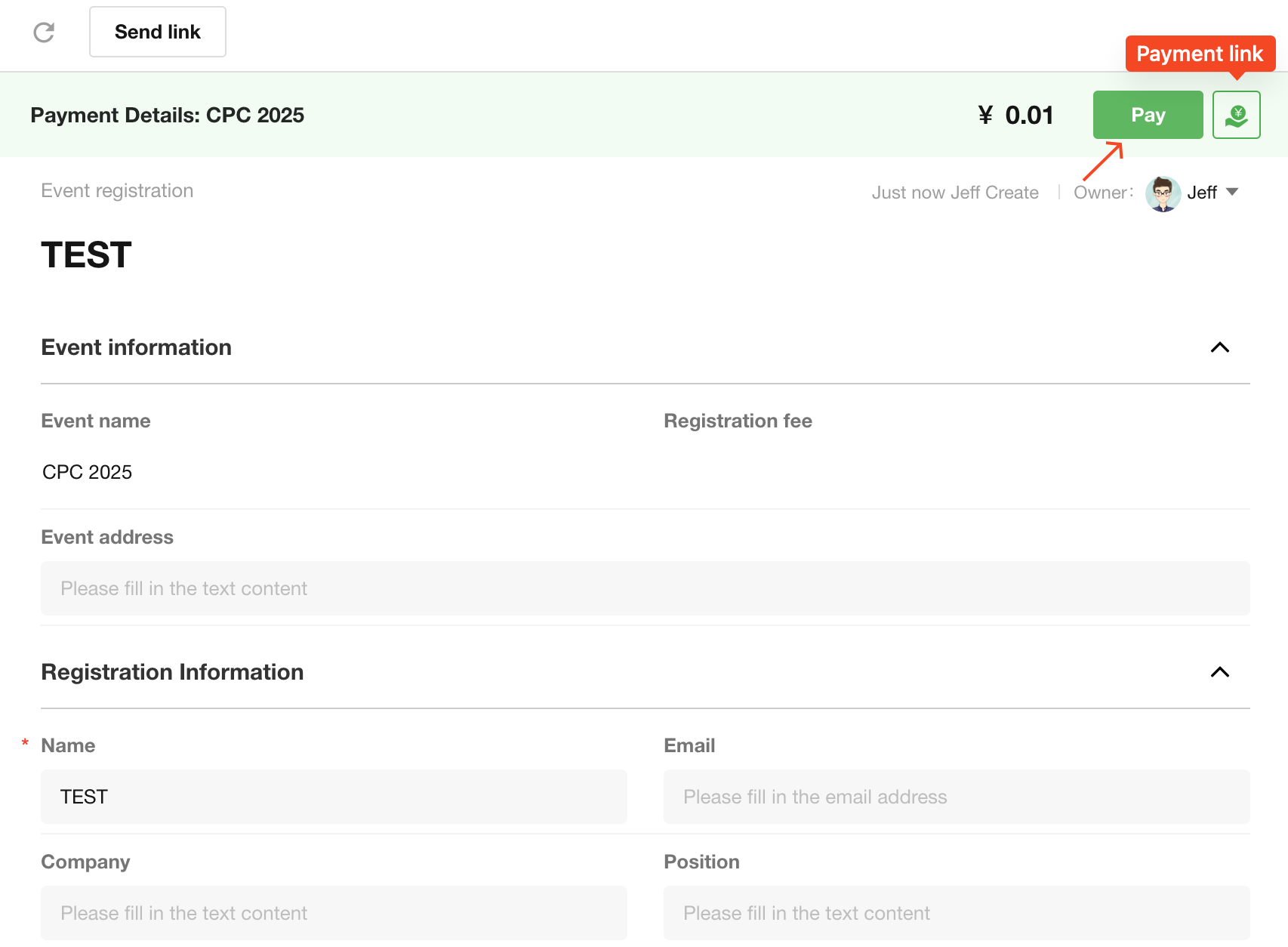
- Scan QR code for payment
-
Supports WeChat Pay and Alipay.
-
Order details can be viewed after payment completion.
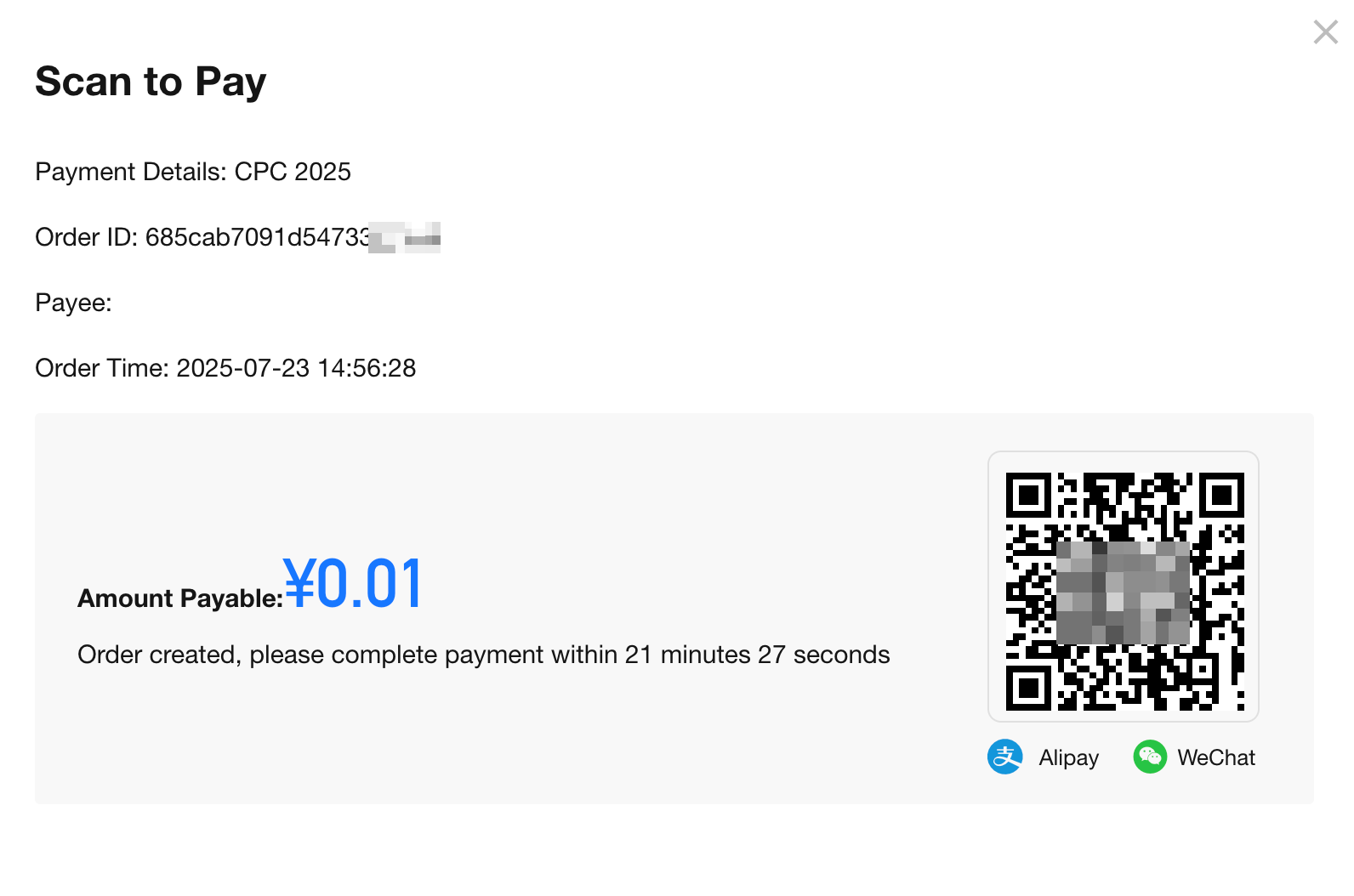
- Display payment information and field mapping in records
-
Supports refund requests