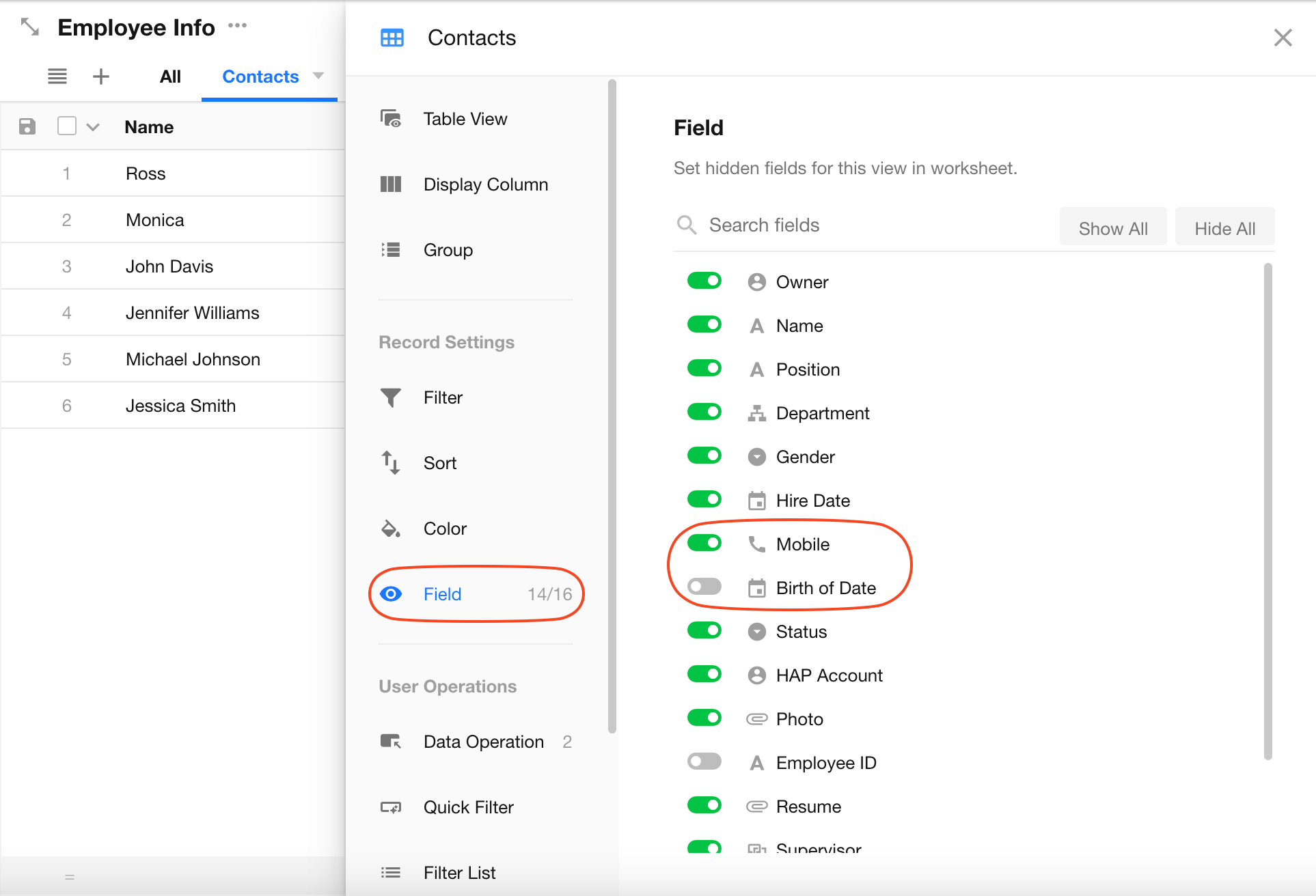Common Ways to Segment Views
For each worksheet, users can create multiple views. So what are the common ways to segment or configure these views?
1. Segmenting Views by Record Status
You can create different views based on the values of an option-type field to display records by status. For example, in a sales leads worksheet, create separate views like "New Leads" and "Qualified Leads" based on the lead status.
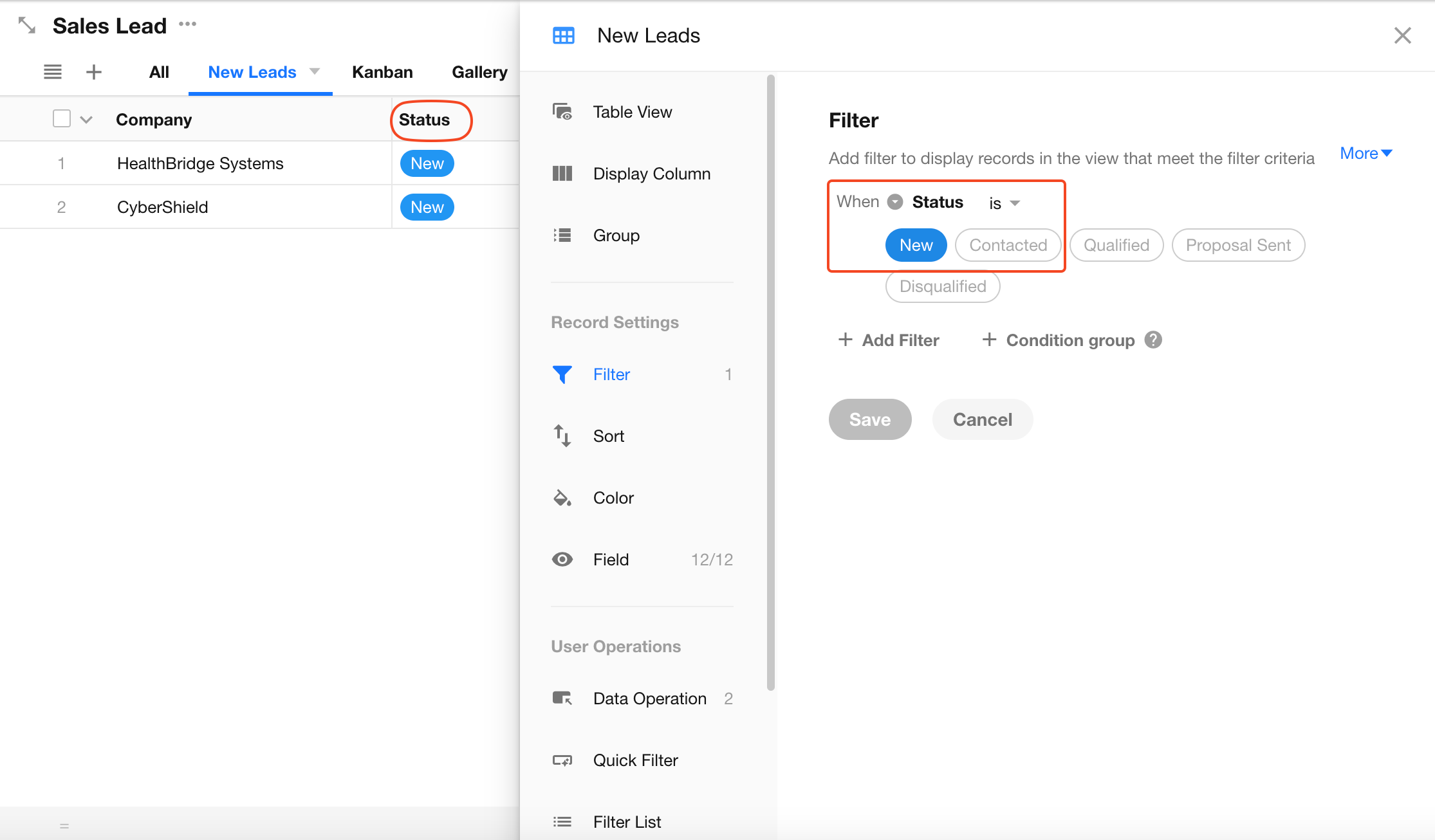
In some cases, you can also create time-based views using the creation date—for example, a "This Month's Qualified Leads" view.
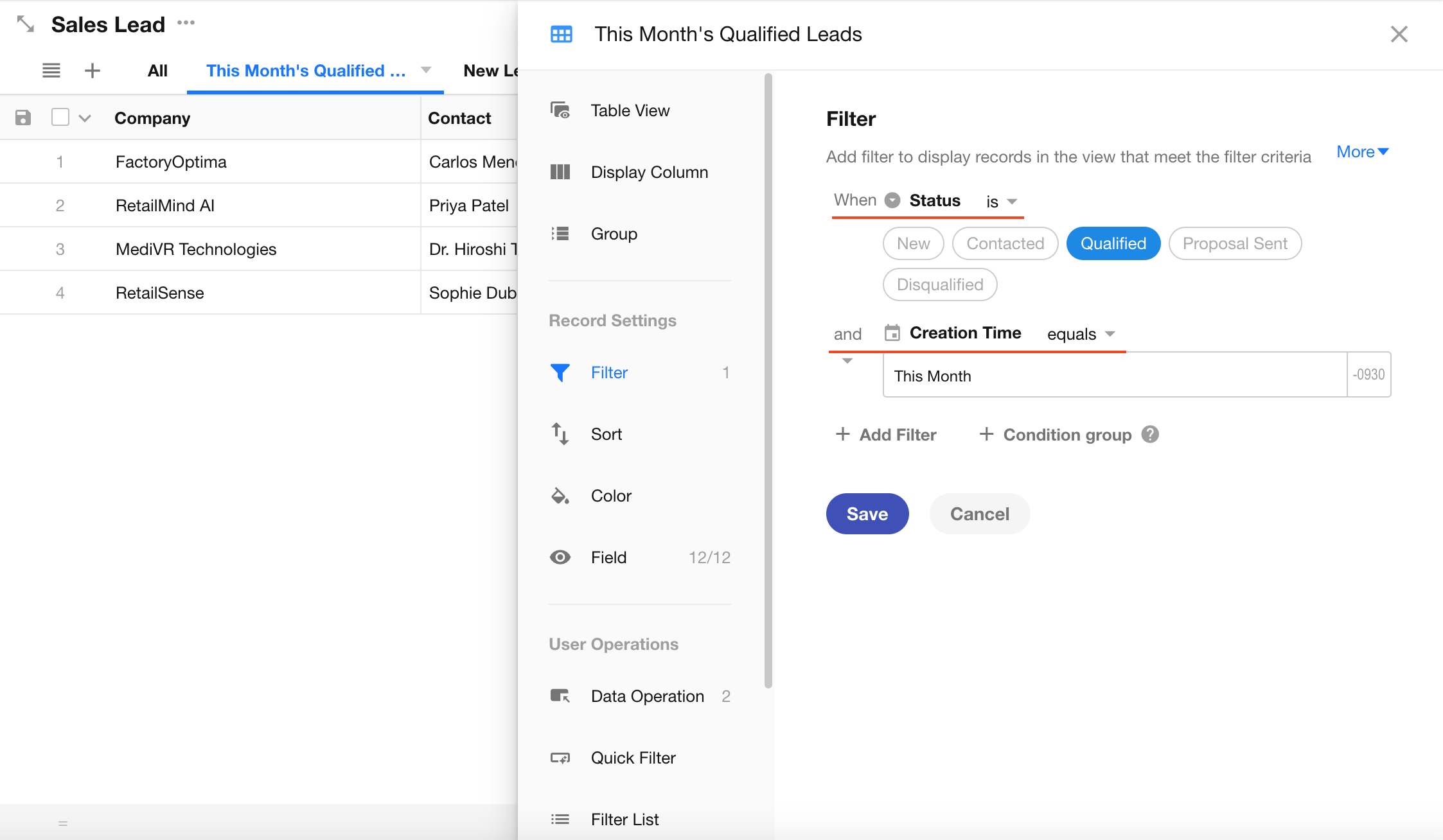
2. Segmenting Views by Record Owner
You can create views such as "My Leads" or "All Leads" by filtering based on the record owner or values in a members field. By enabling the "Include Subordinates" option, you can also create a "My Team's Leads" view.
For example, if the filter is set as "[Follow-up Sales] (Members Field) is [Current User]", only records owned by the current user will be shown.
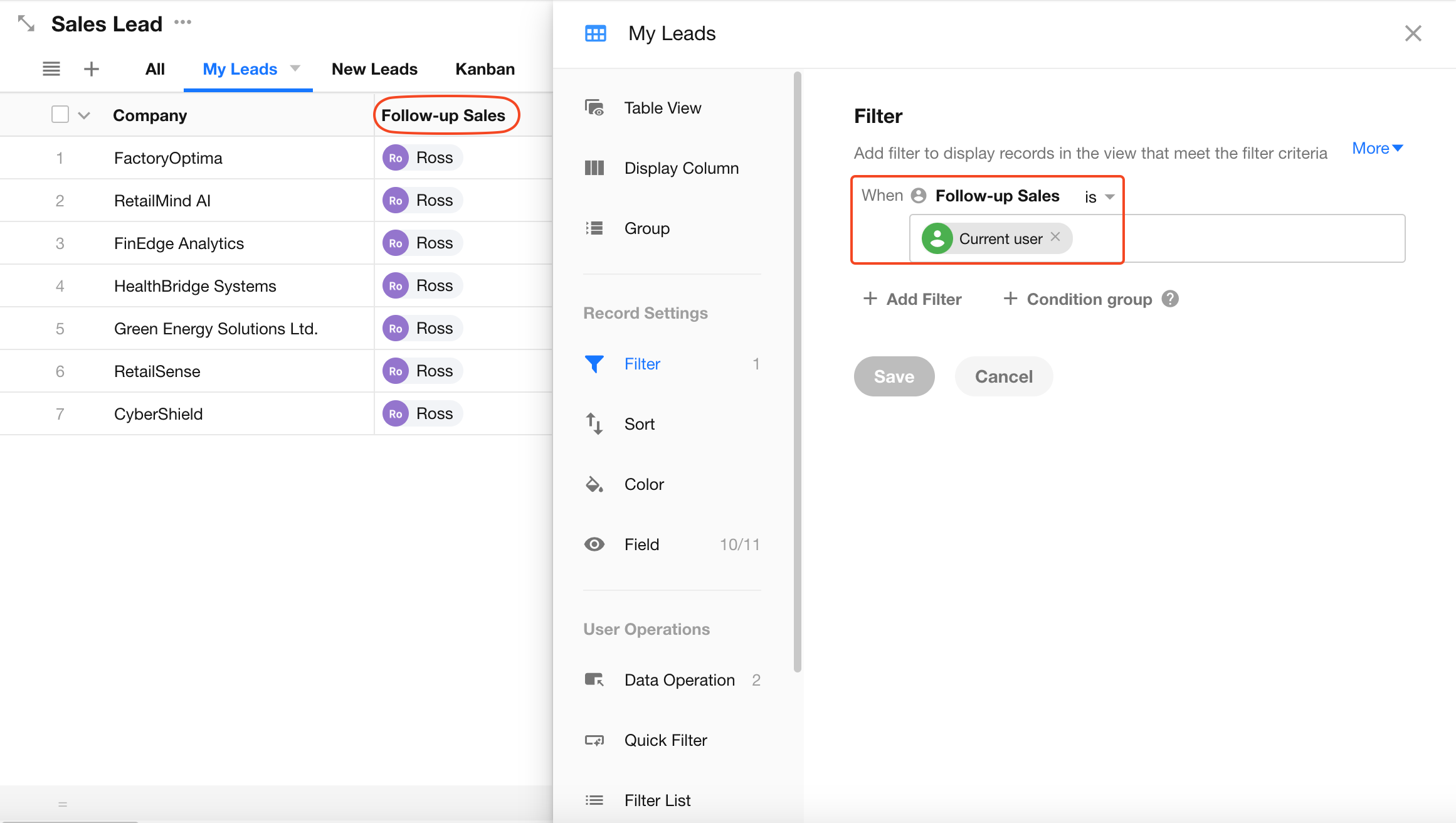
To also display records owned by subordinates, enable the “Subordinate of current user” option.
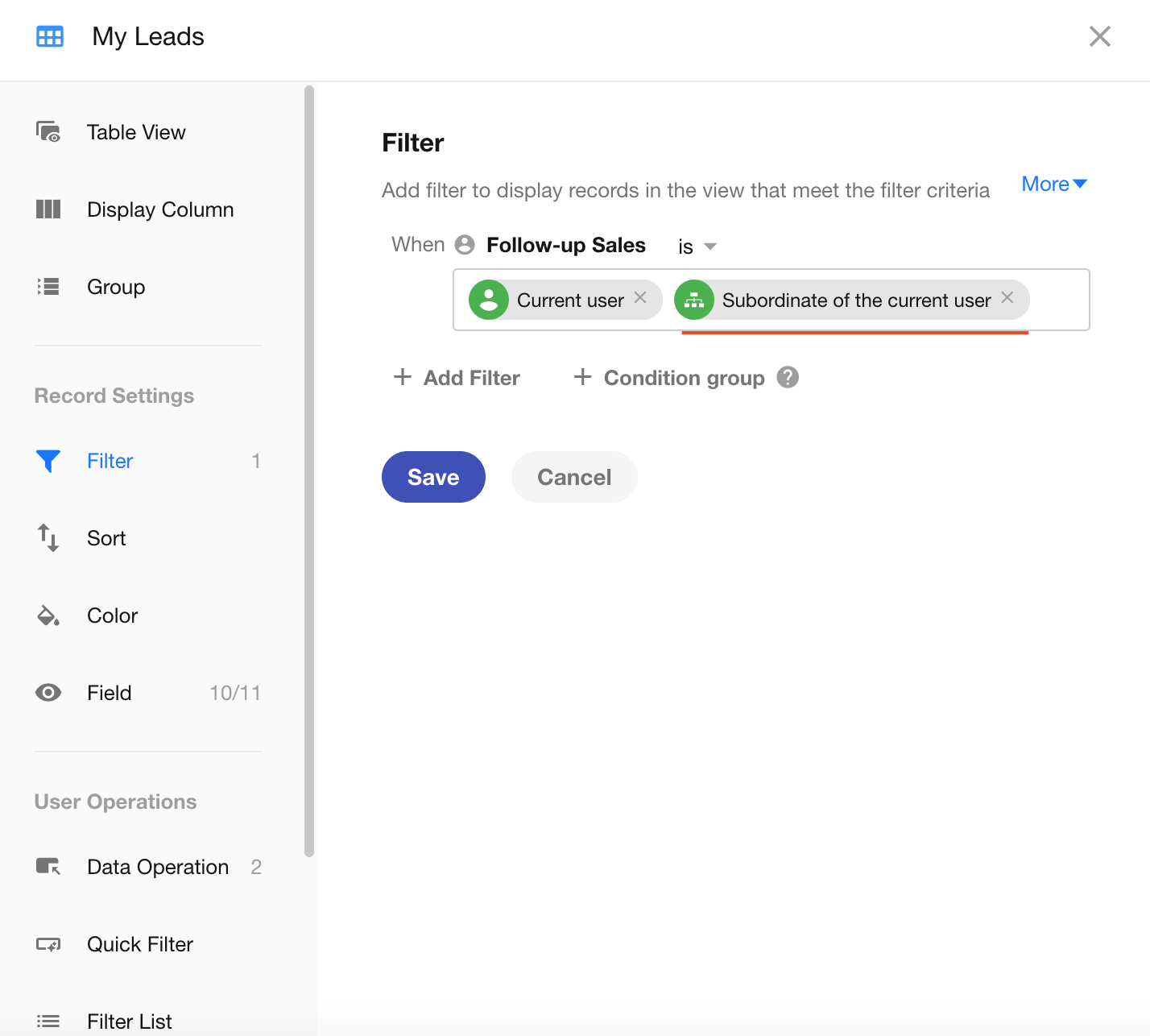
3) Segmenting Views by Field Visibility
You can create different views by customizing which fields are shown or hidden. For instance, in an employee information worksheet, you might create views like "Contacts" and "Employee Profiles". The "Contacts" view displays all employee records but only shows basic contact and job-related fields, hiding any sensitive personal information.