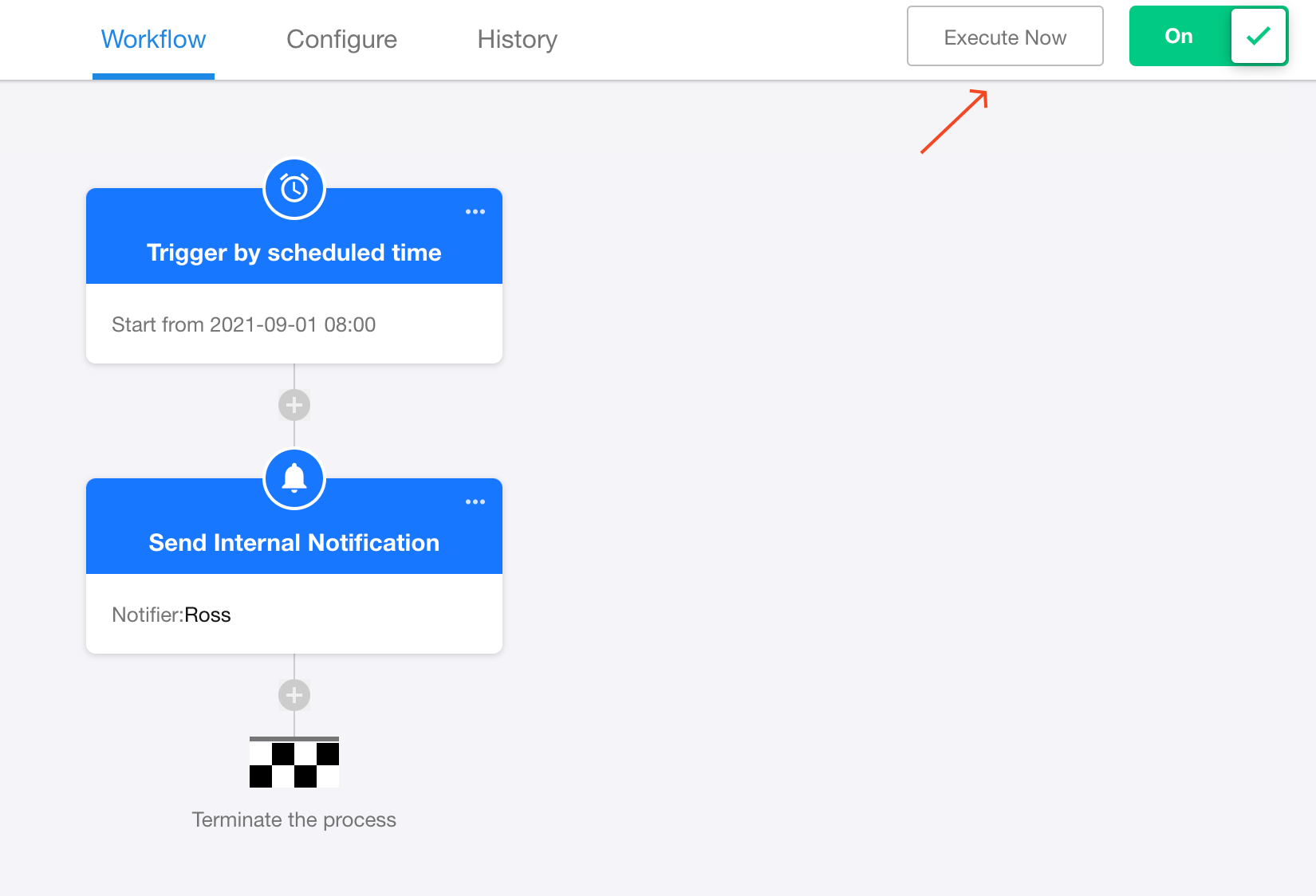Trigger Mode – Trigger by Scheduled
Users can set a recurring time cycle (e.g., every Monday at 8:00 AM) - the workflow will automatically trigger at each scheduled time.
Use Case:
Automatically generate a work log record for each employee at 6:00 PM daily, and send the record to employees for completion and submission.
Trigger node configuration
Choose [Trigger by scheduled] when creating a workflow
Start execution time
The first time to begin workflow execution, which serves as the baseline for subsequent recurring executions.

End execution time
If the workflow should not run indefinitely, specify an end time. The workflow will automatically terminate when this time is reached.
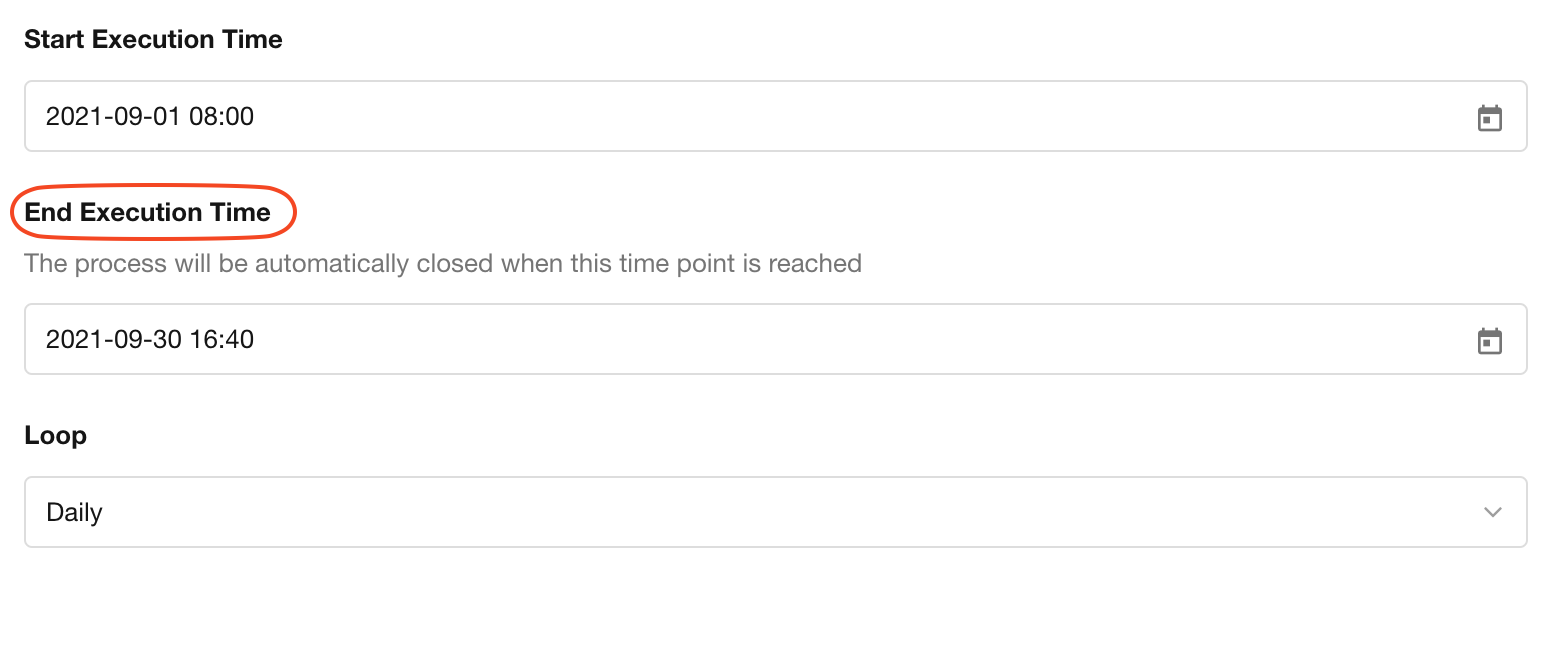
Loop
Set the recurrence pattern: Hourly/Daily/Working days (Monday-Friday)/Weekly/Monthly/Yearly, or Custom cycles
As shown above, if the start time is set to 2021-09-01 (Wednesday):
-
Weekly execution: Triggers every Wednesday
-
Monthly execution: Triggers on the 1st day of each month
-
Yearly execution: Triggers every September 1st
-
Working days refer to Monday to Friday, excluding holidays. For Monday to Saturday, use a custom cycle.
Custom cycle
In addition to system-default options (e.g., daily, weekly), workflows support fully customizable recurrence cycles.
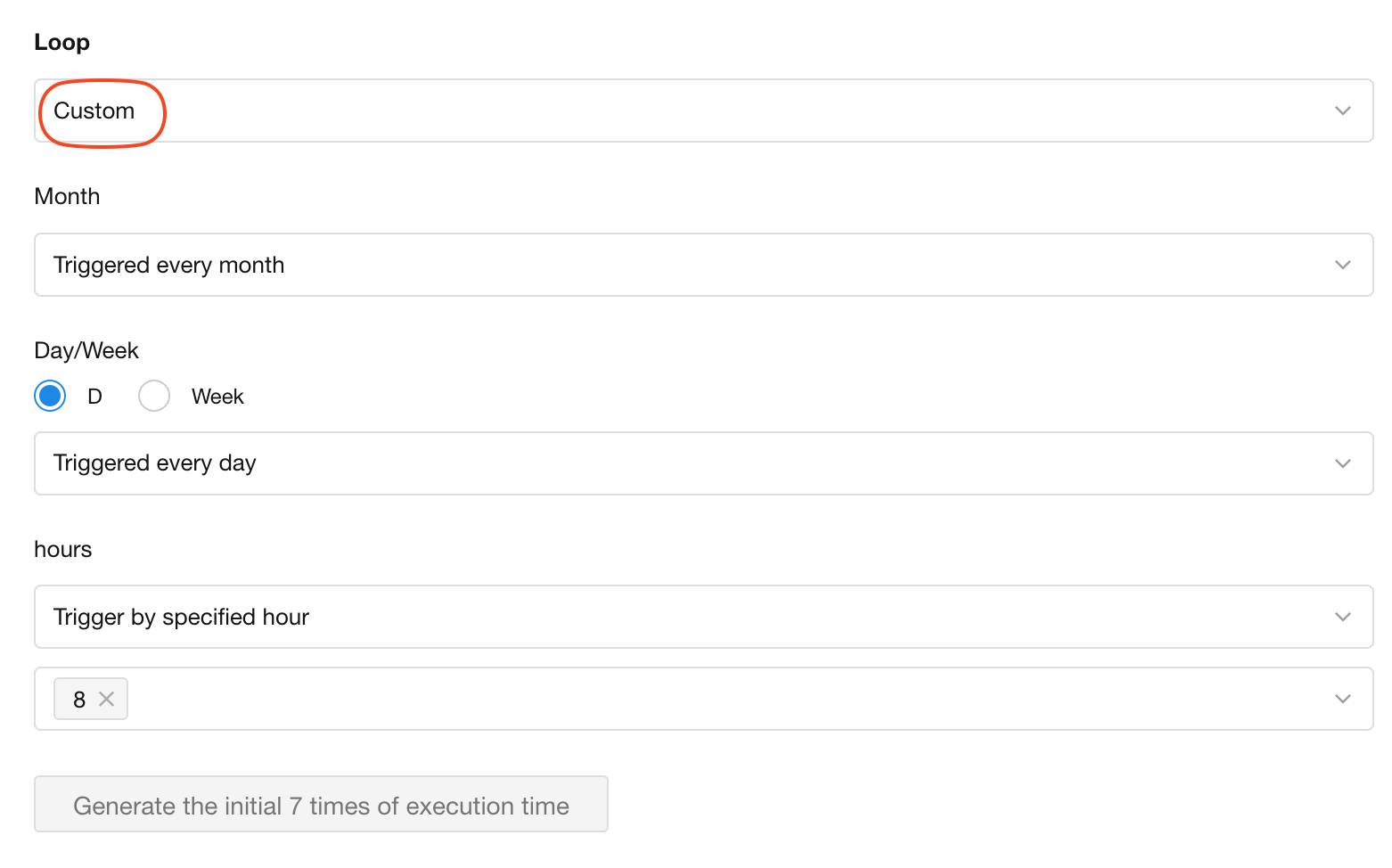
Examples:
-
Trigger every N hours (e.g., every 6 hours)
-
Execute at specific daily times (e.g., 09:00 daily)
-
Run on particular weekdays/times (e.g., every Wednesday at 14:30)
Example: To trigger a workflow weekdays at 9:00 AM and 9:00 PM
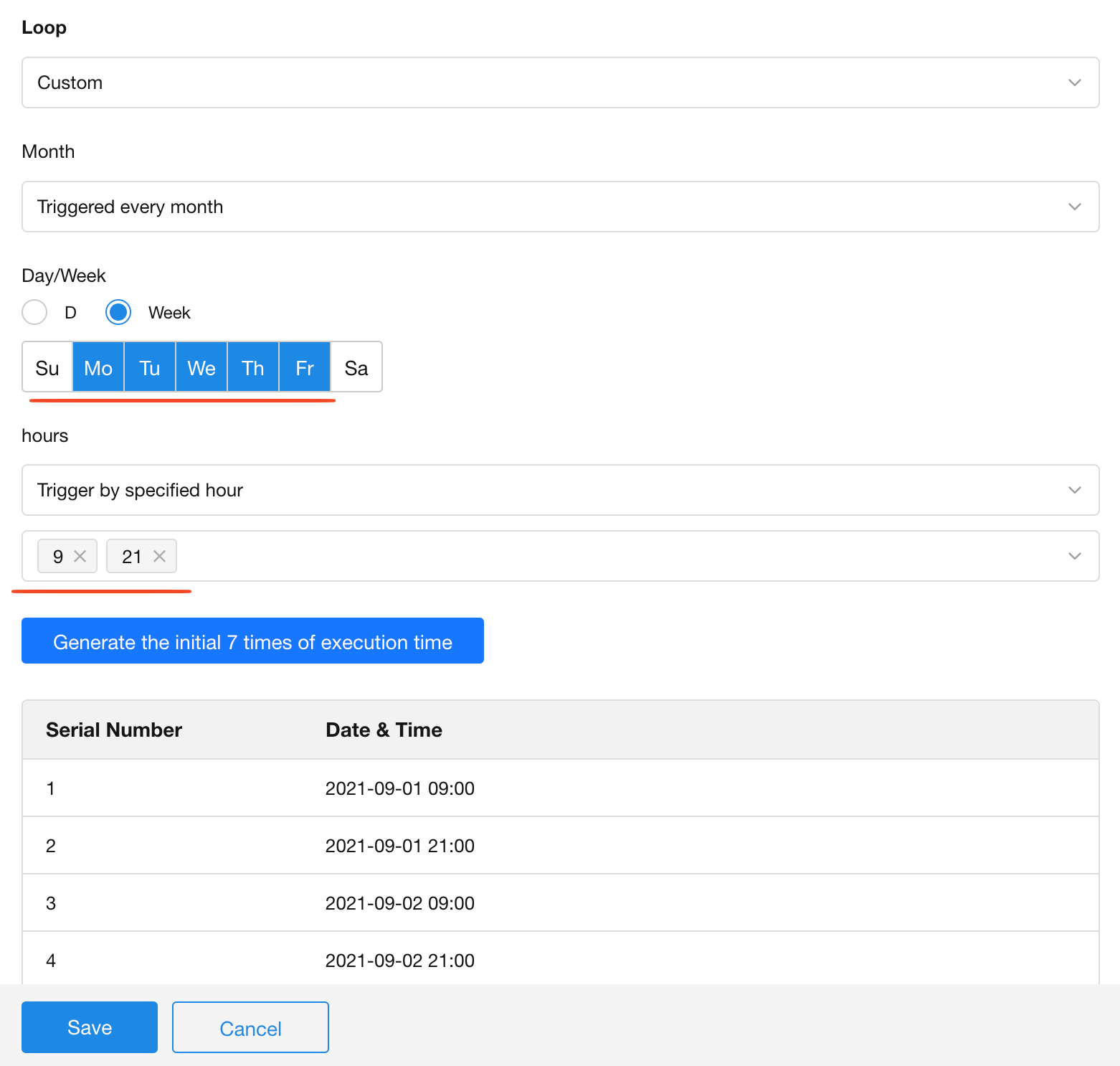
Configure subsequent action nodes and publish workflow
After publishing the workflow, click [Execute now] to test the workflow.