Trigger Mode – Trigger by Worksheet
A workflow is triggered by worksheet events, meaning the workflow monitors a specific worksheet and automatically executes configured action nodes when data changes occur in that worksheet.
Every automated workflow requires a trigger action to initiate it. This is the first node in the workflow, called the trigger node or simply the trigger.
For worksheet-triggered workflows, the following configurations are required for the trigger node:
Worksheet:
-
Choose which worksheet to monitor
-
Any data change in this worksheet may trigger the workflow
Trigger Method:
Specify what type of data change activates the workflow:
-
Trigger when new records are added
-
Trigger when existing records are modified
-
Trigger when records are deleted
Triggering Condition:
-
Filter to only process records that meet specified conditions
-
Unqualified records will not initiate the workflow
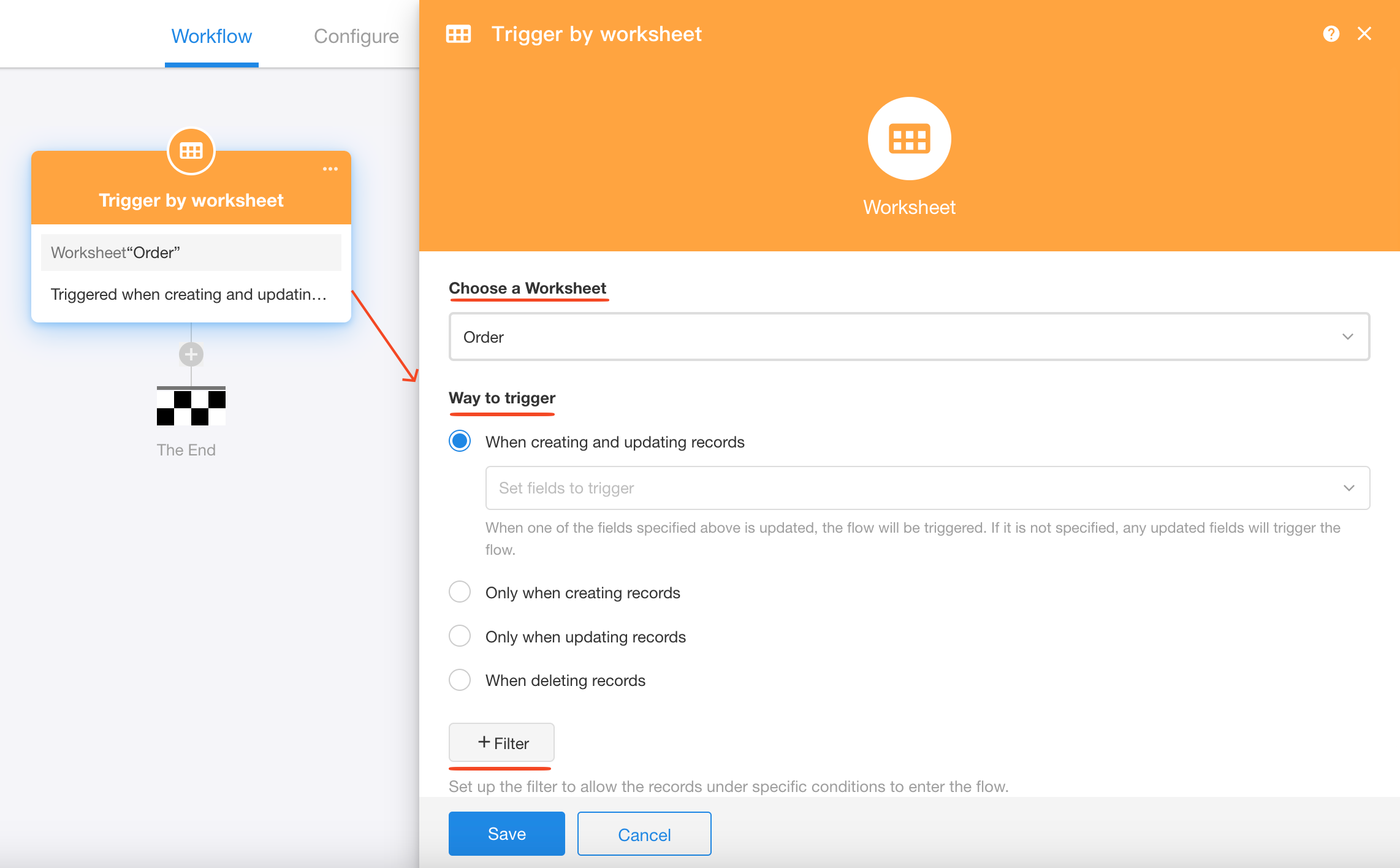
Trigger methods
Workflows support 4 trigger methods.
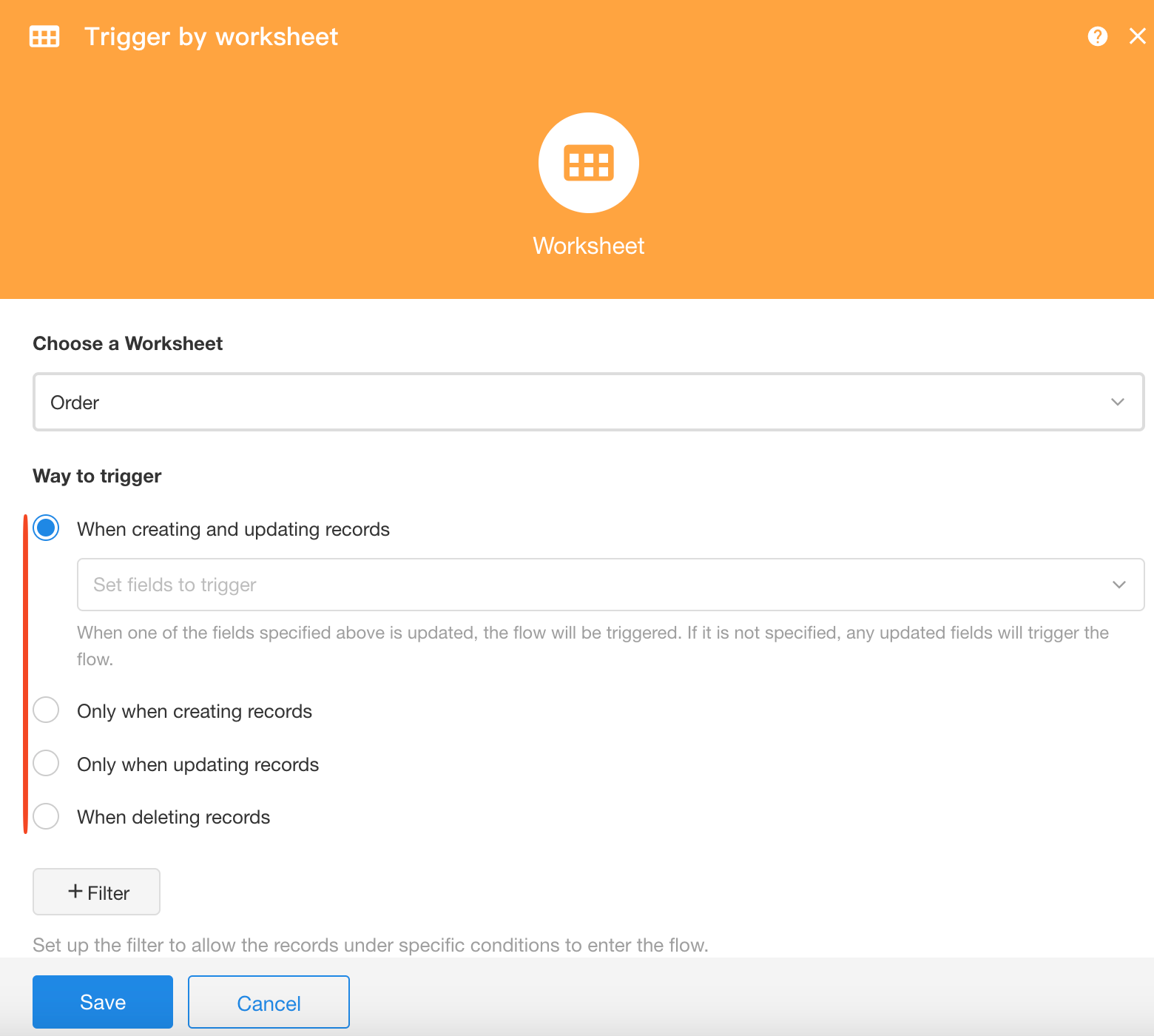
1. When creating or updating records
Select specific trigger fields: Workflow only triggers when these fields are filled or modified.
Supports specifying multiple fields.
If no fields are specified, workflow triggers on any record addition or modification.
2. Only when creating records
The workflow is triggered when new records are created.
3. Only when updating records
The workflow is triggered when existing records are modified.
4. When deleting records
The workflow is triggered when records are deleted.
Trigger conditions
Example: Only allow order applications with amounts exceeding $1000 to enter the approval workflow.
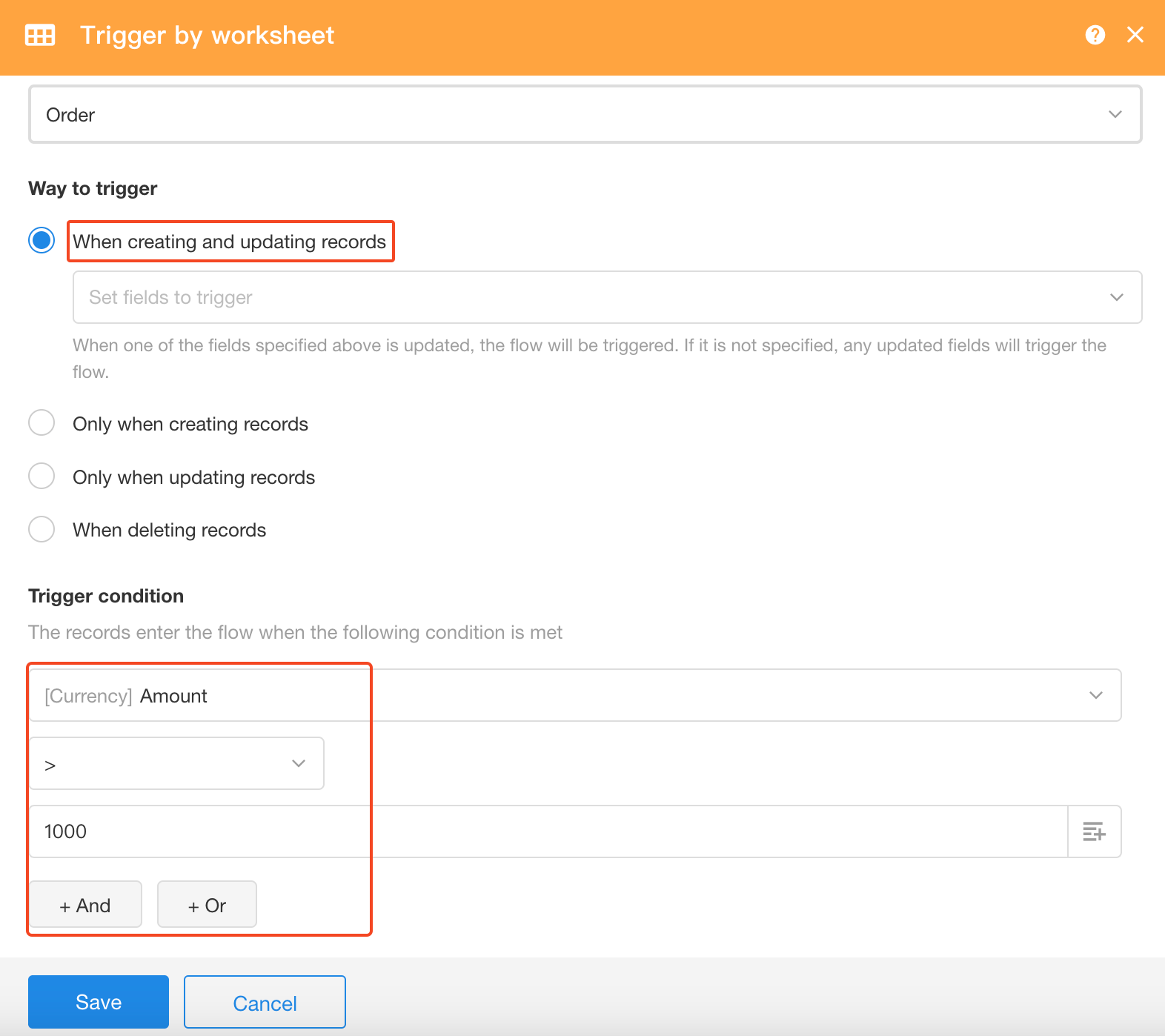
More details on field filtering