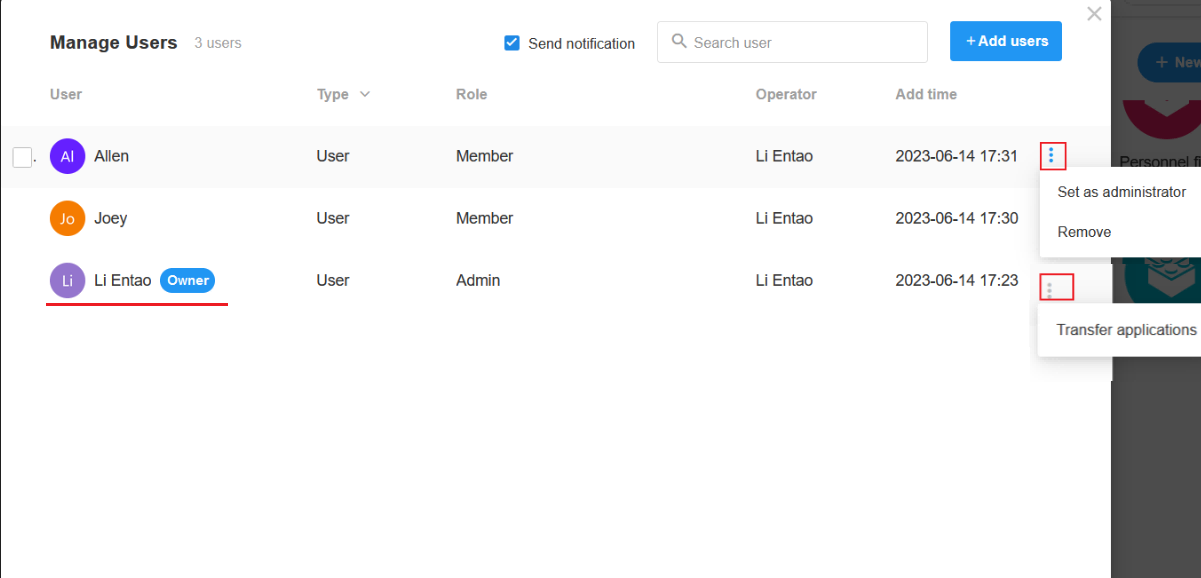Add External Link
On the homepage, you can create a shortcut entrance to the external application and it supports passing parameters when opening the external link.
Entrance to Add Link
On the homepage, click [New App] > [Add External Link].
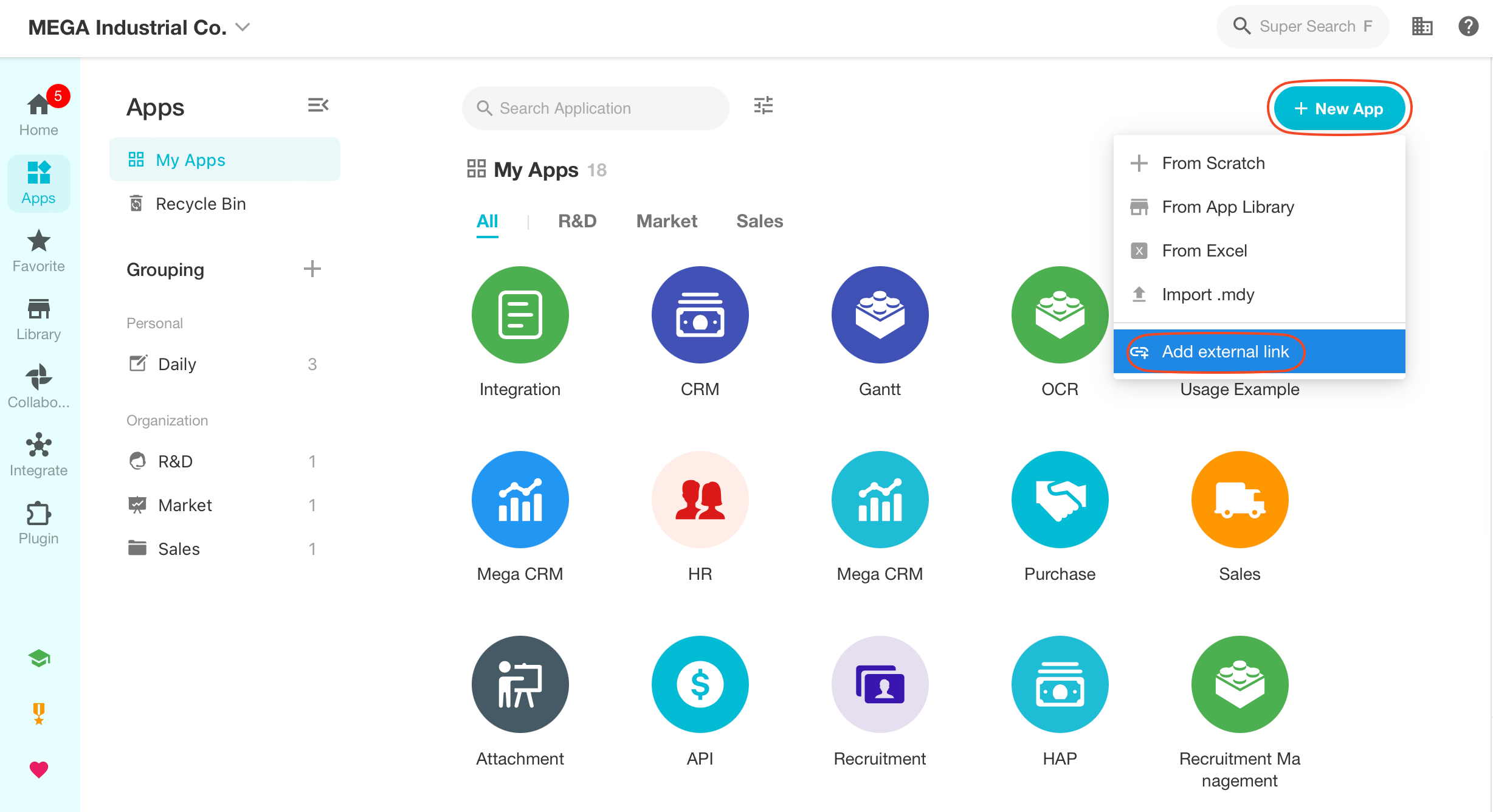
Basic Configuration
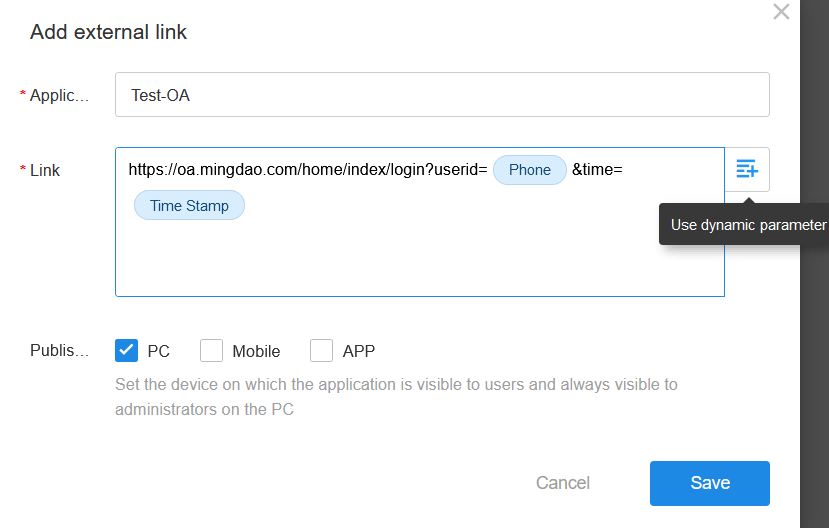
-
Links must start with http or https.
-
The link supports passing parameters, and the parameters are mainly user information and system information.
-
Information of current user: user ID, phone number, email
-
System information: organizational door number, application ID, UserAgent (intercept 150), timestamp
-
-
You can set on which terminals this entrance is visible, which are PC, Web Mobile and App. The unchecked terminals do not show this entrance. It is always visible to administrator on the PC terminal.
Web mobile terminals include mobile browser, mini program, WeCom App, DingTalk App, Feishu App, etc.
Basic Operations
After creating an external link, you can set the icon, color and groups, star and delete it like other applications.

User Management
For external applications, you can also set user roles, mainly setting Admin and normal users.
-
Permission for owner: Edit current link; add or remove users; set Admin or user; delete the application or transfer the ownership (can't remove or set his own role).
-
Permissions for Admin: Edit the current link; add or remove users; add other Admins or users.
-
Permissions for member: view and click current link.