Control - Barcode
Sometimes, we may need to convert certain content into barcodes or QR codes to directly display in records, making it easy to be read by mobile phones or other devices. For example, converting a record's URL into a QR code so that application members can quickly scan and open the record. This can be done with a barcode control.
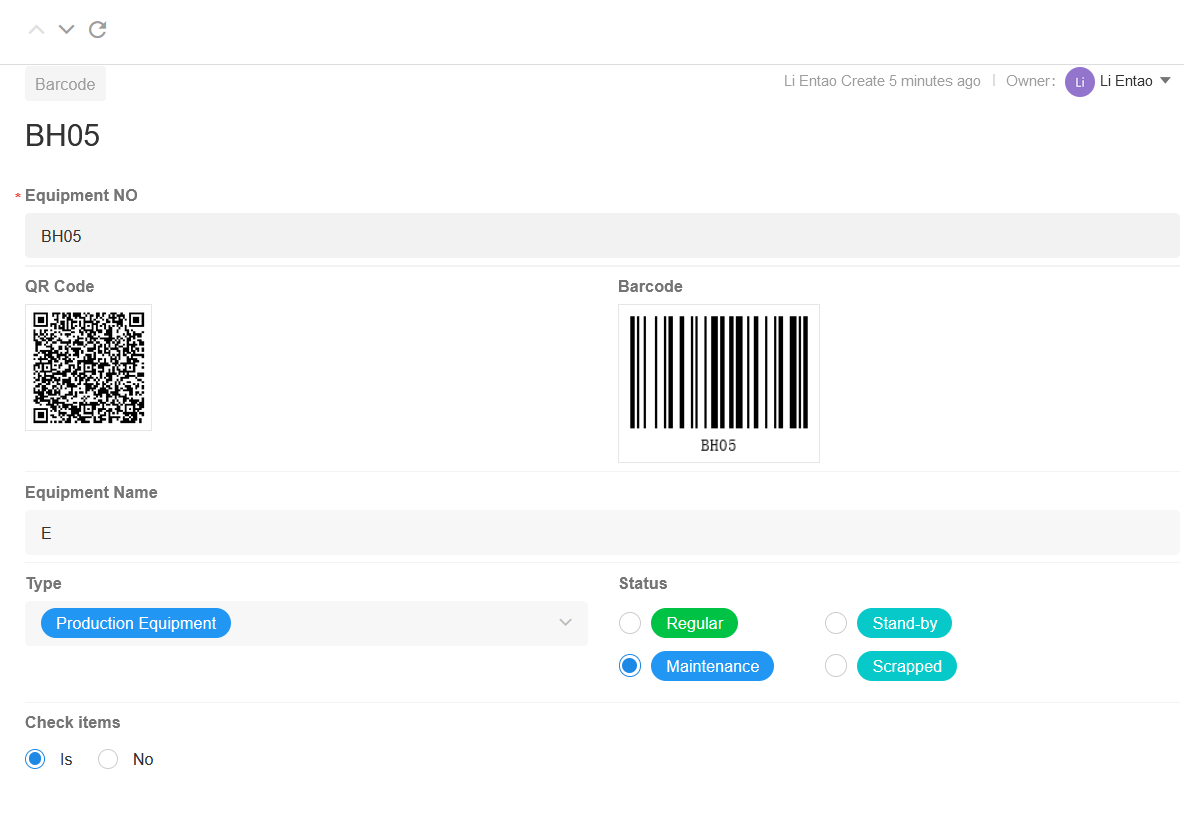
Barcode type and data source
-
It supports two types of barcode and QR code.
-
There are two types of data sources for barcodes, a field value and an internal link to the current record.
I. Configuration of barcode
Since only letters or numbers from a specific field can be converted into a barcode, the configuration of the barcode is relatively simple.
Example: Display an order number as a barcode in a record
1. Add the barcode control
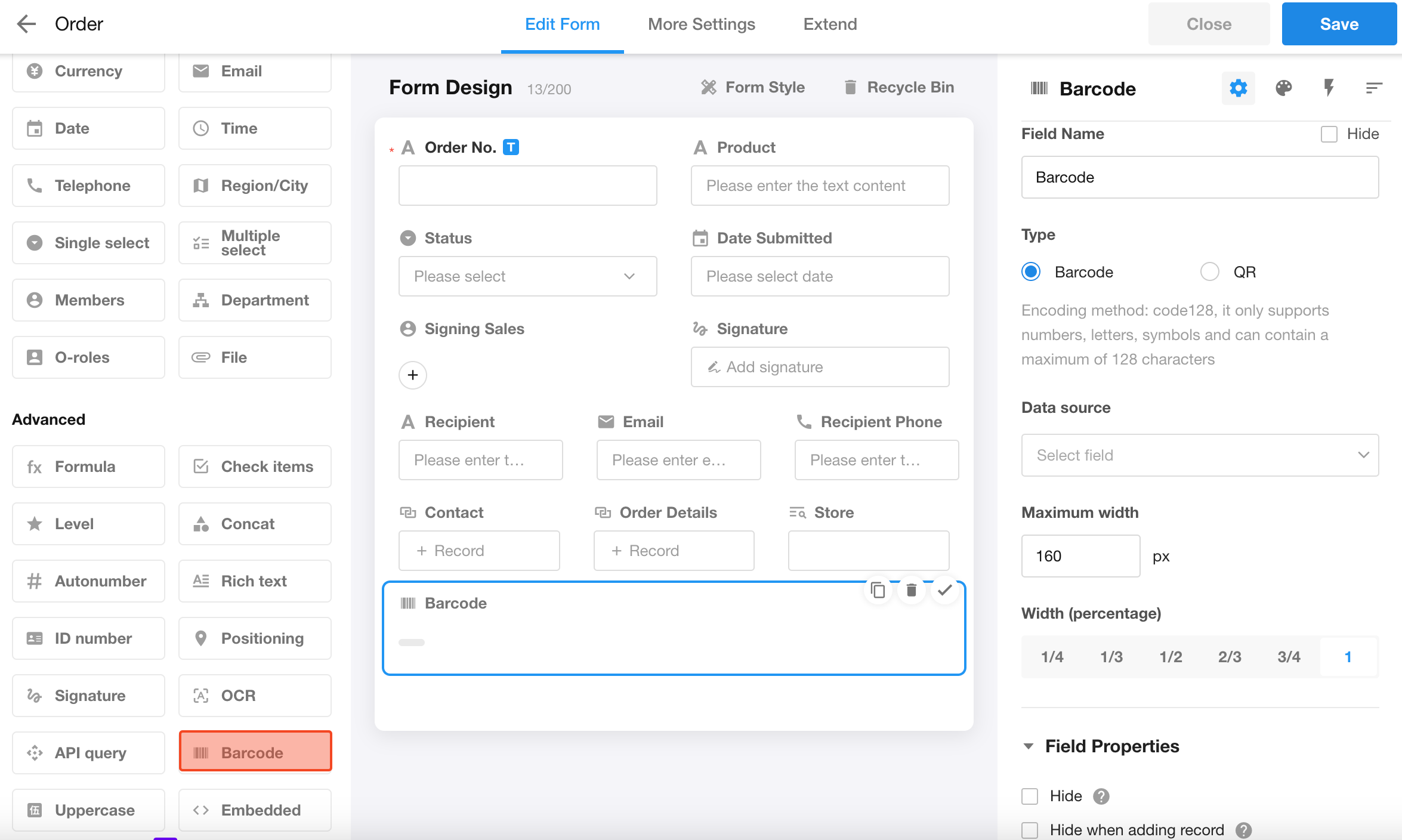
2. Set the barcode control
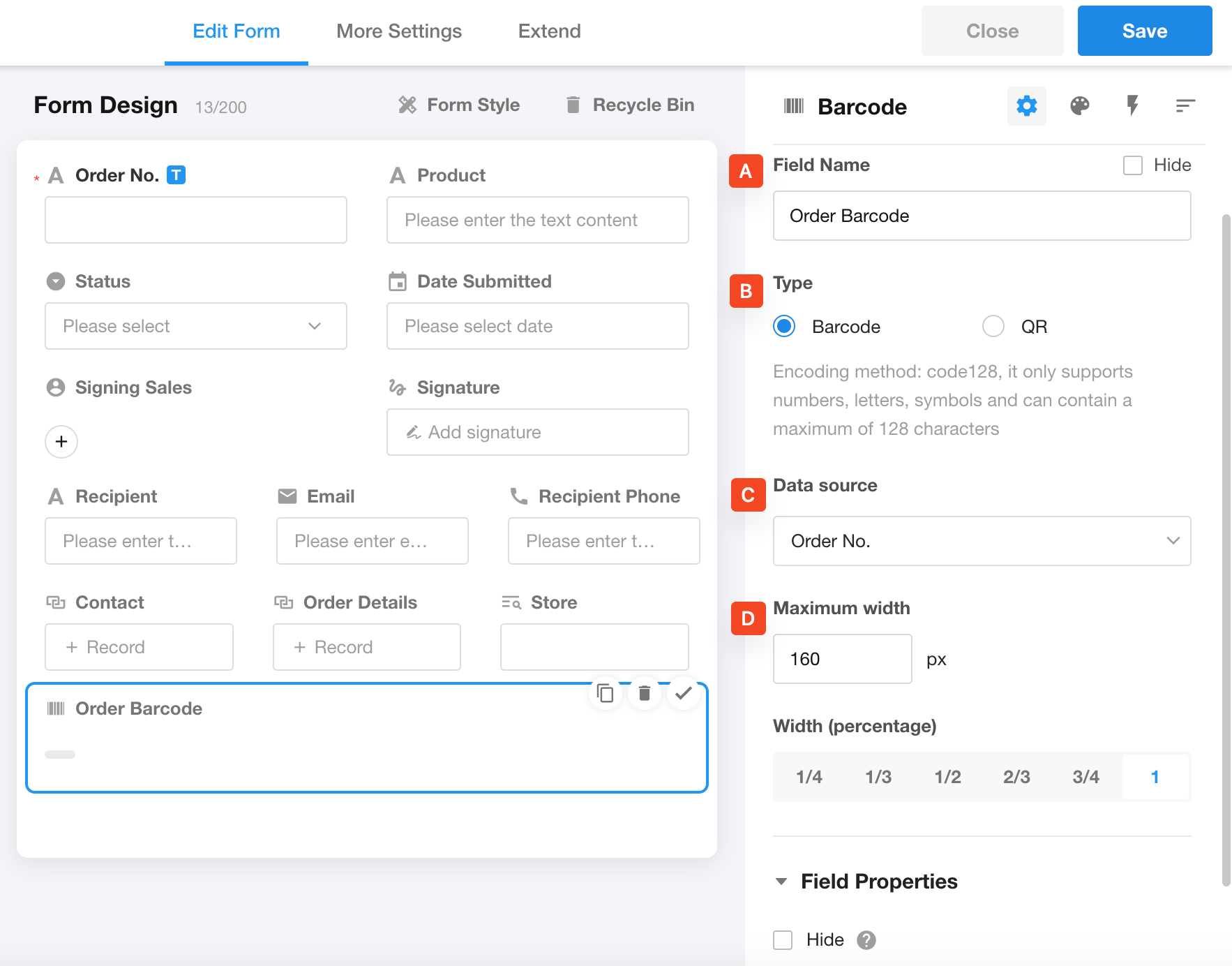
-
A Name: Modify it to Order Barcode
-
B Type: Select Barcode
-
C Data source:
The data source refers to which field's content will be converted into a barcode. Here, select the Order NO. field.
When selecting the data source, the first optional field is the row ID, which is a system field representing a unique code of the current record. Through this ID, the current record can be located. For more details about row ID, check out this article.
-
D Maximum width
The maximum width at which the barcode is displayed on the page (height is adjusted proportionately).
After saving the settings, you can directly open an existing record to view the Order Barcode field.
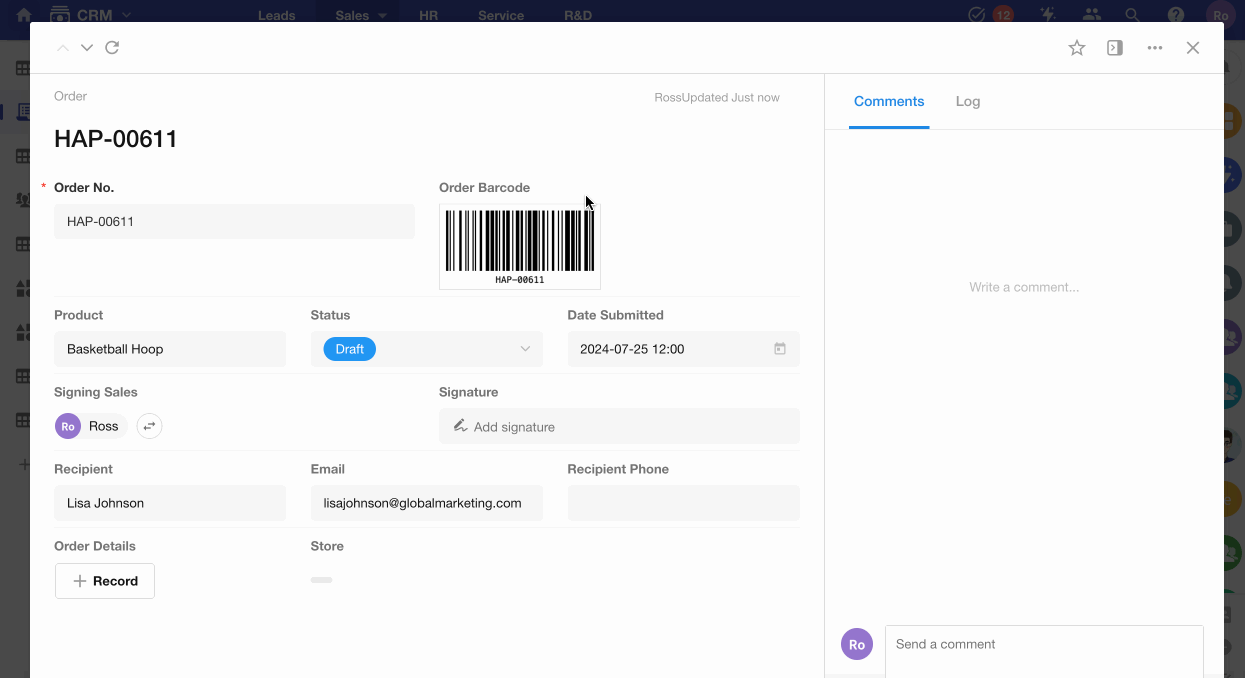
II. Configuration of QR code
Use Case: Display the QR code of the link to the current device record in the record
Example: Display the QR code of the access link to the current order record
1. Add the barcode control
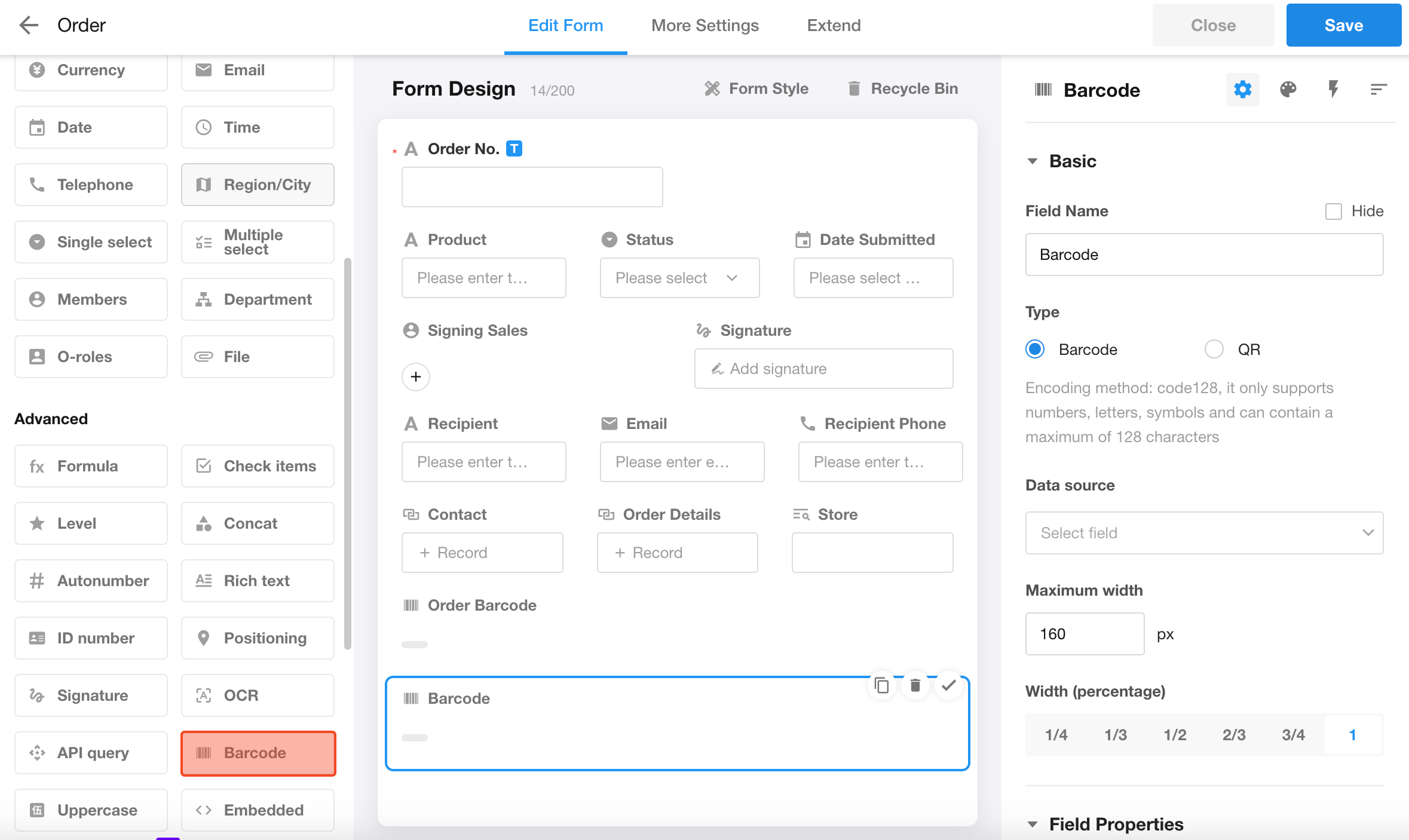
2. Set the control
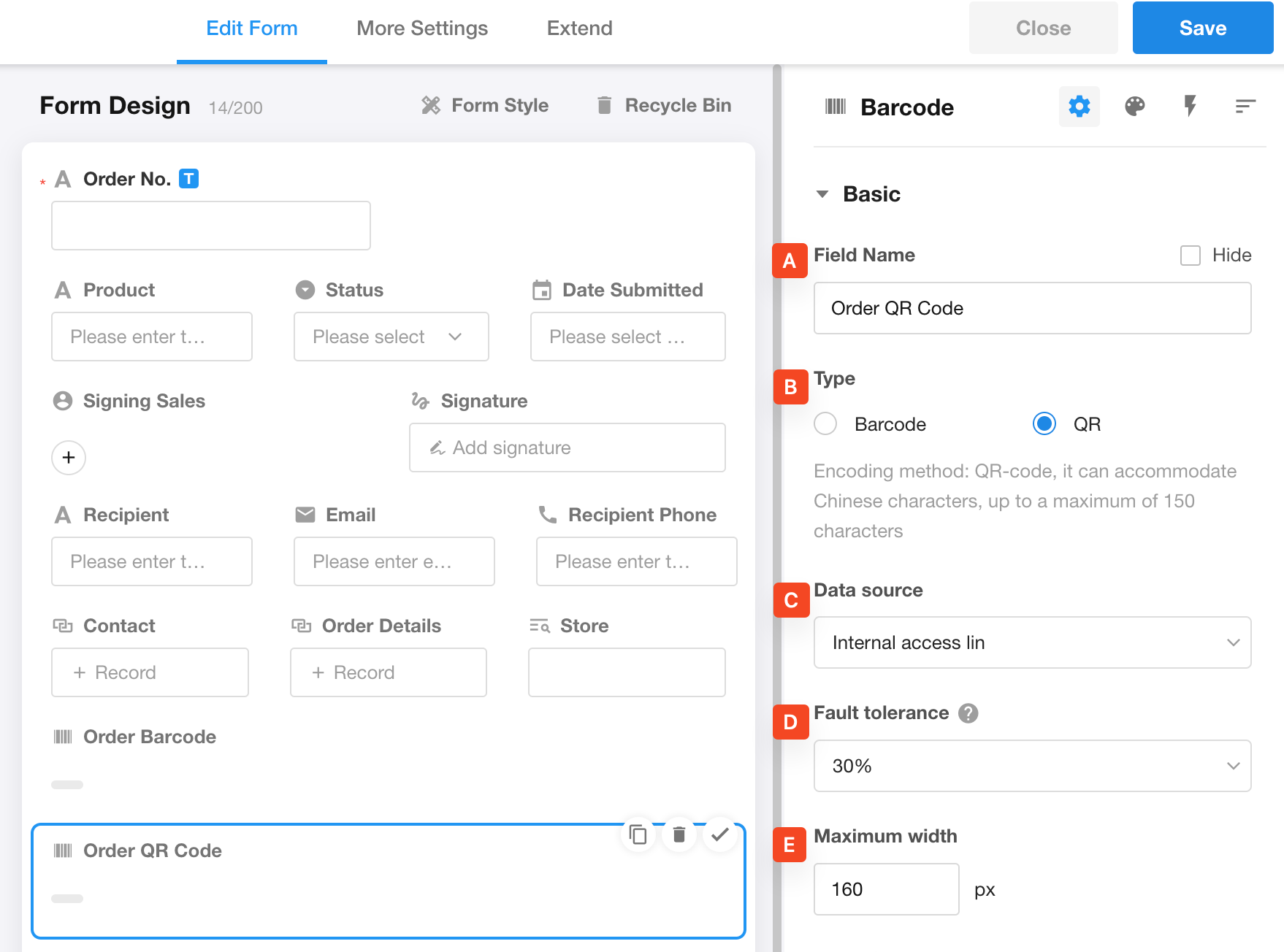
-
A Field name: Order QR Code
-
B Type: QR code
-
C: Data source
For the data source of the QR code, you can choose a field or the internal link to the current record for application members. Here, we choose "Internal access link". The link here is the same as the one you get in the image below.
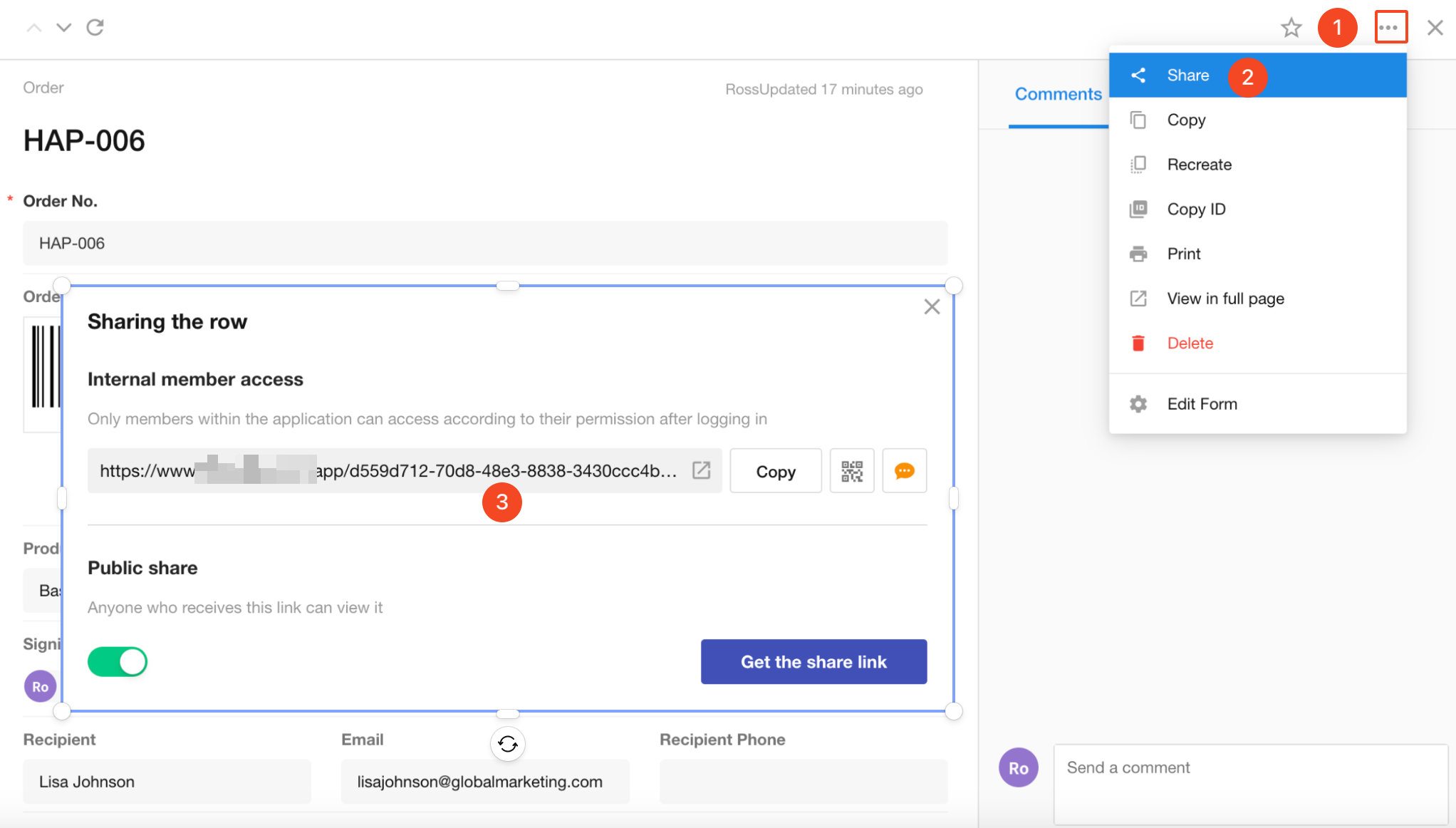
-
Fault tolerance
Fault tolerance refers to the ability of the QR code to be scanned even when it is partially obscured. The higher the fault tolerance level, the easier it is to scan the QR code, and the more complex the QR code image will be.
-
Maximum width
The maximum width at which the QR code is displayed on the page (height is adjusted proportionately).
After saving the settings, you can directly open an existing record to view the Order QR Code field.
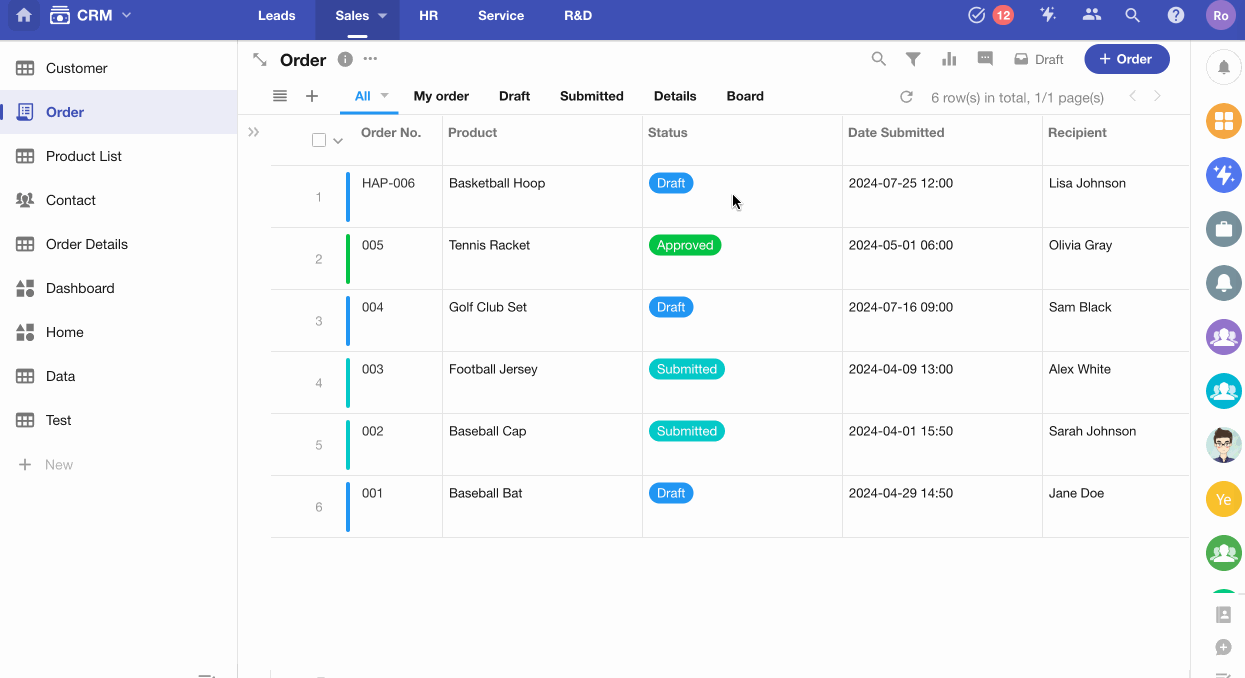
TIPS
-
In fields that are being converted into barcodes, only numbers, letters, and symbols are converted. If the field contains Chinese characters, the Chinese characters will be filtered out.
-
For the data source field of a QR code, it supports a maximum of 150 characters. If it exceeds 150 characters, only the first 150 characters will be encoded (if the data source is chosen as the internal access link to the record, there is no character limit).
-
For data source fields, only text type fields can be selected, such as Text, Email, Telephone, Concat, Autnumber, Foreign field (the source field is of the same type as mentioned).
-
Some restrictions of barcode fields
-
Barcode fields cannot be displayed as fields in cards, such as in board view, gallery view, and relationship fields; they can only be used as the cover of the card.
-
Barcode fields are not supported in subforms.
-
Barcode fields are not supported in relationship fields (multiple).
-
They cannot be used as title fields.
-
They cannot be filtered or sorted.
-