Data Encryption
When it comes to protecting sensitive business data, such as customers' phone numbers, email addresses, and other personal information, data encryption is crucial. The encrypted data is securely stored in the database in ciphertext form, and when these data need to be viewed, the system will decrypt them according to preset rules and display them to users in plaintext.

Set Encryption Rule
To ensure the effectiveness and controllability of data encryption, the organization's super administrator needs to first configure the encryption rules. Only after completing these initial configurations, can users choose the appropriate encryption method based on business requirements when editing forms.
Select Encryption Rule
Fields that can be encrypted: Text (single line), Mobile/Landline, Email, ID Number.
When setting field properties, check "Data encryption" and then select the encryption rule you need. The ciphertext after encryption is stored in the backend in text format.
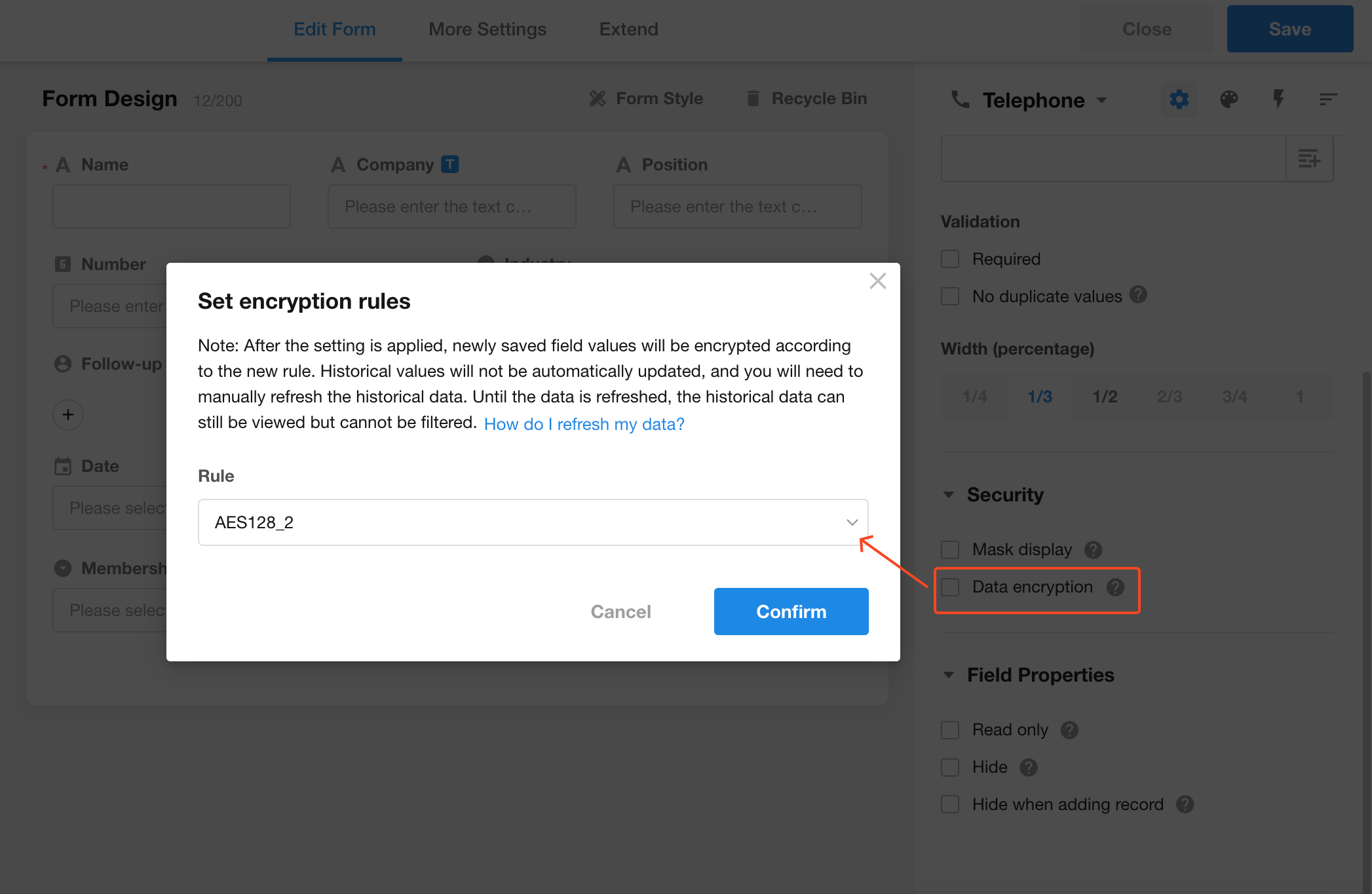
Note: Once set, newly saved field values will be encrypted according to the new rule, and the field values in historical records will not be automatically refreshed. You will need to manually refresh historical data. Historical data can be viewed when it is not refreshed, but cannot be filtered.
To learn more about refreshing data manually, check out this article.
If a field is encrypted
It affects the searching, filtering, and sorting of fields.
-
Worksheet/Super Search Engine
Encrypted fields cannot be searched.
-
Query settings for related fields
Fuzzy search is not supported.
-
Quick filtering in the view
Text fields: "Fuzzy Search" is hidden in the menu, and only "Accurate Search" is supported.
-
Filters
Only "Equal to", "Not equal to", "Empty" and "Not empty" are supported for comparison relations.
Plain Text
-
When exporting data, show the decrypted field values.
-
When syncing API and data, show the decrypted field values.